Specify an ip address manually (static allocation) – Canon ImageCLASS MF8180c User Manual
Page 18
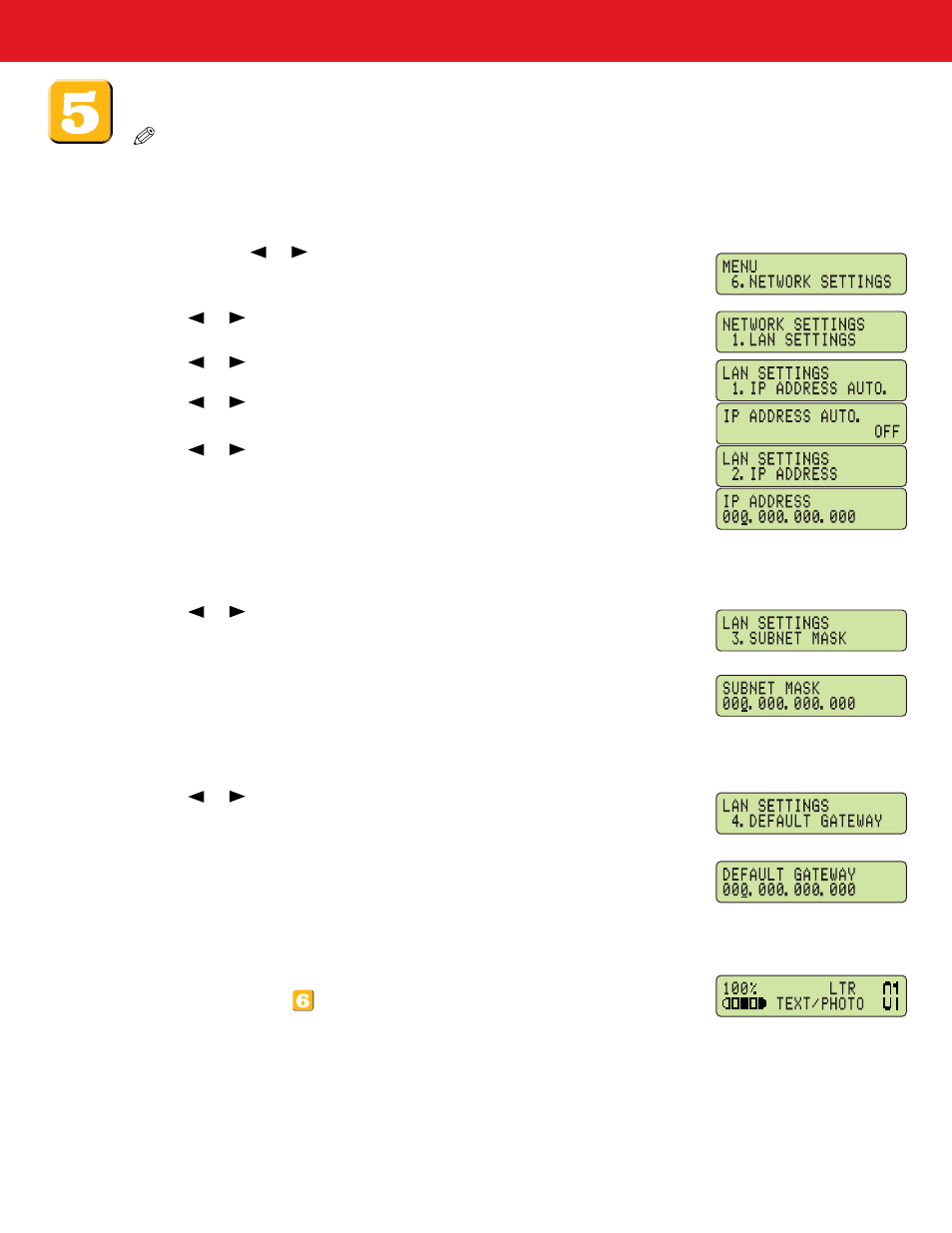
- 18 -
Specify an IP address manually (static allocation):
NOTE
You will need an unused IP Address that falls within the scheme of your network. You will also need to know the
subnet mask and the gateway address. For definitions of each please see the Network Guide. If you are not sure what
these numbers are and you have a network administrator or consultant you may need to contact them to get the
numbers.
1 Press [Menu]
➝
or
(arrow keys) to select <6.NETWORK SETTINGS> on the LCD
➝ press [Set].
2 Press
or
(arrow keys) to select <1.LAN SETTINGS>
➝ press [Set].
3 Press
or
(arrow keys) to select <1.IP ADDRESS AUTO.>
➝ press [Set].
4 Press
or
(arrow keys) to select
➝ press [Set].
5 Press
or
(arrow keys) to select <2.IP ADDRESS>
➝ press [Set].
6 Enter an IP address of the machine using the numeric keys
➝ press [Set].
Numbers move right to left in each section when entered. To enter a 10 you would
enter 010.
Write down the IP address you entered: _______ . _______ . _______ . _______
7 Press
or
(arrow keys) to select <3.SUBNET MASK>
➝ press [Set].
8 Enter the subnet mask using the numeric keys
➝ press [Set].
Numbers move right to left in each section when entered. To enter a 10 you would
enter 010.
Write down the subnet mask you entered: _______ . _______ . _______ . _______
9 Press
or
(arrow keys) to select <4.DEFAULT GATEWAY>
➝ press [Set].
10 Enter the default gateway address using the numeric keys
➝ press [Set].
Write down the gateway address you entered: _______ . _______ . _______ . _______
11 Press [Stop/Reset] to return to the standby display.
12 Turn the machine off by disconnecting the power cord. Connect the network cable
as described in step
. Turn the machine back on by plugging the power cord
back in.
