Install the software (2), Do not connect the wireless lan setup cable yet – Canon PIXMA MX340 User Manual
Page 29
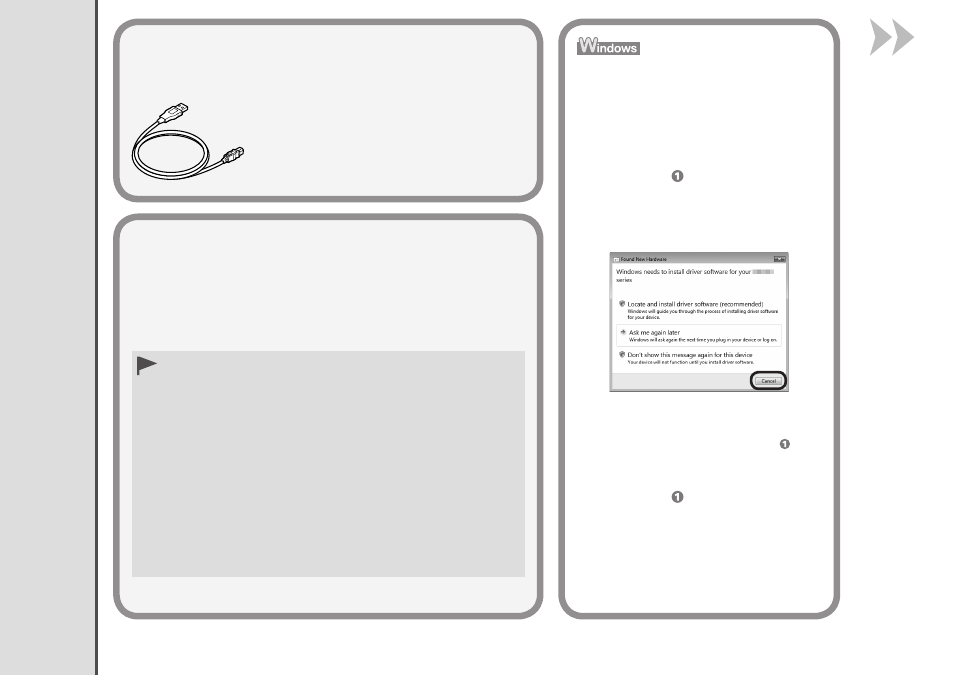
10 Set Up a Wireless Connection
In
st
al
l
th
e
S
of
tw
ar
e
(2
)
Quit all running applications before installation.
Log on as the administrator (or a member of the Administrators group).
Do not switch users during the installation process.
Internet connection may be required during the installation. Connection
fees may apply. Consult the internet service provider.
It may be necessary to restart your computer during the installation
process. Follow the on-screen instructions and do not remove the
Setup
CD-ROM during restarting.
The installation resumes once your computer has restarted.
If the firewall function of your security software is turned on, a warning
message may appear that Canon software is attempting to access the
network. If such a warning message appears, set the security software to
always allow access.
Mac OS 9, Mac OS X Classic environments, or Mac OS X v.10.4.10 or
earlier are not supported.
•
•
•
•
•
•
•
To use the machine by connecting it to a computer, software
including the drivers needs to be copied (installed) to the computer's
hard disk. The installation process takes about 20 minutes. (The
installation time varies depending on the computer environment or
the number of application software to be installed.)
Screens are based on Windows Vista Ultimate and Mac OS X
v.10.5.x.
•
•
Do not connect the Wireless LAN
setup cable yet.
Software installation requires temporary use of the
Wireless LAN setup cable.
If you connect the machine via Wireless
LAN setup cable before installing the
software:
□
If the dialog box closes, proceed to on
page 28.
1. Remove the Wireless LAN setup
cable connected to your computer.
1. Remove the Wireless LAN setup
cable connected to your computer.
2. Proceed to on page 28.
2. Click
Cancel.
3. Proceed to on page 28.
Easy-WebPrint EX
□
If you are using Internet Explorer 7
or later, you can use the Web print
software Easy-WebPrint EX. An internet
connection is required for installation.
For Windows 7
The following dialog box may appear.
For Windows Vista/Windows XP/
Windows 2000
