S voice, Search, Settings – Samsung Galaxy S III User Manual
Page 187: Talk, S voice search settings talk, Ch. for more
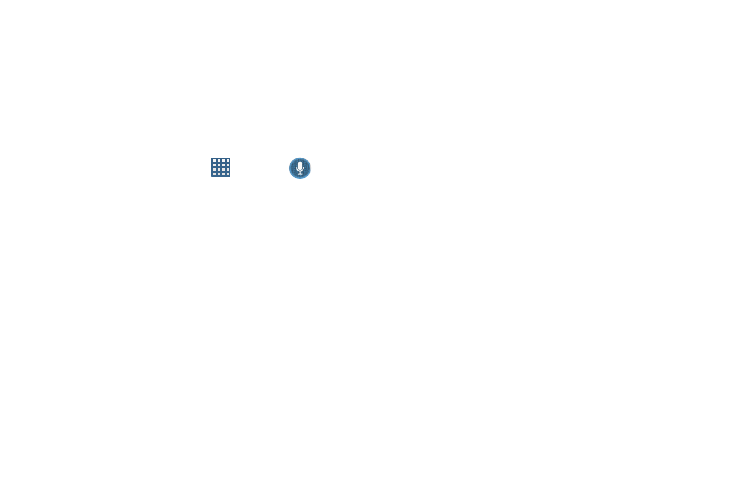
Applications 181
5. Follow the on-screen download and installation
instructions.
S Voice
With the S Voice application you can use your voice to
perform operations that you would normally have to do by
hand such as dialing a phone number, texting a message,
playing music, etc.
1. From the Home screen, tap
➔ S Voice
.
2. Read the Samsung Disclaimer then tap Confirm to
continue.
3. Read the Vlingo Terms of Service then tap Agree to
continue.
4. Read the information on the About S Voice screen, then
tap Next.
5. Read the information on the Say what you want screen,
then tap Next.
6. Read the information on the Wake up S Voice screen,
then tap Next.
7. Read the information on the What Can I Say? screen,
then tap Finish.
8. At the S Voice screen, say “Hi Galaxy” to wake up
S voice.
9. Speak into the phone and follow the on-screen
instructions.
Search
The Search application is the same on-screen Internet
search engine that is on the Google Search Bar on your main
Home screen. For more information, ???.
Settings
This widget navigates to the sound and phone settings for
your phone. It includes such settings as: display, security,
memory, and any extra settings associated with your phone.
For more information, refer to “Changing Your Settings” on
page 110.
Talk
Google Talk is a free Windows and web-based application for
instant messaging offered by Google. Conversation logs are
automatically saved to a Chats area in your Gmail account.
This allows you to search a chat log and store them in your
Gmail accounts. For more information, refer to “Google Talk”
on page 105.
