Samsung Galaxy S III User Manual
Page 161
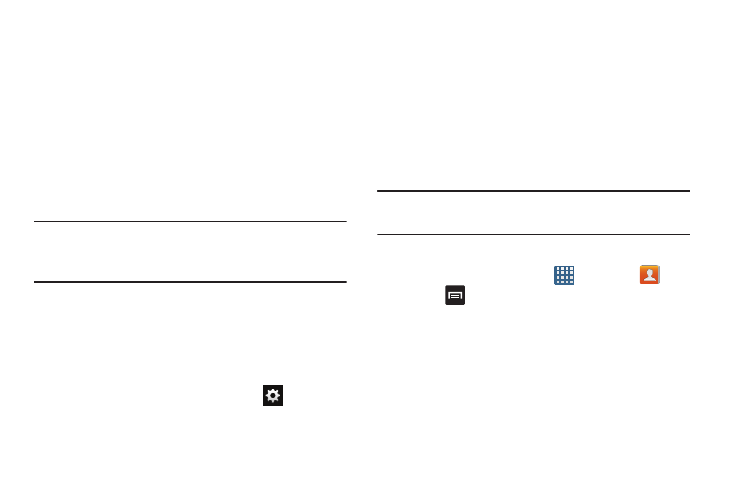
Connections 155
Disconnecting a paired device
Disconnecting a paired device breaks the connection
between the device and your phone, but retains the
knowledge of the pairing. At a later point when you wish to
reconnect the device, there is no need to setup the
connection information again.
1. Verify your Bluetooth is active.
2. From the Bluetooth settings page, tap the previously
paired device (from the bottom of the page).
3. Tap OK to confirm disconnection.
Note: Disconnections are manually done but often occur
automatically if the paired device goes out of range of
your phone or it is powered off.
Deleting a paired device (unpair)
Deleting a device from your list removes its “connection
record” and upon reconnection would require that you re-
enter all the previous pairing information.
1. Verify your Bluetooth is active.
2. From the Bluetooth settings page, tap
next to the
previously paired device. This opens the connected
device’s menu options.
3. Tap Unpair to delete the paired device.
4. Tap Rename to change the name of the paired device.
5. Tap Call audio to enable or disable call audio from the
paired device.
Sending Contacts via Bluetooth
Depending on your paired devices’ settings and capabilities,
you may be able to send pictures, Contact information, or
other items using a Bluetooth connection.
Note: Prior to using this feature, Bluetooth must first be
enabled, and the recipient’s device must be visible.
1. Verify your Bluetooth is active.
2. From the Home screen, tap
➔ Contacts
.
3. Press
➔ Import/Export ➔ Send namecard via.
4. Tap each contact that you would like to send via
Bluetooth. A green checkmark will appear next to each
entry you select.
5. Tap Done.
6. Tap Bluetooth.
7. Select the paired device to send the contacts to.
