Google talk, Google, Google talk google – Samsung Galaxy S III User Manual
Page 111
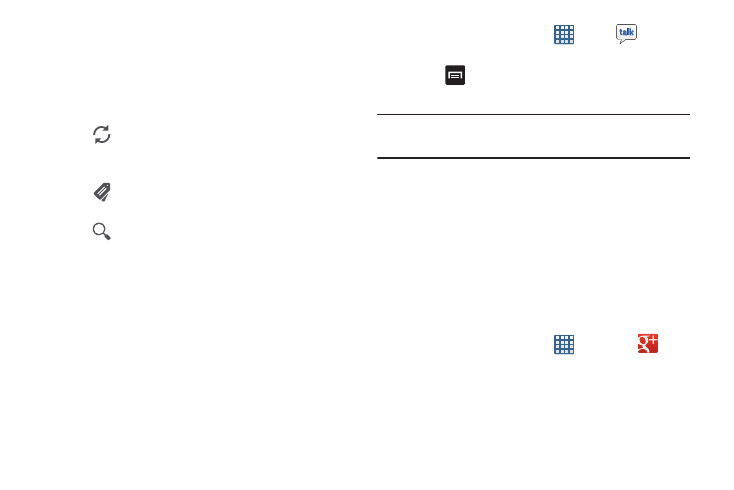
Messaging 105
• Help: displays the Google.com webpage so you can search the
web for help.
• Send feedback: allows you to send feedback or report a
problem.
Other Gmail Options
1. Tap
at the bottom of the screen to refresh the
screen, send and receive new emails, and synchronize
your email with the Gmail account.
2. Tap
at the bottom of the screen to set up and
manage Labels for your Gmail messages.
3. Tap
at the bottom of the screen to search through
your Gmail messages.
Google Talk
Google Talk is a free Windows and web-based application for
instant messaging offered by Google. Conversation logs are
automatically saved to a Chats area in your Gmail account.
This allows you to search a chat log and store them in your
Gmail accounts.
1. Log on to your Google account if you have not already
done so. For more information, refer to “Creating a
New Google Account” on page 13.
2. From the Home screen, tap
➔ Talk
.
3. Begin using Google Talk.
4. Press
➔ Help for more information on using
Google Talk.
Note: The Network confirms your login and processes. This
could take up to 5 minutes to complete.
Google +
Google+ makes messaging and sharing with your friends a
lot easier. You can set up Circles of friends, visit the Stream
to get updates from your Circles, use Messenger for fast
messaging with everyone in your Circles, or use Instant
Upload to automatically upload videos and photos to your
own private album on Google+.
1. Sign on to your Google account. see “Creating a New
2. From the Home screen, tap
➔ Google+
.
3. Select the account you want to use to sign in to
Google+.
– or –
Tap Add account to create another account.
