Language and input – Samsung Galaxy S III User Manual
Page 137
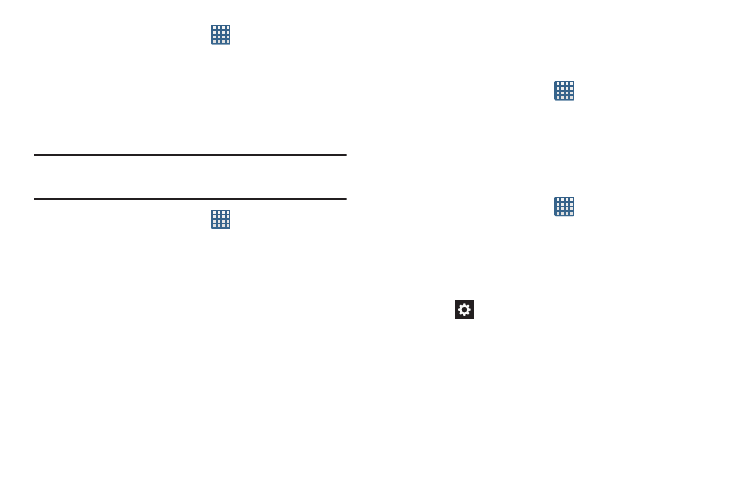
Changing Your Settings 131
1. From the Home screen, tap
➔ Settings ➔
Security.
2. Tap Install from device storage, then choose a
certificate and follow the prompts to install.
Clear credentials
Clear stored credentials.
Note: This setting only appears if you have installed encrypted
certificates.
1. From the Home screen, tap
➔ Settings ➔
Security.
2. Tap Clear credentials to remove all certificates.
Language and Input
This menu allows you to configure the language in which to
display the menus. You can also set onscreen keyboard
options.
Language
You can change the language used by your device by
following these steps:
1. From the Home screen, tap
➔ Settings ➔
Language and input ➔
Language.
2. Tap a language from the list.
Keyboards and Input Methods
You can change the keyboard used by your device by
following these steps:
1. From the Home screen, tap
➔ Settings ➔
Language and input.
2. Tap Default and select a keyboard.
Select Samsung keyboard.
3. Tap Configure input methods.
4. Tap the
icon next to the input method that you
would like to configure the settings for.
5. Based on your selection of input method, the
appropriate settings will appear and are explained
below.
