Dock settings, Date and time, Dock settings date and time – Samsung Galaxy S III User Manual
Page 142
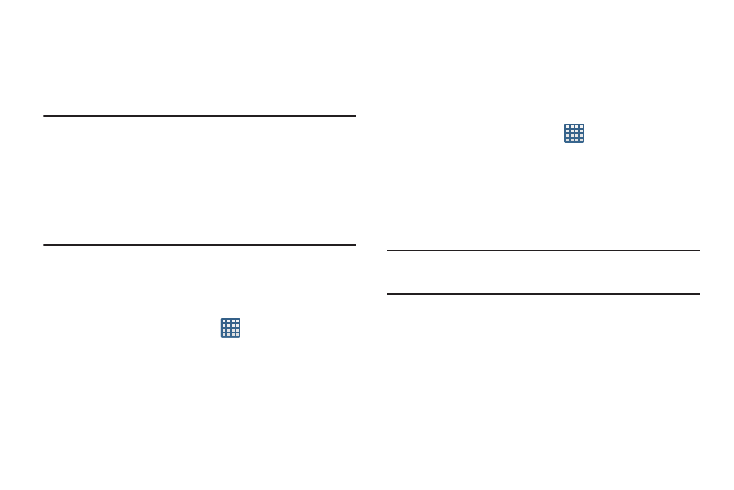
136
The Factory data reset screen displays reset
information.
3. Tap Reset device, then follow the prompts to perform
the reset.
Warning! Performing a Factory data reset will erase all data
from your phone and internal SD card, including your
Google account, system and application data and
settings, and downloaded applications. It will not
erase current system software, bundled
applications, and external SD card files such as
music and photos.
Dock Settings
This menu allows you to select the Audio output mode when
using a car or desk dock.
1. From the Home screen, tap
➔ Settings ➔ Dock.
2. Tap Dock sound to play sounds when inserting or
removing the phone from the dock.
3. Tap Audio output mode to use the external dock
speakers when the phone is docked.
4. Tap Desk home screen display to display the desk home
screen when the phone is docked.
Date and Time
This menu allows you to change the current time and date
displayed.
1. From the Home screen, tap
➔ Settings ➔ Date
and time.
2. Tap Automatic date and time to allow the network set
the date and time.
3. Tap Automatic time zone to allow the network set the
time zone.
Important! Deactivate Automatic date and time to manually set
the rest of the options.
4. Tap Set date and use the plus or minus icons to set the
Month, Day, and Year then tap Set.
5. Tap Set time and use the plus or minus icons, set Hour,
and Minute. Tap PM or AM, then tap Set.
6. Tap Select time zone, then tap a time zone.
7. Optional: Tap Use 24-hour format. If this is not selected
the phone automatically uses a 12-hour format.
