Samsung Galaxy S III User Manual
Page 110
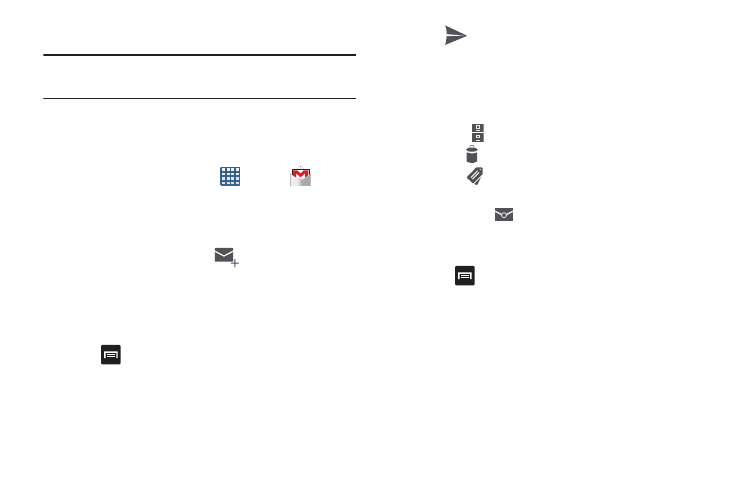
104
Signing into Your Gmail
Note: You must sign in to your Gmail account in order to
access Gmail.
1. Sign on to your Google account if you are not already
signed on. For more information, refer to “Creating a
New Google Account” on page 13.
2. From the Home screen, tap
➔ Gmail
.
3. Follow the on-screen instructions.
The Inbox loads conversations and email.
Creating a Gmail Message
1. From the Gmail Inbox, tap
at the bottom of the
screen to create a new message.
2. Enter the recipients Email address in the To field.
Separate multiple recipient email addresses with a
comma.
3. Tap
and select Add Cc/Bcc to add a carbon or blind
copy.
4. Enter the subject of this message in the Subject field.
5. Tap the Compose email field and begin composing your
message.
6. Tap
to send.
Viewing a Gmail Message
1. From the Gmail Inbox, tap a message to view it.
2. The following options are available at the bottom of the
screen after a message has been selected:
• Archive
: archives the selected message.
• Delete
: deletes the message.
• Labels
: allows you to attach labels to a message. This is
similar to putting it in a folder.
• Mark Unread
: after reading a message, marks as unread.
• Newer: swipe your screen to the right to see newer messages.
• Older: swipe your screen to the left to see older messages.
3. Press
to select one of the following additional
options:
• Mark important/not important: allows you to set the
importance of a message.
• Mute: allows you to mute the sound in a message if applicable.
• Report spam: allows you to report a message as spam. Tap
the UNDO option if you change your mind.
• Settings: displays Email settings that you can modify.
