Samsung Galaxy S III User Manual
Page 122
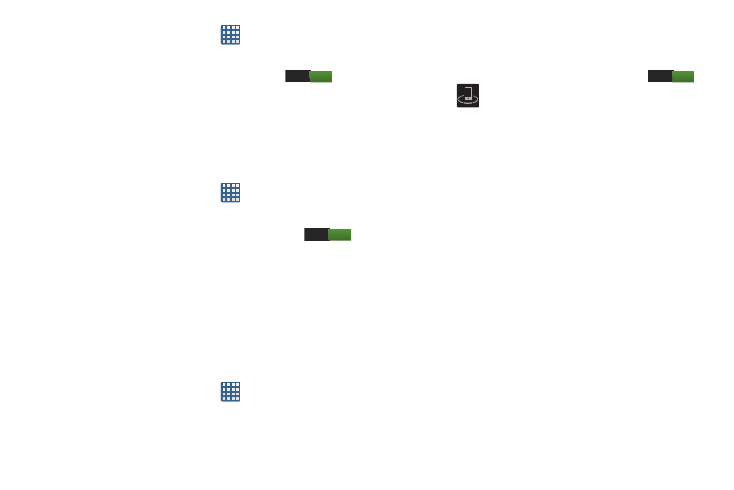
116
1. From the Home screen, tap
➔ Settings ➔ More
settings ➔ S Beam.
2. Tap the OFF / ON icon to turn S Beam on
.
3. Touch the back of your device with another NFC-
capable device and the content is transferred.
Activating Wi-Fi Direct
Wi-Fi Direct allows device-to-device connections so you can
transfer large amounts of data over a Wi-Fi connection.
1. From the Home screen, tap
➔ Settings ➔ More
settings ➔ Wi-Fi Direct.
2. Tap the OFF / ON icon to turn Wi-Fi Direct on
.
For more information, refer to “Wi-Fi Direct” on page
Nearby devices
This option allows you to share your media files with nearby
devices using DLNA and connected to the same Wi-Fi.
1. Connect to a Wi-Fi network. For more information, refer
to “Activating Wi-Fi” on page 110.
2. From the Home screen, tap
➔ Settings ➔ More
settings ➔ Nearby devices.
3. Verify Wi-Fi Direct is enabled and you are paired with
the device you wish to detect and share content with.
4. Tap the OFF / ON icon to turn File sharing ON
.
5. Verify
(Nearby devices) appears at the top of the
screen.
6. At the Nearby devices prompt, tap OK.
7. Tap Shared contents, then check the media you would
like to share. Tap OK.
8. Tap Device name, then use the on-screen keyboard to
change the name shown to others. Tap Save.
9. Tap Access control, then what devices are allowed
access. Choose from Allow all or Only allowed devices.
The allowed devices are configured in the following
Allowed devices list.
10. Tap Allowed devices list, then select the connected
devices you would like to allow.
11. Tap Not-allowed devices list, then select the connected
devices you would like to not allow.
12. Tap Download to, then select the destination of any
downloaded (shared) content. Choose from USB
storage (phone) or SD card.
ON
ON
ON
