Yealink SIP-T46G User Manual
Page 143
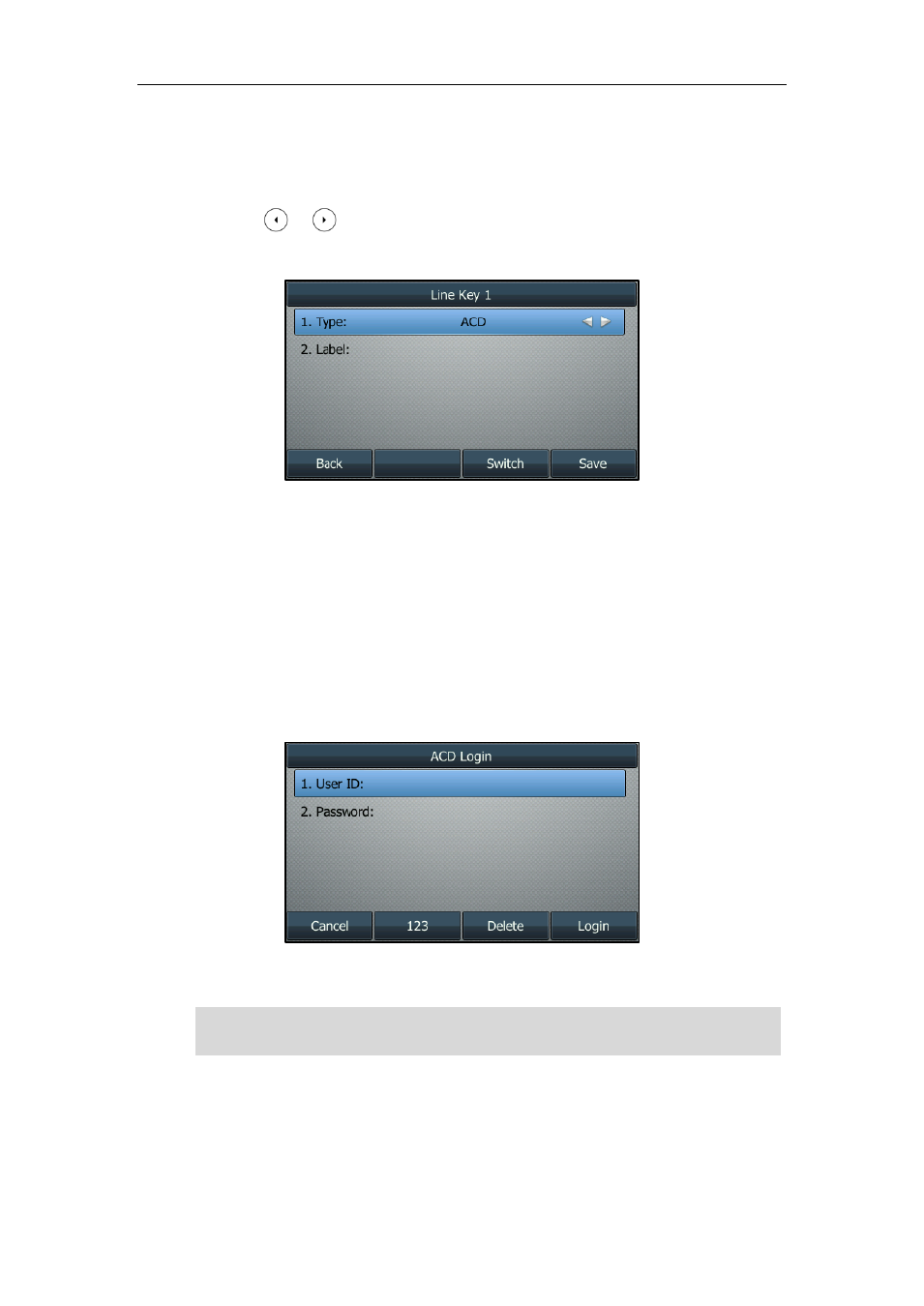
Advanced Phone Features
133
To configure an ACD key via phone user interface:
1. Press Menu->Call Features->DSS Keys.
2. Select the desired DSS key.
3. Press or , or the Switch soft key to select ACD from the Type field.
4. (Optional.) Enter the string that will appear on the LCD screen in the Label field.
5. Press the Save soft key to accept the change or the Back soft key to cancel.
ACD key
is configurable
via web user interface at the path DSSKey->Line Key.
To log into the ACD system:
1. Press the ACD key when the phone is idle.
The LCD screen prompts you the following information:
User ID: the identity used to log into the queue.
Password: the password used to log into the queue.
2. Press the Login soft key to log into.
Note
After configuring an ACD key, you can press the ACD key to log into the
ACD system
.
After logging in, you are ready to receive calls from the
ACD system
. You can press the
ACD key to show your current ACD user status. You can press the Available/Unavailable
soft key to change your ACD user status. ACD user status synchronizes on both IP phone
Contact your system administrator for the User ID and Password to access the ACD
system.
