Call park – Yealink SIP-T46G User Manual
Page 120
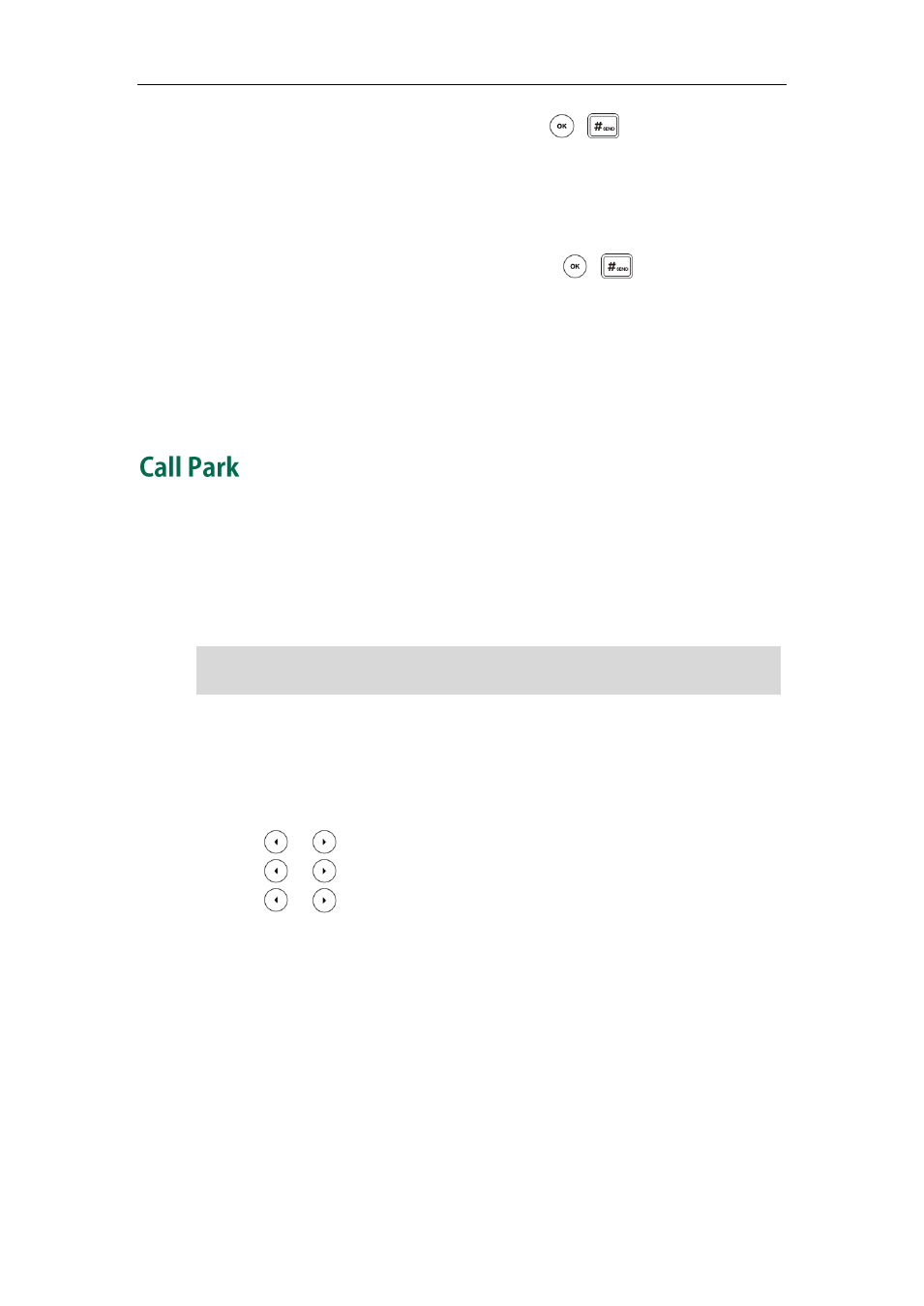
User Guide for the SIP-T46G IP Phone
110
3. Enter the number of the second party and press , , or the Send soft key.
4. When the second party answers the call, press the Conference soft key to add the
second party to the conference.
5. Press the Conference soft key to place a new call.
The conference is placed on hold.
6. Enter the number of the new party and then press , , or the Send soft key.
7. When the new party answers the call, press the Conference soft key to add the new
party to the conference.
8. Repeat steps 5 to 7 until you have added all intended parties.
The procedures to set up a network conference call on specific servers may be different
from introduced above. Contact your system administrator for more information.
You can use call park to place a call on hold, and then retrieve the call from another
phone in the system (for example, a phone in another office or conference room). You
can park an active call by pressing the call park key on the phone. If the call is parked
successfully, the response is either a voice prompt confirming that the call was parked,
or a visible prompt on the LCD screen.
Note
To configure a call park key via phone user interface:
1. Press Menu->Call Features->DSS Keys.
2. Select the desired DSS key.
3. Press or , or the Switch soft key to select Key Event from the Type field.
4. Press or , or the Switch soft key to select Call Park from the Key Event field.
5. Press or , or the Switch soft key to select the desired line from the Account
ID field.
6. Enter the call park code in the Value field.
Call park is not available on all servers. Contact your system administrator for more
information.
