Yealink SIP-T46G User Manual
Page 114
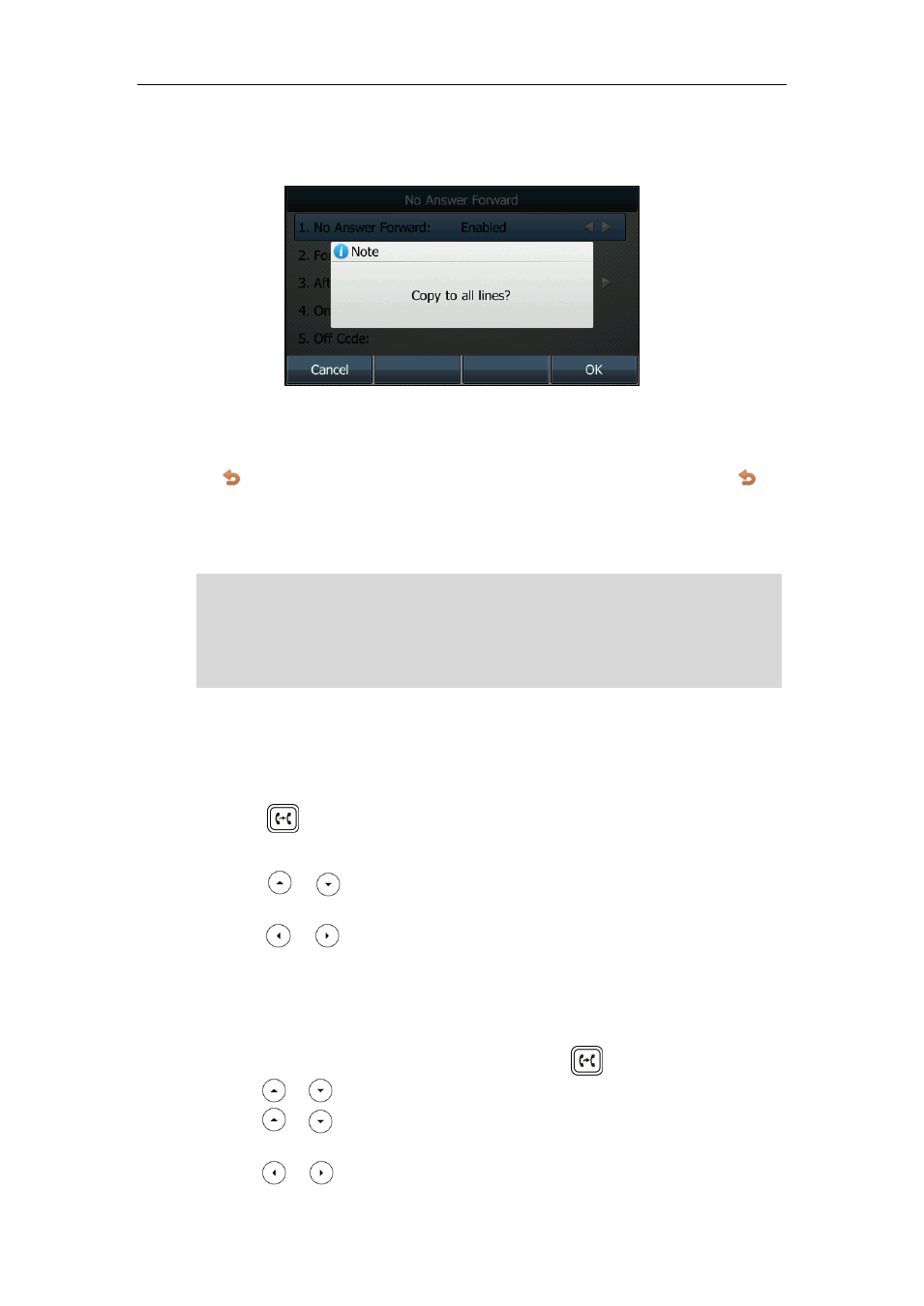
User Guide for the SIP-T46G IP Phone
104
2) Press the All Lines soft key.
The LCD screen prompts “Copy to all lines?”.
3) Press the OK soft key to accept the change or the Cancel soft key to cancel.
5. Press the Save soft key to accept the change or the Back soft key to cancel.
The icon appears on the idle screen, and the associated line icon changes to .
Call forward is configurable via web user interface at the path Features->Forward &
DND.
Note
To disable call forward in phone mode:
Do one of the following:
-
Press when the phone is idle.
-
Press Menu->Call Features->Call Forward.
Press or to select the desired forwarding type, then press the Enter soft
key.
Press or , or the Switch soft key to select Disabled to disable the call
forward.
Press the Save soft key to accept the change.
To disable call forward in custom mode for a specific account:
1. Press Menu->Call Features->Call Forward or press when the phone is idle.
2. Press or to select the desired account, then press the Enter soft key.
3. Press or to select the desired forwarding type, then press the Enter soft
key.
4. Press or , or the Switch soft key to
select Disabled to disable the call
You can also enter the SIP URL or IP address in the Forward To field. For more information
on using the SIP URL or IP address, refer to
on page
Call forward is local to the phone, and may be overridden by the server settings. Call
forward on code or off code may be different between servers. For more information,
contact your system administrator.
