Headset use, Headset mode activation/deactivation – Yealink SIP-T28P User Manual
Page 64
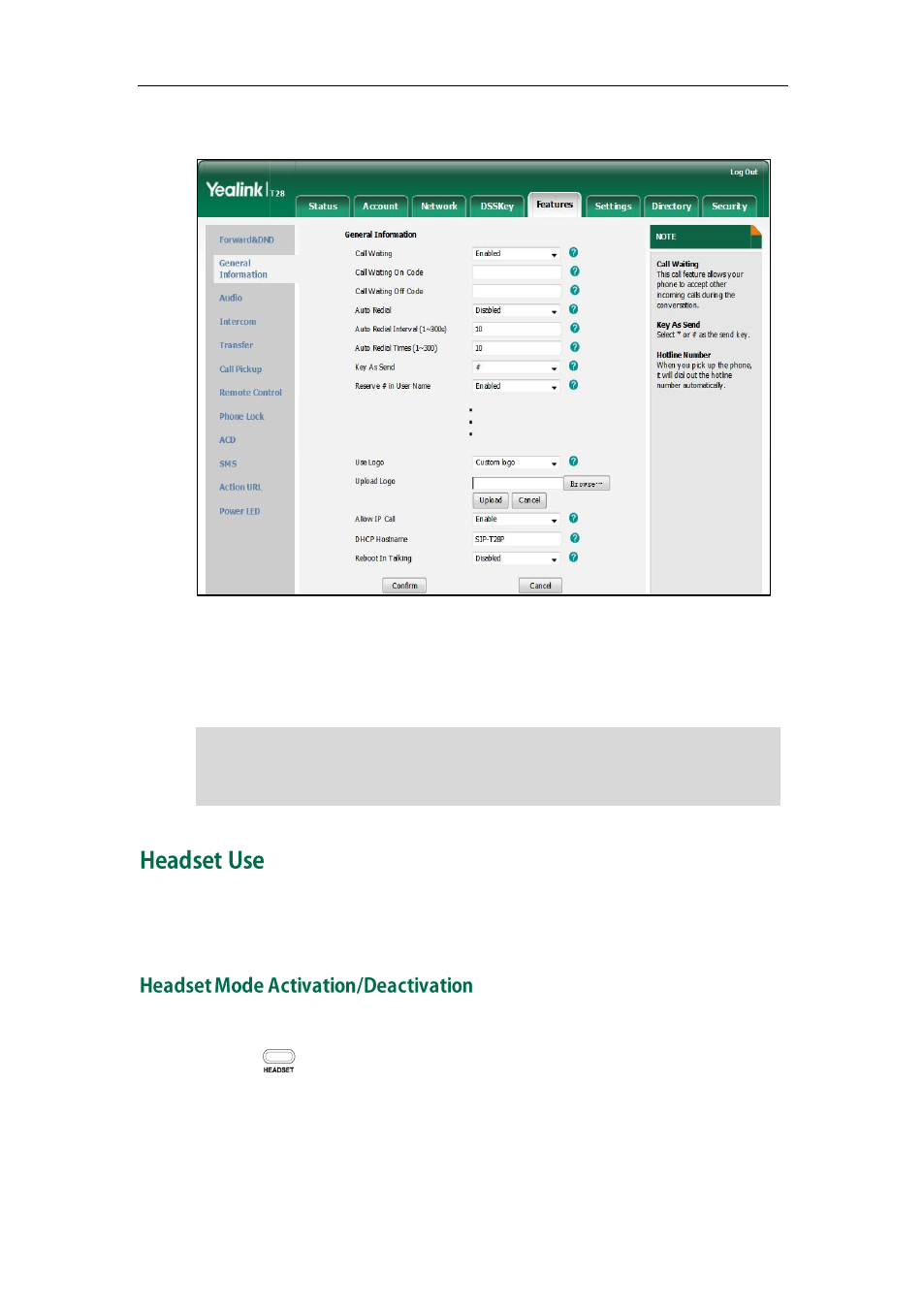
User Guide for the SIP-T28P IP Phone
52
2. Select Custom logo from the pull-down list of Use Logo.
3. Click Browse to locate the logo file from your local system.
4. Click Upload to upload the file.
5. Click Confirm to accept the change.
Note
Physically connect your headset and activate the headset mode for use. For more
information on physically connecting a headset, refer to
on page
To activate the headset mode:
1. Press on the phone.
The HEADSET key LED illuminates solid green when the headset mode is activated.
Press the line key or the Answer soft key to answer a call. The call will connect to
your headset automatically. Enter the desired number and press the Send soft key,
then the phone will place a call using the headset automatically. For more
information on using the headset to place a call, refer to
on page
The logo file format must be *.dob, contact your system administrator for more
information.
A custom logo can be uploaded via web user interface only.
