Call transfer – Yealink SIP-T28P User Manual
Page 108
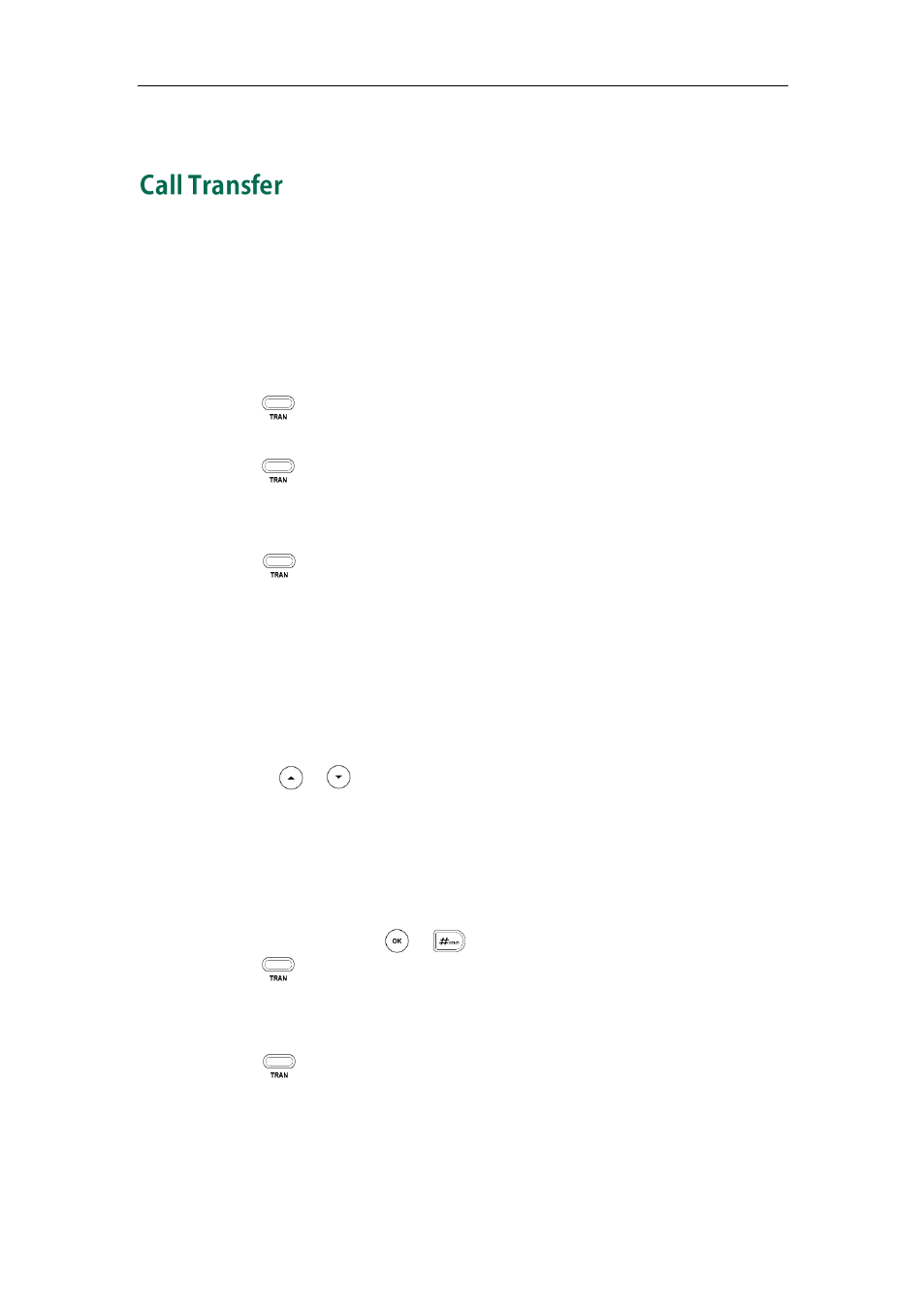
User Guide for the SIP-T28P IP Phone
96
The LCD screen prompts a call forward message.
You can transfer a call to another party in one of the three ways:
Blind Transfer: Transfer a call directly to another party without consulting.
Semi-Attended Transfer: Transfer a call when the target phone is ringing.
Attended Transfer: Transfer a call with prior consulting.
To perform a blind transfer:
1. Press or the Transfer soft key during a call.
2. Enter the number you want to transfer the call to.
3. Press to complete the transfer.
Then the call is connected to the number to which you are transferring.
To perform a semi-attended transfer:
1. Press or the Transfer soft key during a call.
2. Do one of the following:
-
Enter the number you want to transfer the call to.
-
Press the Directory soft key, and then select Local Directory. Select the desired
group, and search for the contact (Directory should be configured in advance.
Refer to
on page
-
Press the Directory soft key, and then select History. Select the desired list and
use or to select the entry (Directory should be configured in
advance.Refer to
-
Press the Directory soft key, and then select Remote Phone Book. Select the
desired group and search for the contact (Directory and remote phone book
should be configured in advance. Refer to
on page
for more information.)
3. Press the Send soft key, or to dial out.
4. Press or the Transfer soft key to complete the transfer when receiving
ringback.
To perform an attended transfer:
1. Press or the Transfer soft key during a call.
2. Do one of the following:
-
Enter the number you want to transfer the call to.
-
Press the Directory soft key, and then select Local Directory. Select the desired
