Adding contacts manually – Yealink SIP-T28P User Manual
Page 49
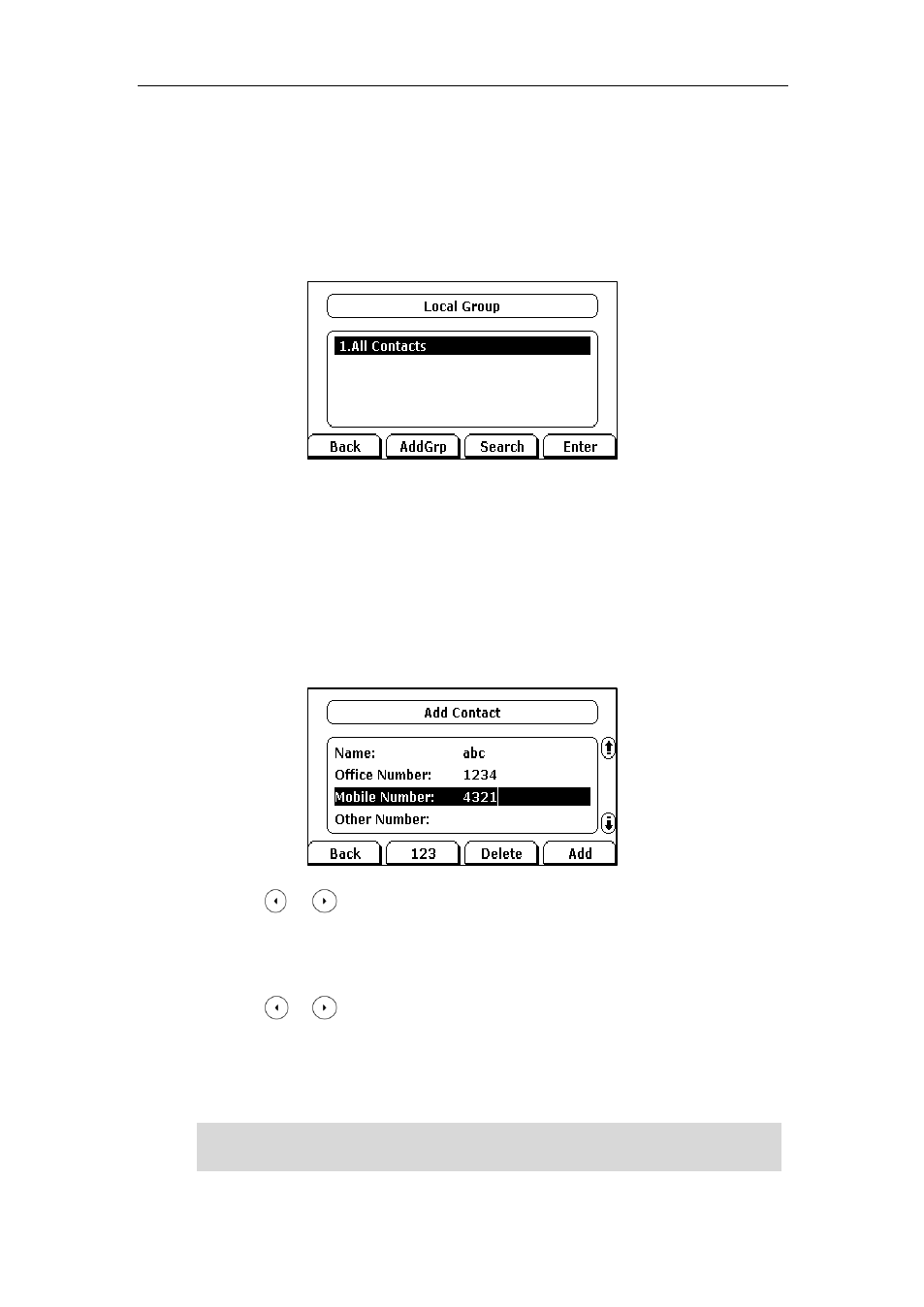
Customizing Your Phone
37
Adding Contacts Manually
To add a contact to the local directory manually:
1. Press the Directory soft key.
The IP phone enters the local directory directly as there is only Local Directory in the
directory by default.
If Local Directory is removed from the directory, press Menu->Directory->Local
Directory to enter the local directory.
2. Press the Enter soft key.
If the groups have been added to the local directory, select the desired group and
then press the Enter soft key.
3. Press the Add soft key.
4. Enter the name and the office, mobile or other numbers in the corresponding fields.
5. Press or , or the Switch soft key to select the desired account from the
Account field.
If Auto is selected, the phone will use the first available account when placing calls
to the contact from the local directory.
6. Press or , or the Switch soft key to select the desired ring tone from the Ring
Tones field.
If Auto is selected, this contact will use the ring tone assigned to the group.
7. Press the Add soft key to accept the change or the Back soft key to cancel.
Note
If the contact has existed in the directory, the LCD screen will prompt “Contact name
existed!”.
