Yealink SIP-T28P User Manual
Page 135
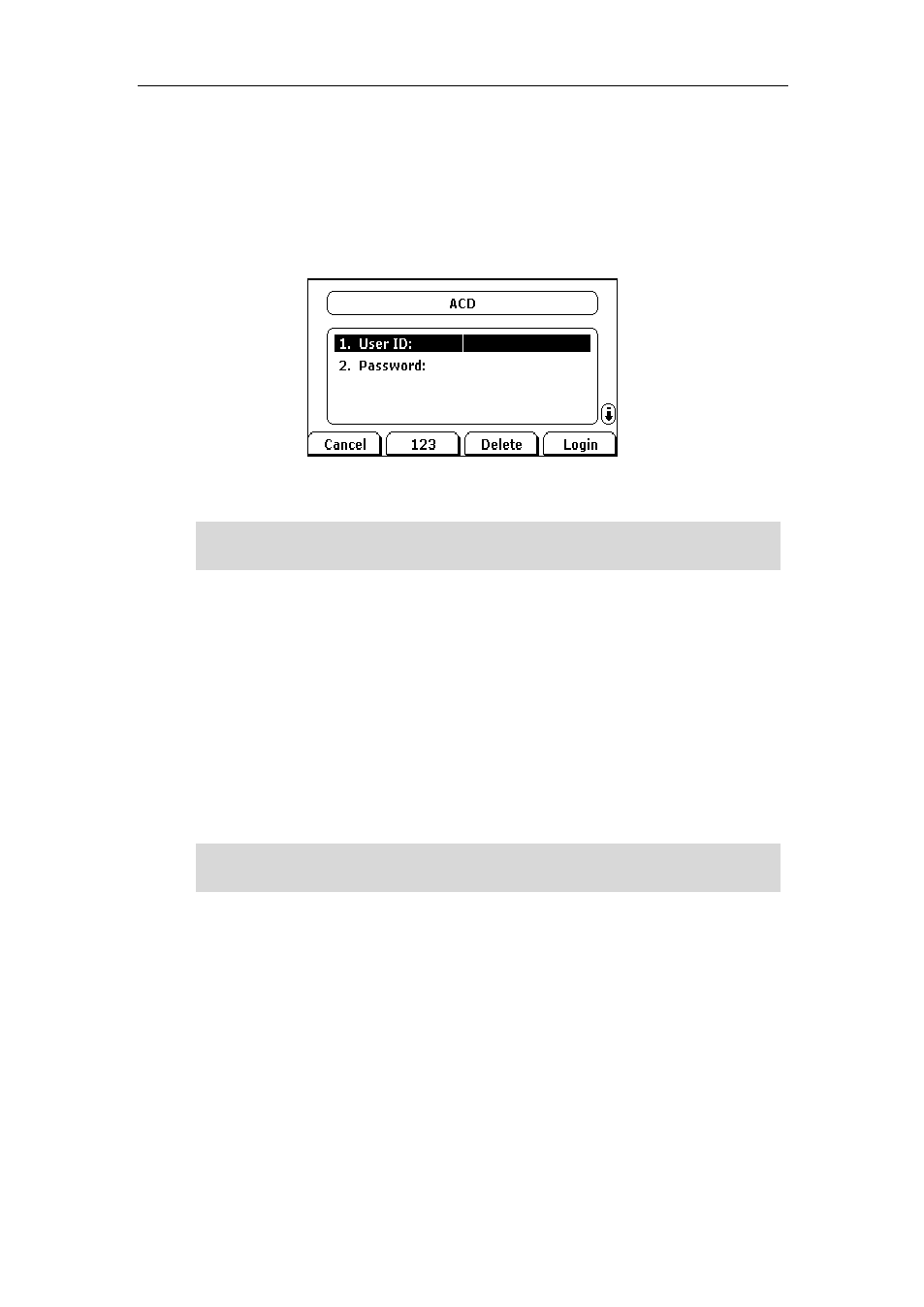
Advanced Phone Features
123
To log into the ACD system:
1. Press the ACD key when the phone is idle.
The LCD screen prompts you the following information:
User ID: the identify used to log into the queue.
Password: the password used to log into the queue.
2. Press the Login soft key to login.
Note
After configuring an ACD key, you can press the ACD key to log into the
ACD system
.
After logging in, you are ready to receive calls from the
ACD system
. You can press the
ACD key to show your current ACD user status. You can press the Available/Unavailable
soft key to change your ACD user status. ACD user status synchronizes on both IP phone
and ACD system. When you set the ACD user status to be available, the ACD key LED
illuminates solid green, and then the server begins distributing calls to your phone.
When you set the ACD user status to be unavailable, the ACD key LED flashes green,
and then the server temporarily stops distributing calls to your phone. To log out of the
ACD system
, press the Logout soft key.
Note
It is recommended you configure no more than one ACD key per phone. At any time, at
most one ACD key can be in progress on your phone.
Contact your system administrator for the User ID and Password to access the ACD
system.
