Yealink SIP-T28P User Manual
Page 40
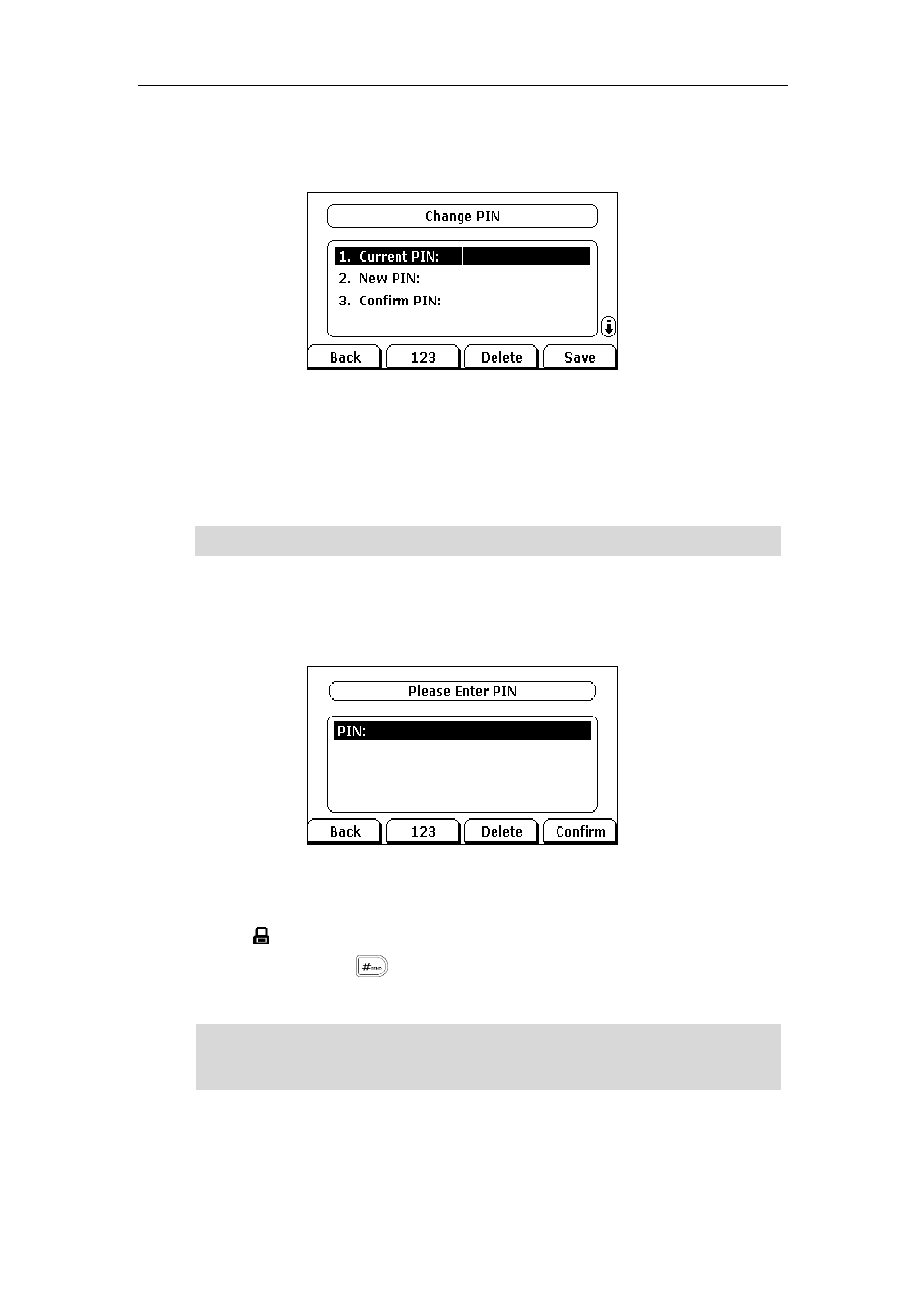
User Guide for the SIP-T28P IP Phone
28
To change the keypad unlock PIN via phone user interface:
1. Press Menu->Settings->Basic Settings->Phone Unlock PIN.
2. Enter the old PIN in the Current PIN field.
3. Enter the new PIN in the New PIN field.
4. Enter the new PIN again in the Confirm PIN field.
5. Press the Save soft key to accept the change or the Back soft key to cancel.
Note
To unlock the keypad via phone user interface:
1. Press any locked key, the LCD screen prompts “Please Enter PIN”.
2. Enter the PIN in the PIN field.
3. Press the Confirm soft key to unlock the keypad.
The icon disappears from the LCD screen.
You can long press or wait for a period of time (if configured) to lock the
keypad again.
Note
To deactivate the keypad lock via phone user interface:
1. Press Menu->Settings->Advanced Settings (password: admin) ->Phone
You can also unlock the keypad by administrator password. When you enter the
administrator password to unlock the keypad, the phone will turn to the Reset Phone PIN
screen.
The unlock PIN length must be within 15 digits.
