Yealink SIP-T28P User Manual
Page 104
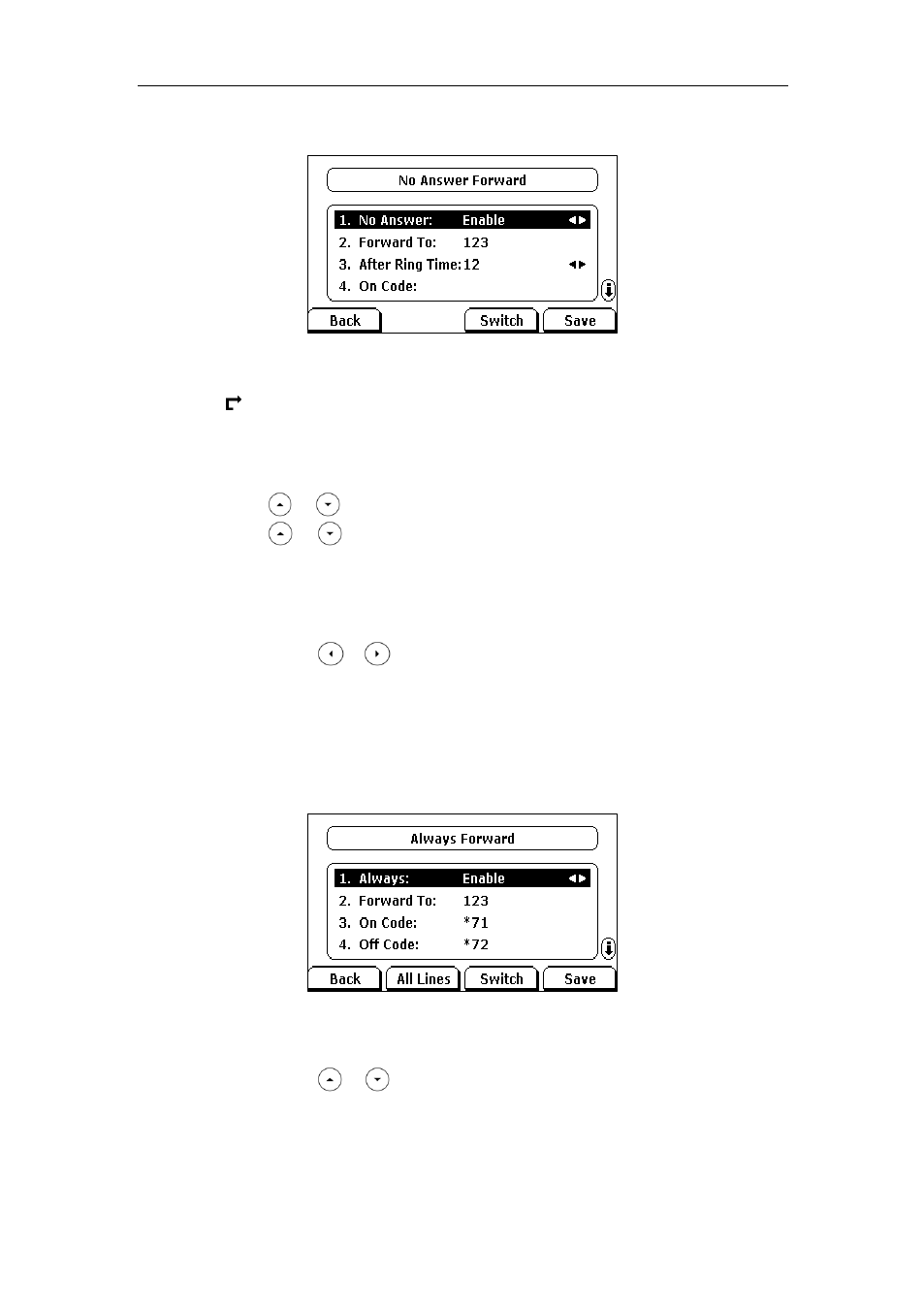
User Guide for the SIP-T28P IP Phone
92
in the On Code and Off Code field.
4. Press the Save soft key to accept the change.
The icon on the idle screen indicates call forward is enabled.
To enable call forward in custom mode:
1. Press Menu->Features->Call Forward.
2. Press or to select the desired account, and then press the Enter soft key.
3. Press or to select the desired forwarding type, and then press the Enter
soft key.
4. Depending on your selection:
a.) If you select Always Forward, you can enable it for a specific account.
1) Press or , or the Switch soft key to select Enable from the Always
field.
2) Enter the destination number you want to forward incoming calls to in the
Forward To field.
3) (Optional.) Enter the always forward on code and off code respectively in
the On Code and Off Code field.
You can also enable always forward for all accounts. After always forward
was enabled for a specific account, do the following:
1) Press or to select the Always field.
