Cooper Instruments & Systems Series M7 Professional Digital Force Gauge User Manual
Page 6
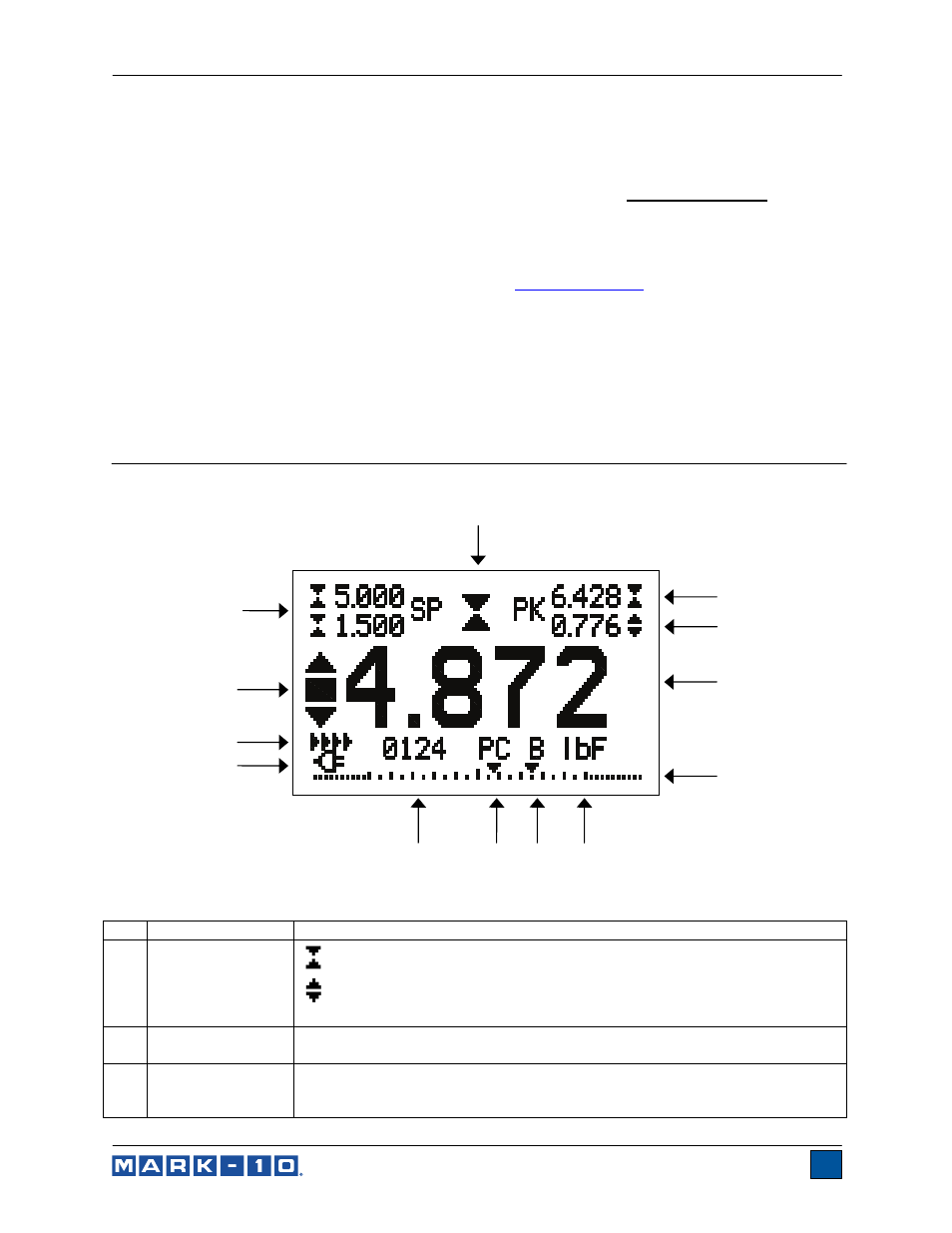
Series 7 Digital Force Gauges
User’s Guide
5
such a way that it is prevented from slipping out during a test, preventing a potential safety risk to the
operator and others in the vicinity. If using a grip or fixture from a supplier other than Mark-10, ensure that
it is constructed of suitably rugged materials and components.
Do not use jam nuts or tools to tighten grips or attachments onto the shaft. Finger-tighten only.
3.2 Installing the USB driver
If communicating via USB, install the USB driver provided on the Resource CD. Installation instructions
may also be found on the CD or may be downloaded from
www.mark-10.com
.
Caution!
Install the USB driver before physically connecting the gauge to a PC with the USB cable.
Further instructions for configuring and using the gauge’s outputs are provided in the Communications
and Outputs section.
4 HOME SCREEN AND CONTROLS
4.1 Home Screen
No. Name
Description
1
Tension /
compression
indicator
- indicates a compression (push) direction
- indicates a tension (pull) direction
These indicators are used throughout the display and menu.
2
Compression
Peak
The measured compression peak reading. This reading may be reset by
pressing ZERO or by powering the gauge off and on.
3
Tension Peak /
Static COF
The measured tension peak. If the COF unit is selected, this represents the
static coefficient of friction. May be reset by pressing ZERO or by powering
the gauge off and on.
1
2
4
5
6
7
8
10
11
12
13
3
9
