2 file and protocol setup – Bio-Rad ProteinChip Qualification and Calibration Kits User Manual
Page 8
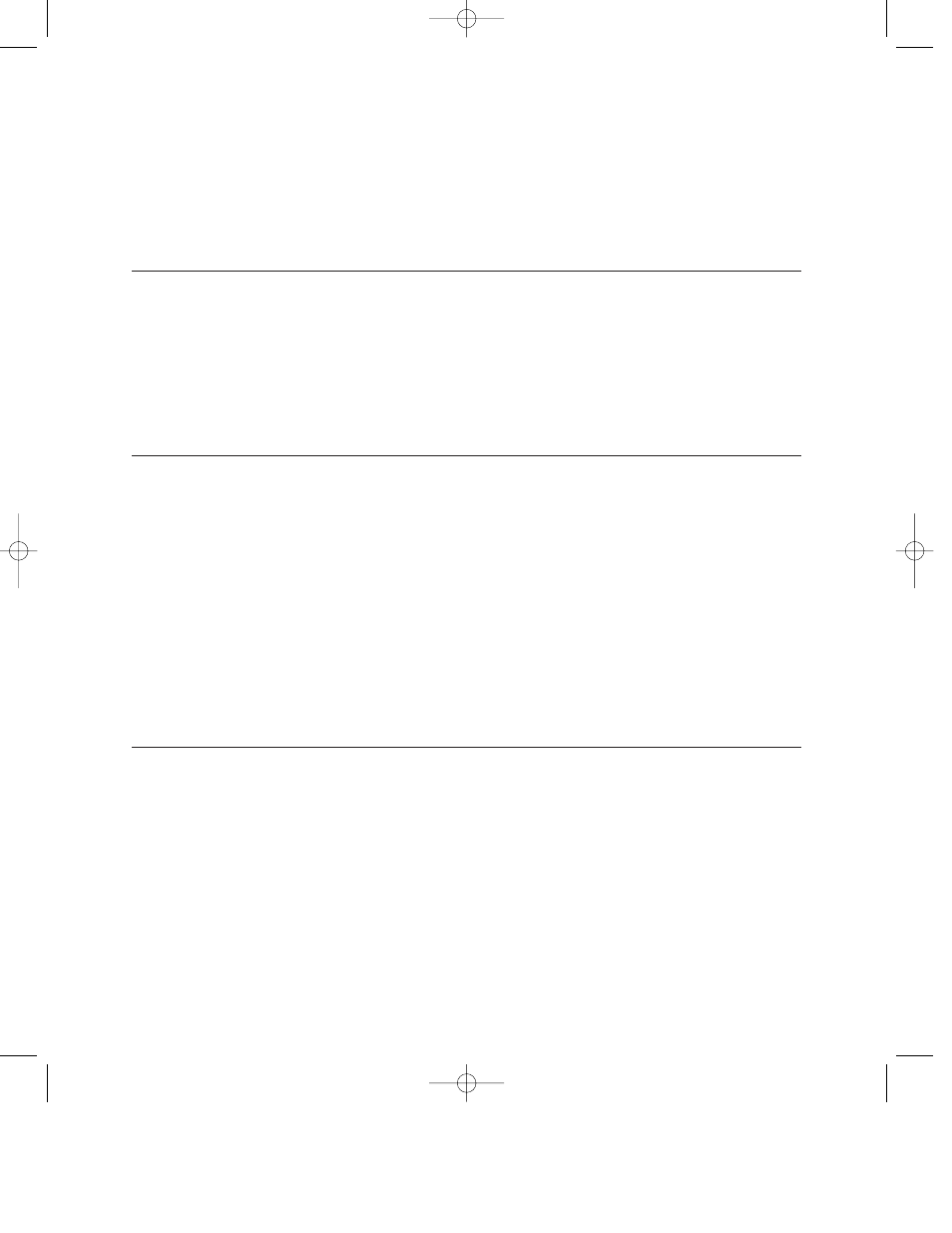
2.2 File and Protocol Setup
Complete this procedure the first time you run the ProteinChip OQ kit. This procedure sets up
the file structure necessary for storing the protocols and creates the routines for high voltage
conditioning (procedure 1) and mass accuracy (test 4).
Task
Step 1
Import Protocols
From CD
Step 2
Create the File
Structure
Note: Create new folders each
time the OQ tests are run. The
instructions in this manual
assume you are following the
convention described here.
However, any file structure and
naming convention may be
used.
5
Import the protocols supplied on the CD into the Protocols folder of ProteinChip
data manager software:
1.
Insert the CD into the computer and launch ProteinChip data manager
software.
2.
Select Protocols > Protocols > Import Protocols.
3.
Use the Import Protocols dialog to import all protocols (files with a .ptx
extension) from the CD to the Protocols folder.
Note: The protocols are NOT write-protected. Do not alter them.
Create a new folder for each test (1–4) to be run:
1.
In the Explorer pane of ProteinChip data manager software, open the
Projects folder and select File > New > Folder.
2.
Create a folder,
OQ_####, where #### is the serial number of the instrument.
3.
Click on this folder and select File > New > Folder. Create a separate folder
for the date of the test.
4.
Click on the folder created in step 3 and select File > New > Folder.
Create a separate folder for each of the following tests:
•
Test 1 Detector sensitivity
•
Test 2 Mass drift and resolution 5.96 kD
•
Test 3 Resolution 1 kD
•
Test 4 Mass accuracy
10010680A.qxp 8/17/2007 1:58 PM Page 5
