Bio-Rad PowerPac™ Universal Power Supply User Manual
Page 6
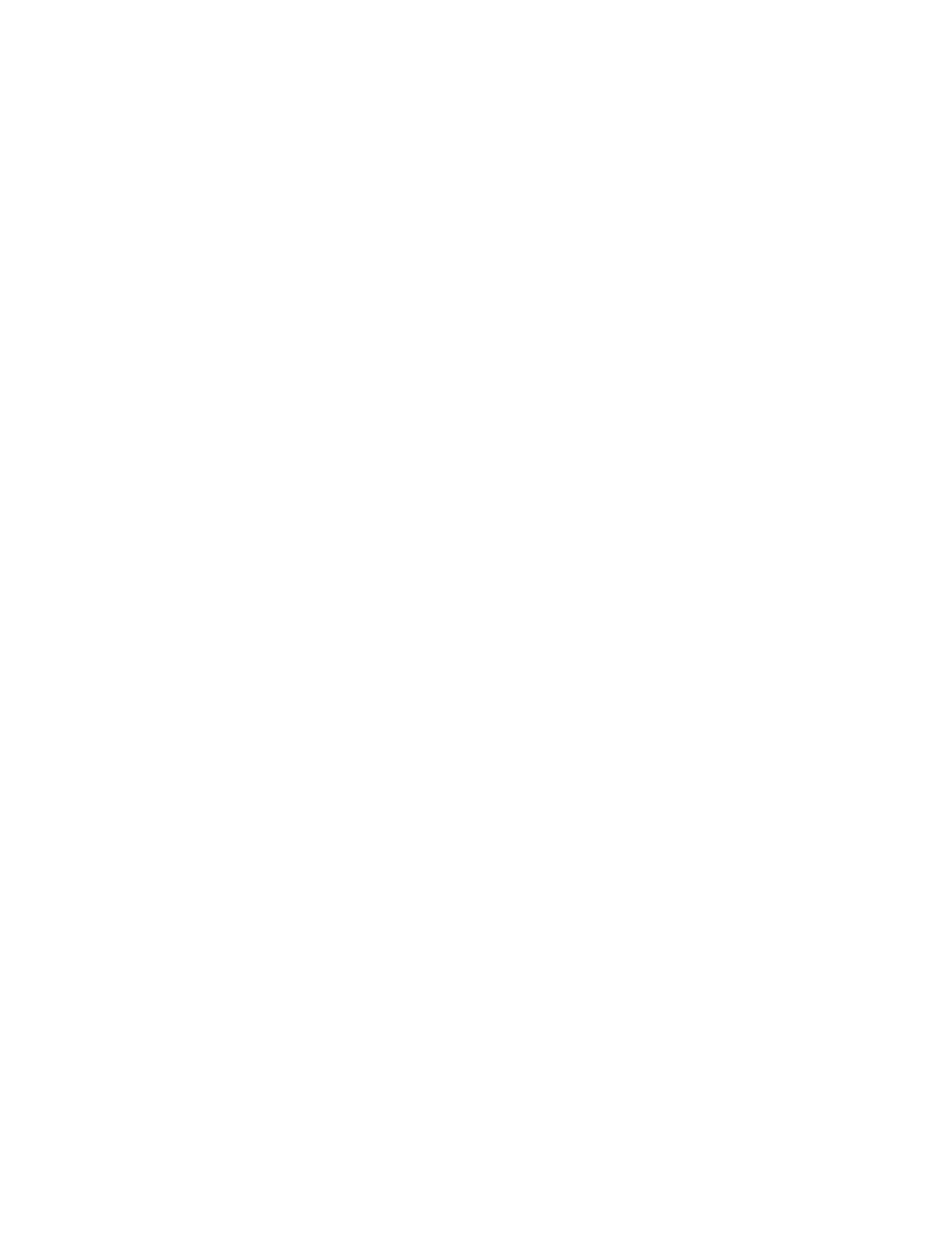
Bio-Rad Laboratories
PowerPac Remote Control
Select/Edit Methods...
Run Data
Existing Methods
Done
Beam Current Method In
Edit
Beam
Sample
New Method
Purge Methods
Section 2
Installation
2.1 Installation of PowerPac Data Transfer Software Onto a PC
2.1.1 Upgrading From a Previous DTS Version
Remove the previous version of DTS prior to installing new software:
1. Go to control panel and open the Add/Remove programs wizard
2. Select PowerPac data transfer software
3. Click on the Remove button
4. Follow instructions on the screen
5. Proceed with new installation
2.1.2 New Installation
Place CD in the CD drive. Installation will run automatically.
If installation does not run automatically:
1. Double-click on the My Computer desktop icon.
2. Double-click the CD drive.
3. Double-click on the file setup.exe.
4. Follow the instructions for PowerPac data transfer software installation.
2.2 Installation of PowerPac Remote Software Onto a PDA
The PowerPac remote software file, PowerPacRemote.prc, is automatically
copied onto the PC when PowerPac data transfer software is installed. With
PowerPac data transfer software running, PowerPacRemote.prc can be beamed to
the PDA from the File menu.
2.2.1 Upgrading From a Previous DTS Version
Before beaming the software to the PDA, see if an earlier version is present.
Transfer all methods to the power supply and all data to the computer to save this
information. Then delete all prior versions of the PowerPac remote software
applications from the PDA. All stored methods and data on the PDA will be lost.
2.2.2 New Installation
To begin a new installation from the PC to the PDA:
1. Open PowerPac data transfer software
2. Select: File/Beam PowerPacRemote (to a PDA)
3. The PC and PDA will display dialog windows indicating the status of the transfer
Alternatively, if transfer does not start automatically or stalls:
1. Place CD in the CD drive of a computer with an infrared port. If installation
starts automatically, cancel it.
2. Double-click on the My Computer desktop icon and open the CD drive.
3. Right-click on the CD drive to open or explore it.
4. Copy the file PowerPacRemote.prc to the PC hard drive. (Program files/BioRad
Laboratories/PowerPac Data Transfer Software/PowerPac)
With the PowerPac data transfer software running, the PowerPacRemote.prc
file can be beamed directly to the PDA from the File menu.
1. Open PowerPac data transfer software
2. Select: File/Beam PowerPacRemote (to a PDA)
3. The PC and PDA will display dialog windows indicating the status of the transfer
3
