Bio-Rad PowerPac™ Universal Power Supply User Manual
Page 14
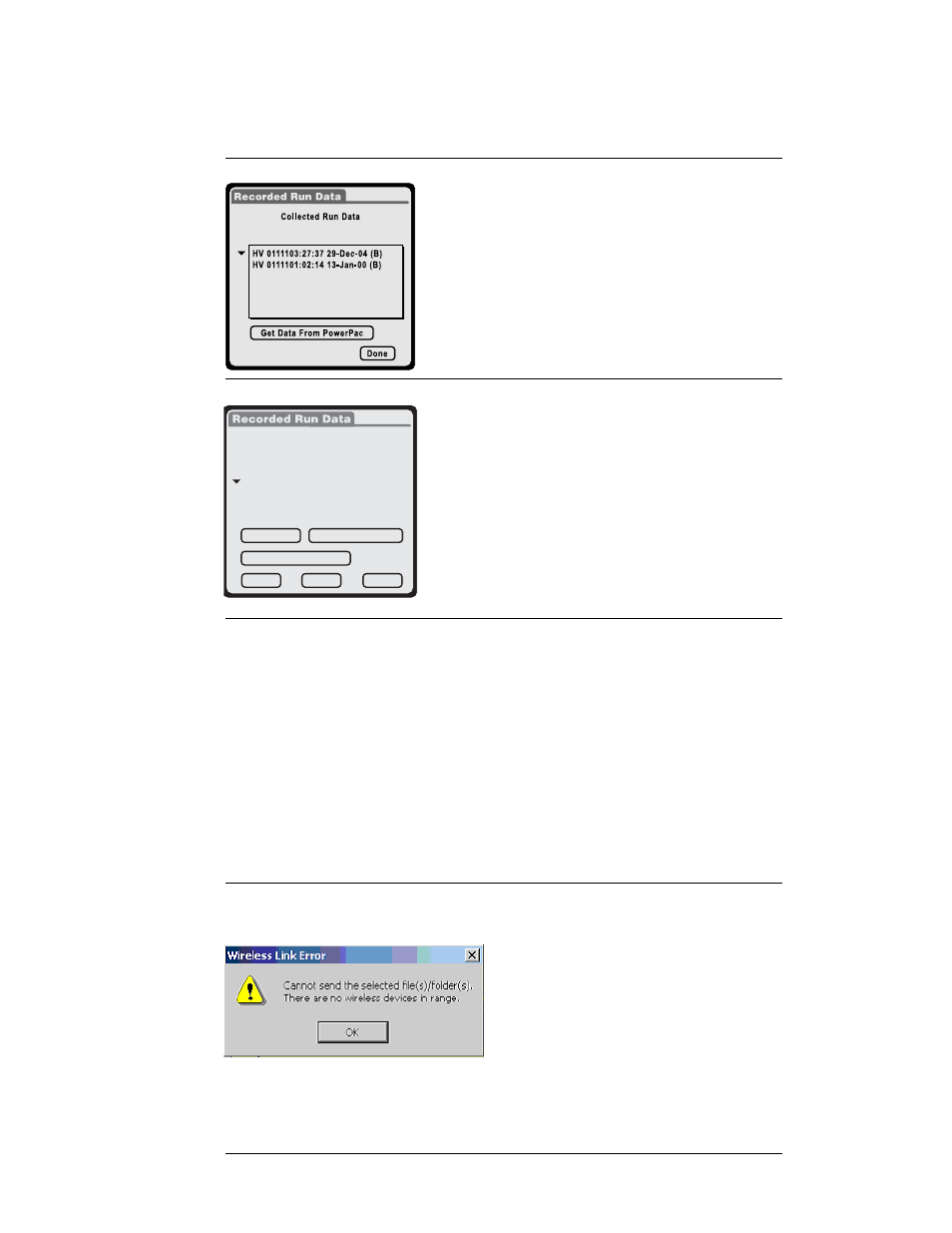
Step Procedure
Description
4.
Transmit run data files from PDA to a PC.
Select a data file from the drop-down Run
Data list
Note: The prefix HV of the run data file
indicates the PowerPac origin. The B at the
end of the name indicates the run data file
was beamed to a PC
5.
Press Beam to transmit the data to a PC.
The warning "This data file has not been
beamed to the PC" is displayed for all data
files that have not been transmitted to a PC.
Purge Data—deletes all the run data files
stored on the PDA
Extract Method—displays the method that
was used for the run data file
Get Data From PowerPac—transmits run
data file from PowerPac to PDA
Delete—deletes the currently selected data
file
Done—returns to the start-up screen
Section 4
Troubleshooting
The PowerPac power supplies are stackable, so care should be taken when
communicating with stacked power supplies using IrDA. A power supply is selected
as the recipient or provider of data by pointing the PDA directly toward the IR port
on the front of the targeted power supply. If two or more power supplies are able to
"see" the PDA simultaneously, errors or unintended transfers of data may occur.
Care should be taken to shield the IR ports of non-targeted power supplies to
prevent errors or unintended transfers.
In all cases, once the problem and the cause have been identified and corrected,
repeat the transmission.
Problem Cause
Solution
Wireless communication 1. PC IrDA adaptor not
1. Check IrDa adaptors
cannot be established
connected or disabled
manufacturers
instructions.
2. The power supplys IR
2. Align PowerPac
port and the PCs IrDA
Universal power supply
adaptor is out of range
and the IrDa adaptor
or PDA according to
Figure 2
11
Collected Run Data
Done
Beam
Delete
Get Data From PowerPac
SN 00002 15:56:05 27-May-03
This data file has not been
beamed to the PC
Purge Data
Extract Method
