Bio-Rad PDQuest 2-D Analysis Software User Manual
Page 56
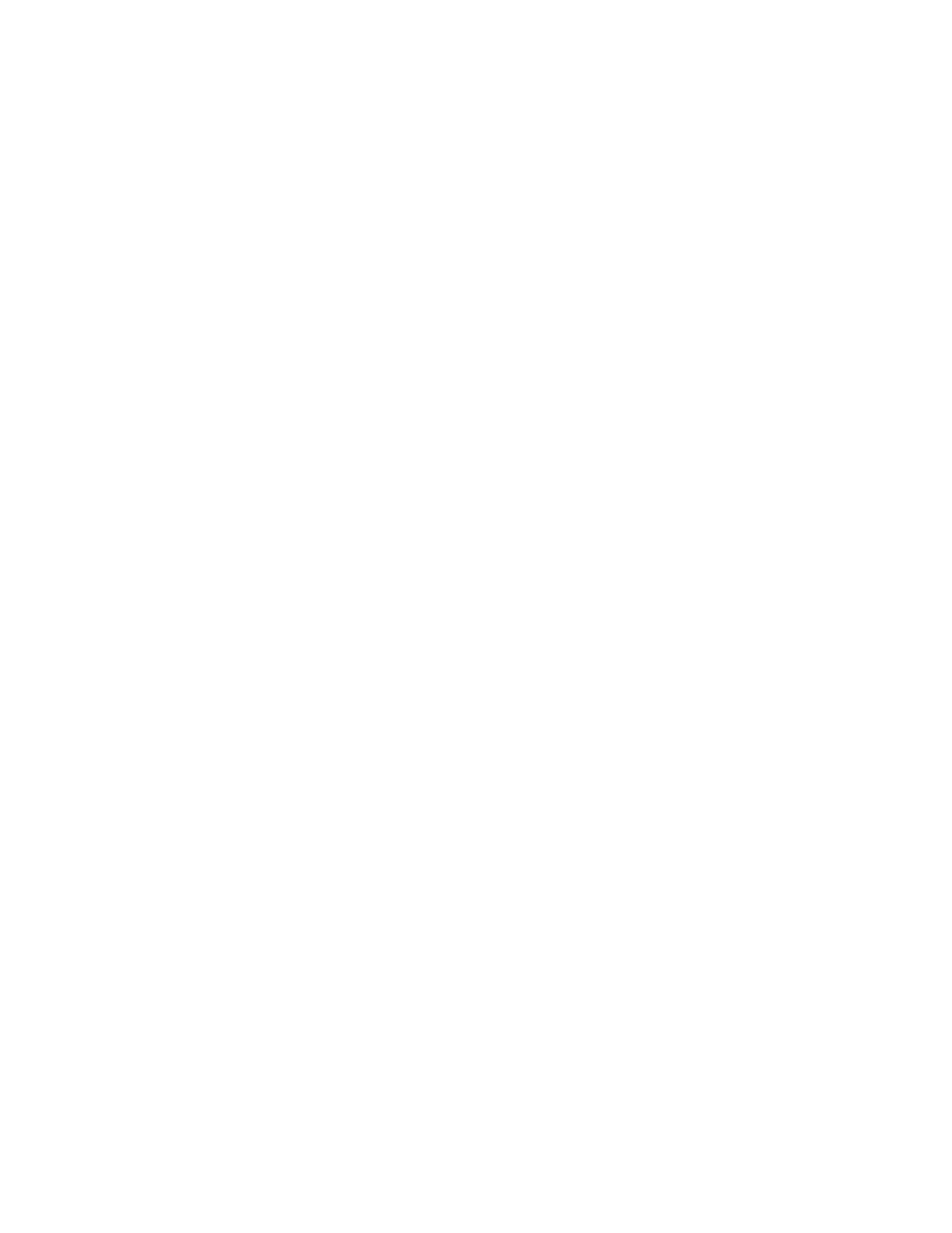
8.2
Image Quality
Re-set the exposure time and light level. Use the following steps for white light imaging.
•
Switch the light toggle switch (on the back of the ballast box of the spot cutter) to the
"White lights on" position. Test the lights by pushing the green "Lights on" button on the
lower front right side of the spot cutter. If the platform lights do not come on, switch the
toggle switch to the other position.
•
Change the aperture setting to f-stop 11-16.
•
Take the cutting mat, and any other materials, off the cutting platform.
•
Click the "Focus Cutter Camera" icon from the Basic Excision Tool window.
•
Click the "Auto-expose" button. The software will reset the exposure time of the images.
Click "OK" when "Auto-expose completed".
•
If the cutter has not been calibrated yet, click on the "Calibrate Cutter" icon. Perform Step 1
of the calibration. This step contributes to setting the optimum light balance for acquiring an
image on the spot cutter. When it goes to Step 2, click "Cancel" unless you are ready to
proceed with calibration. The information for Step 1 has been saved in the calibration file.
8.3
Lights
Lights not turning on during image acquisition and cutting tip not turning during cut.
•
The spot cutter and computer "power on" sequence were done in the incorrect order. The
computer needs to be on and fully booted up before turning on the spot cutter. Use the
following steps to return the spot cutter to full communication mode.
•
Close PDQuest (whichever spot cutter screen you are in). Turn off the power on the spot
cutter (switch the front black I/O switch to O). Wait a few seconds. Turn on the spot cutter
(switch the front black I/O switch to I) and push the yellow "Start/Pause" button. Let the
spot cutter run through its home position routine until it returns to the back right position
(park position).
•
Open PDQuest and go to either Basic Excision Tool, or Excision Gel Selection. Full com-
munication to all commands should be restored now.
•
Switch the light toggle switch (on the back of the ballast box of the spot cutter) to the
"lights on" position. Test the lights by pushing the green "Lights on" button on the lower
front right side of the spot cutter. If the platform lights do not come on, switch the toggle
switch to the other position.
Lights flickering or lights not lighting under platform
•
If the lights under the cutting platform are flickering or are not turning on when all the set-
tings are correct, check the following:
•
Open the light box under the platform by removing the front panel. Check to make sure
that each bulb is seated firmly in its socket by pushing on the end of the tube.
•
Press and hold the green "Manual lights button on the lower right front of the instrument.
If the lights do not turn on after 20-30 seconds, the ballast may be failing. Call Bio-Rad
instrument service to address the problem.
53
