Bio-Rad PDQuest 2-D Analysis Software User Manual
Page 19
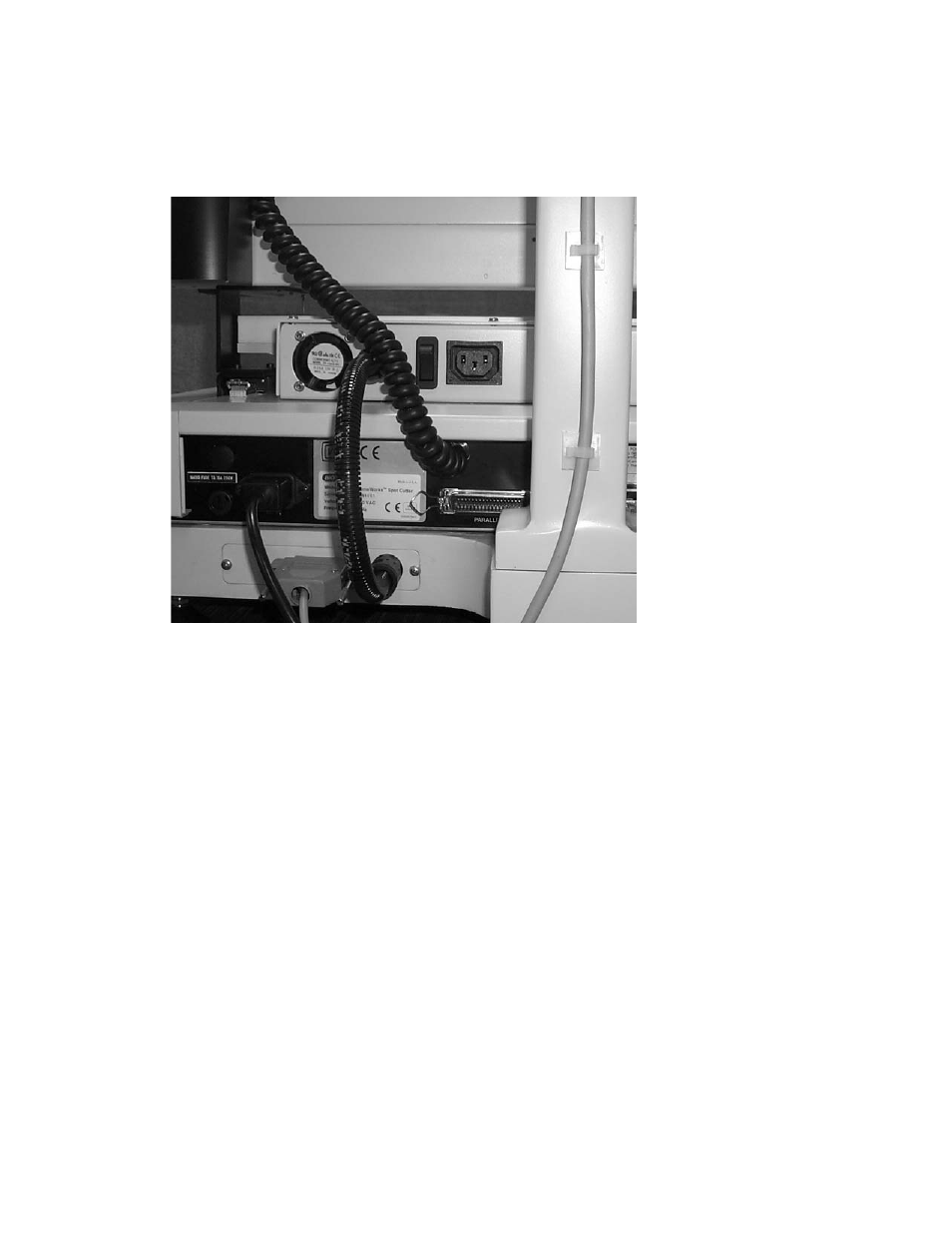
Note: Toggle Switch for White or UV Lights
To switch from one light mode to the other, the black switch on the back of the ballast box on the
spot cutter is toggled from one position to the other.
Fig. 13. Toggle switch on back of spot cutter.
•
Remove the cutting mat, and any other materials, from the cutting platform.
•
Click the "Focus Cutter Camera" icon from the Basic Excision Tool window.
•
Click the "Auto-expose" button. The software will reset the exposure time of the images.
Click "OK" when "Auto-expose completed". Do not click "Stop". The focus mode window
will continue on the screen and continue acquiring images.
•
Put the cutting mat and the Bio-Rad Focusing Target or the Calibration Template on the
cutting mat for focusing.
•
You will see the center portion of the platform in continuous acquire mode in the window.
•
Center the Bio-Rad Focusing Target so that you can see the fine lines that are close
together. Focusing the lens will resolve these lines from one another and sharply focus the
camera.
•
To focus, physically turn the lens and watch both the image in the window and the "Focus
levels" box. The image should resolve the lines and bring the image into sharp focus. The
"Focus levels" box is a gauge of the gray scale across the image. When the focus is at the
best point, the "Focus levels" number should reach a bottom plateau. This is meant as a
guide rather than a definite number point.
•
When the focus is set, lock the camera lens in place by tightening the silver lock collar.
Hold the lens in place with one hand and tighten the 2 mm hex screw in the silver lock
collar.
16
