Basestation 1000, Basestation 3200 – Baseline Systems BaseManager 2.0 User Manual
Page 14
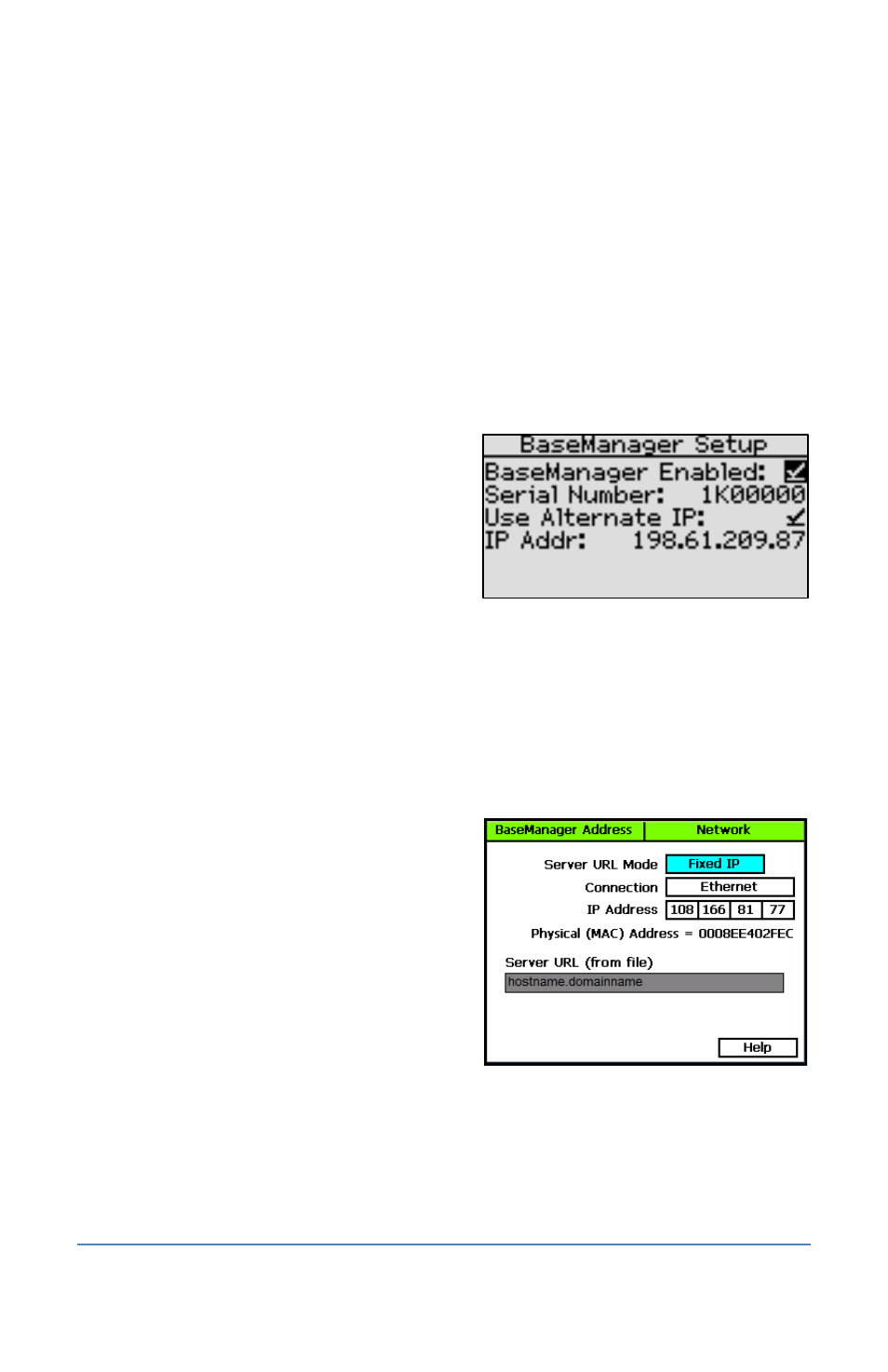
BaseManager 2 Quick Start Guide
Connecting Your Controller to a Self-hosted BaseManager Server
Some organizations prefer to host a standalone instance of the BaseManager server. Because a
BaseStation controller is pre-configured to connect to Baseline’s BaseManager server, some
configuration changes are required to have the controller connect to the self-hosted server.
After the self-hosted BaseManager server has been installed and configured, ask the server
administrator for the server’s IP address.
BaseStation 1000
1. Press the System Setup button. The System Setup menu displays.
2. Press the button to highlight the Network Setup option, and then press the OK button to
select it. The Network Setup menu displays.
3. Press the button to highlight the
BaseManager Setup option, and then press
the OK button to select it. The BaseManager
Setup screen displays.
4. Press the button to move to the Use
Alternate IP field, and then press the + or –
button to enter a checkmark in the field.
8. Press the button to move to the IP Addr field (the field displays when Use Alternate IP is
enabled). Press the + or – button to change the values in the IP address.
Note: To rapidly increase or decrease the value, press and hold the + button or the – button.
BaseStation 3200
1. Turn the dial to the Network position.
2. Press the Next button to highlight the BaseManager Server Setup option, and then press
Enter. The BaseManager Address screen
displays.
3. In the Server URL Mode field, press the + or –
button to choose Fixed IP.
4. Press the Next button to move to the IP
Address field.
5. Press the + or – button to update the numbers
to match the IP address of the BaseManager
server. Press the Next button to move to the
boxes within the IP Address field.
After the controller connects to the server, the
hostname and domain name assigned to the server display in the Server URL field.
Page 10
