Baseline Systems BaseManager 2.0 User Manual
Page 11
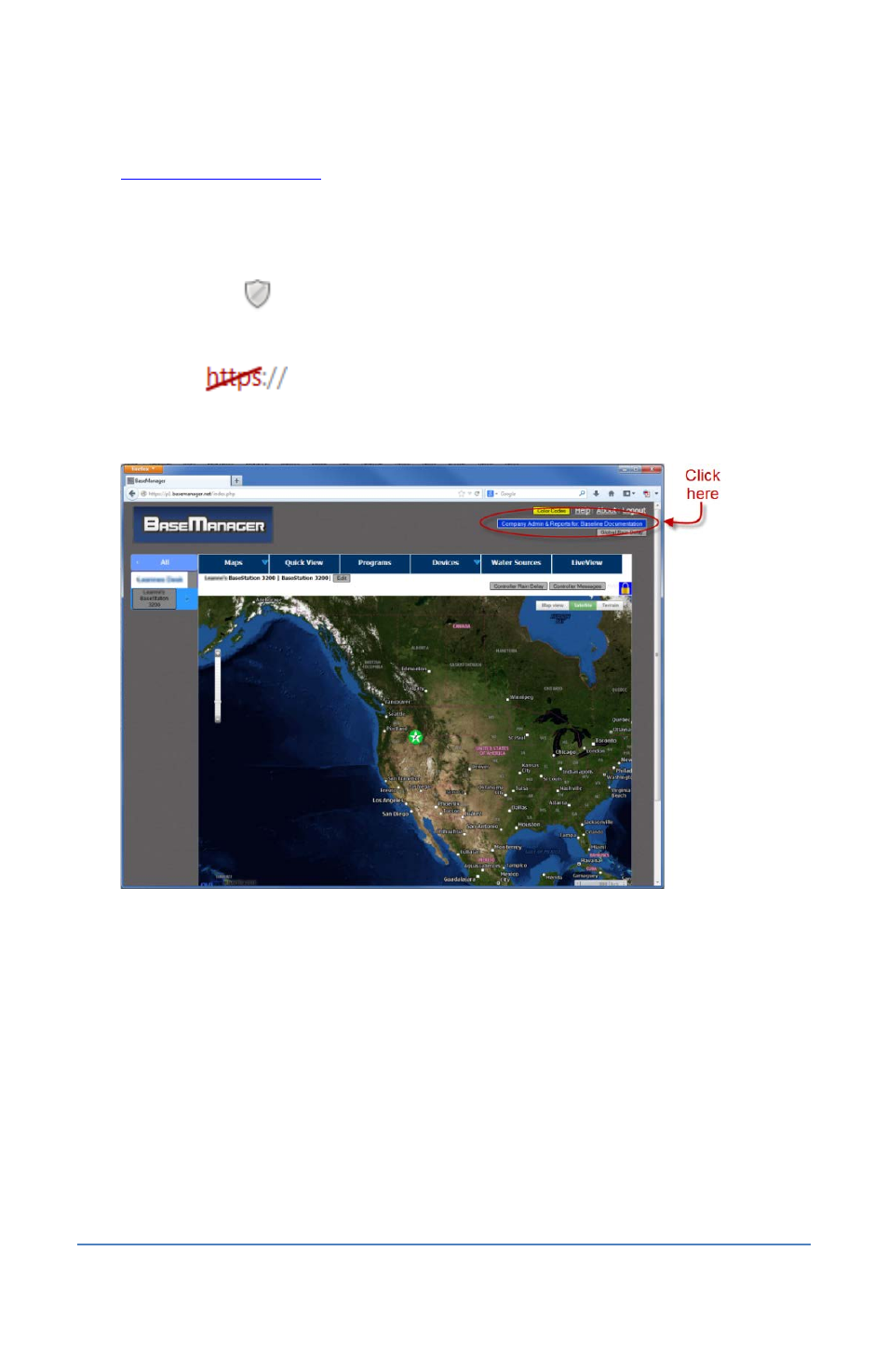
BaseManager 2.0 Quick Start Guide
2. Type the following web address in the web browser’s address bar, and then press Enter:
3. On the authentication page, type the username and password given to you by Baseline
Support in the appropriate fields, and then click Login.
If you are using Google Chrome as your browser, a message displays to alert you to click the
gray shield icon
at the end of the address bar. Click OK to close the message. After you
click the icon, Google Chrome prompts you to select the content that you want to display.
Override the alert for the BaseManager site by clicking Load anyway. The URL in the address
bar shows
to indicate that the map components are not secure.
4. Click the Company Admin & Reports button in the upper-right corner of the page.
IMPORTANT!
If no controllers have been added to your BaseManager account, no data
displays in the table on the Controllers in My Company page. You can click the Add a New
Controller button, but you cannot add controllers until you have added sites.
5. Click the options in the menu on the left and review the information on the pages that
display. Make changes as needed.
Refer to the BaseManager 2.0 User Manual to find the instructions for the various
BaseManager tasks that you need to complete. You can access the user manual by clicking the
Help link in the top-right corner of the BaseManager page, or you can open a copy of the user
manual from the Resource Library on Baseline’s website.
Page 7
