Step 6 – configure your basemanager account – Baseline Systems BaseManager 2.0 User Manual
Page 10
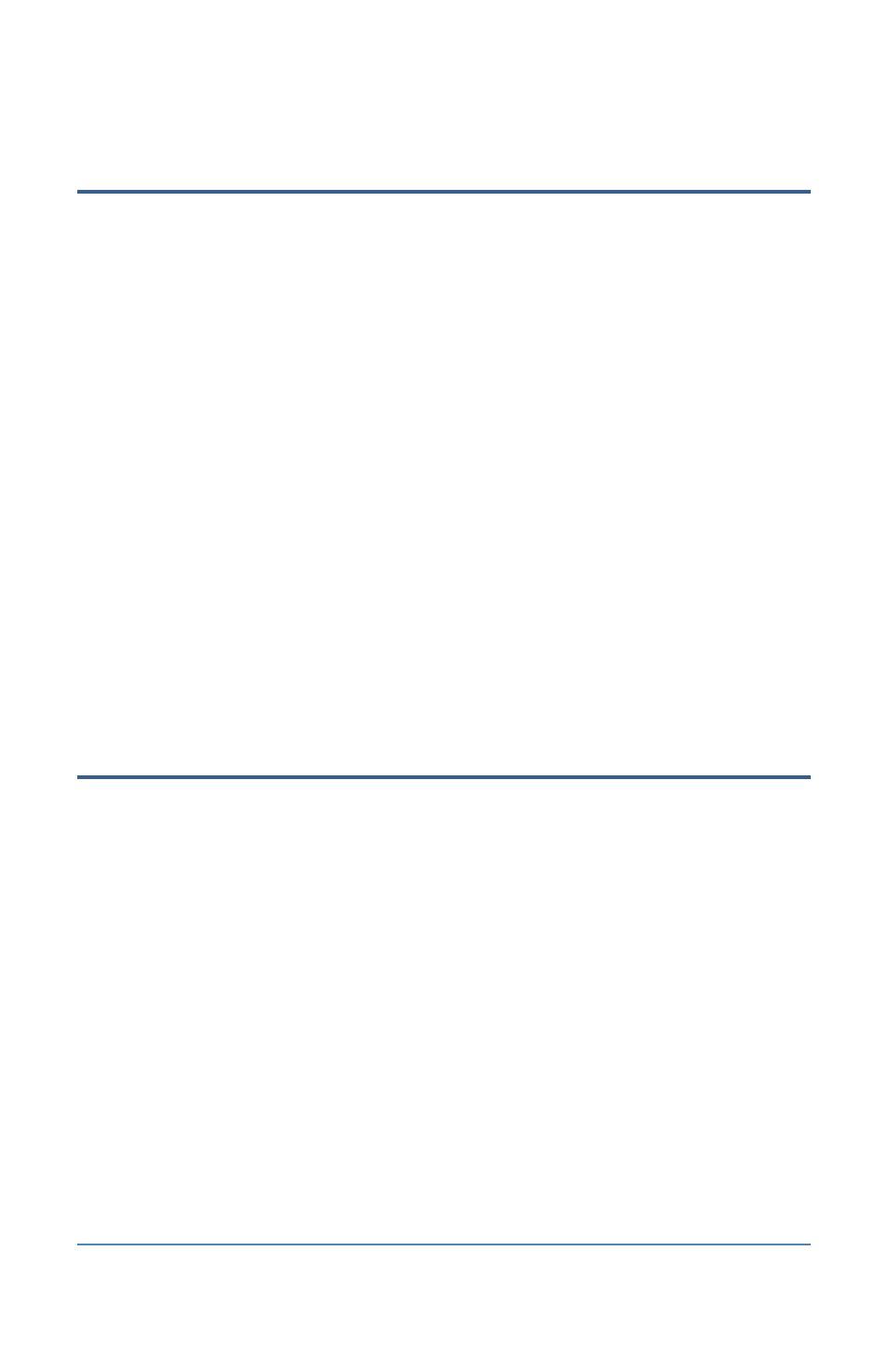
BaseManager 2 Quick Start Guide
Step 5 – Call Baseline Support to Set Up Your BaseManager
Account
When you are ready to activate your BaseManager account, call Baseline Support at 866-294-5847.
Be prepared to provide the following information:
•
Company name
•
Site name
•
The full name of the person who is to be the company administrator
•
The email address of the person who is to be the company administrator
•
The registration PIN from one controller at the site
•
The MAC address from the same controller
Baseline Support will assign the company admin username and password. The admin can change
this password after logging in for the first time.
If you already have a BaseManager account and you are just connecting a new controller to
BaseManager, you don’t need to set up another account. Just be sure to write down the
authorization PIN that displays on your controller when it’s connected. Then you will use that PIN
to add the controller to your existing BaseManager account. Refer to the Adding Controllers topic
in the BaseManager 2.0 User Manual. You can access the user manual by clicking the Help link in
the top-right corner of the BaseManager page, or you can open a copy of the user manual from the
Resource Library on Baseline’s website.
Step 6 – Configure Your BaseManager Account
A BaseManager account allows some users to be assigned company administrator privileges and
any number of other users to be given general user privileges. Company administrator privileges
are typically assigned to the person whose account is set up during the BaseManager account
registration process.
After Baseline Support creates a BaseManager account for your company and updates the basic
information, the company administrator is responsible for completing the account setup. The
account setup tasks include adding sites, controllers, and users, and then giving users access to
specific controllers. The administrator is also responsible for configuring the controller map.
The following steps must be performed by a user with company administrator privileges.
1. On a computer that is connected to the Internet or another web-enabled mobile device, start
one of the following web browsers (make sure you have the most current version of the
browser):
Google Chrome
Mozilla Firefox
Safari
IMPORTANT!
At this time, BaseManager is not compatible with Microsoft Internet Explorer.
Page 6
