Aphex IN2 User Manual
Page 11
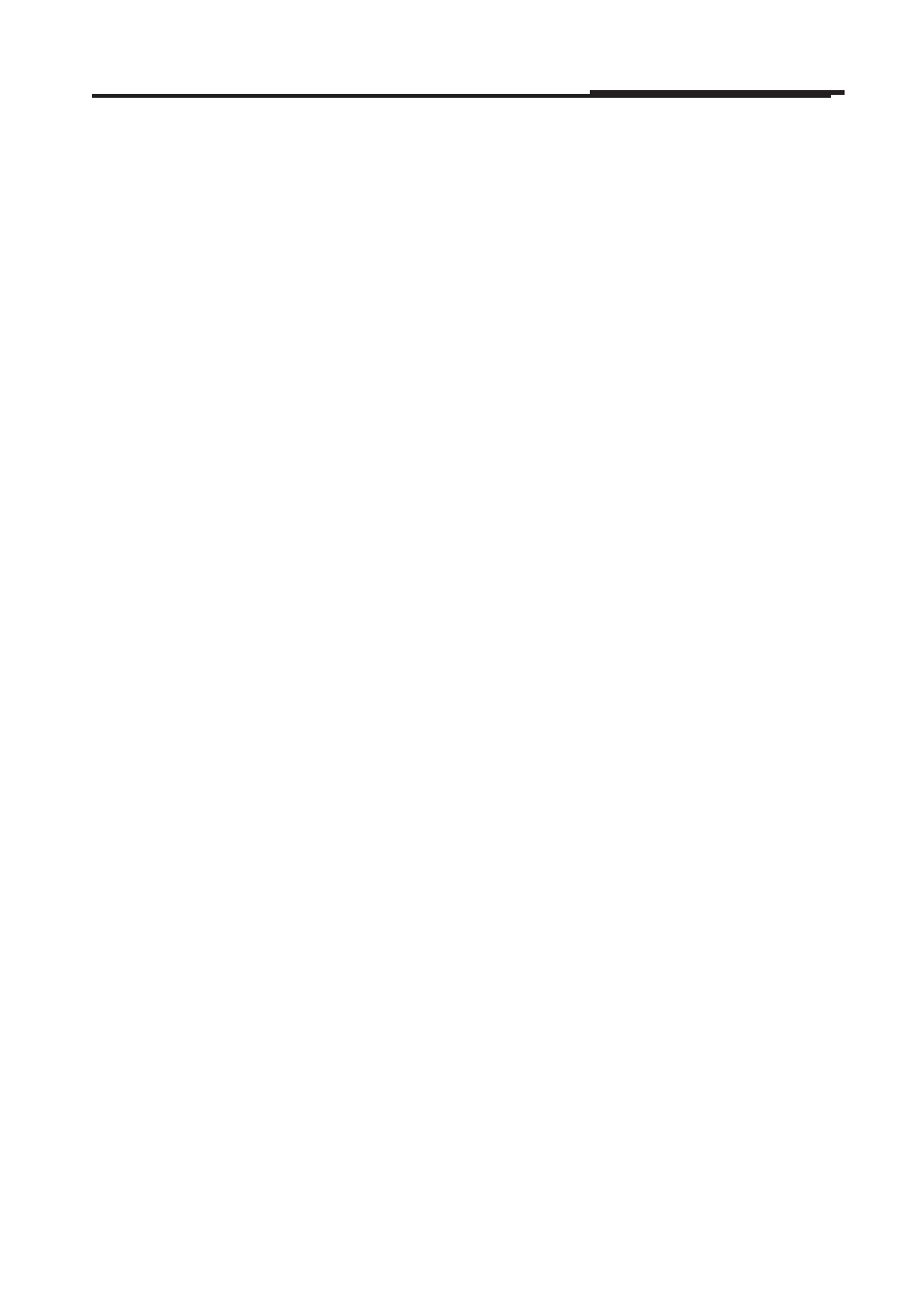
Owner’s Manual
11
the
“N”key
on your keyboard. This allows you back door access
to the playback engine.
• Select the IN2 as your device and continue.
• Once Pro Tools finishes launching go to the Setup menu and
select
I/O.
• Select the Input tab, delete all input paths and then select
Default.
• Now click the Output tab, delete all of the output paths and
select
Default.
• Open a new session and select “Stereo Mix” in the I/O Settings
drop down menu.
Once this is done the IN2 should work with your Pro Tools system.
SETTING WINDOWS DRIVER LATENCY
Since USB sends data in “packets” and each packet can have a differ-
ent number of samples, audio buffers which are aligned on the power
of two basis (64, 128, 256) may not always be in sync.
Depending on your computer’s speed and other tasks it may be trying
to perform while streaming audio, such as network operations, sync
errors can cause various audio artifacts. This is usually computer-spe-
cific, leading to the need for some experimentation with the Latency
(buffer) setting in the Aphex control panel. For example, 9.5ms or
10.5ms may be better than 10ms on some computers while 6ms may
give better results than higher buffer sizes on other computers. Once
configured, it usually does not need any subsequent changes.
USING IN2 WITH IPAD
The Aphex IN2 has been tested and found to work with iPad-2 and
iPad-4 running iOS version 6.1.3 and using the Apple Camera Con-
nection kit and the Lightning to USB Camera Adapter.
The IN2 was tested with the following apps:
• Apple GarageBand for iOS version 1.4 (180.6)
• WaveMachine Labs Inc. Auria version 1.091
