Aphex USB 500 Rack User Manual
Aphex Hardware
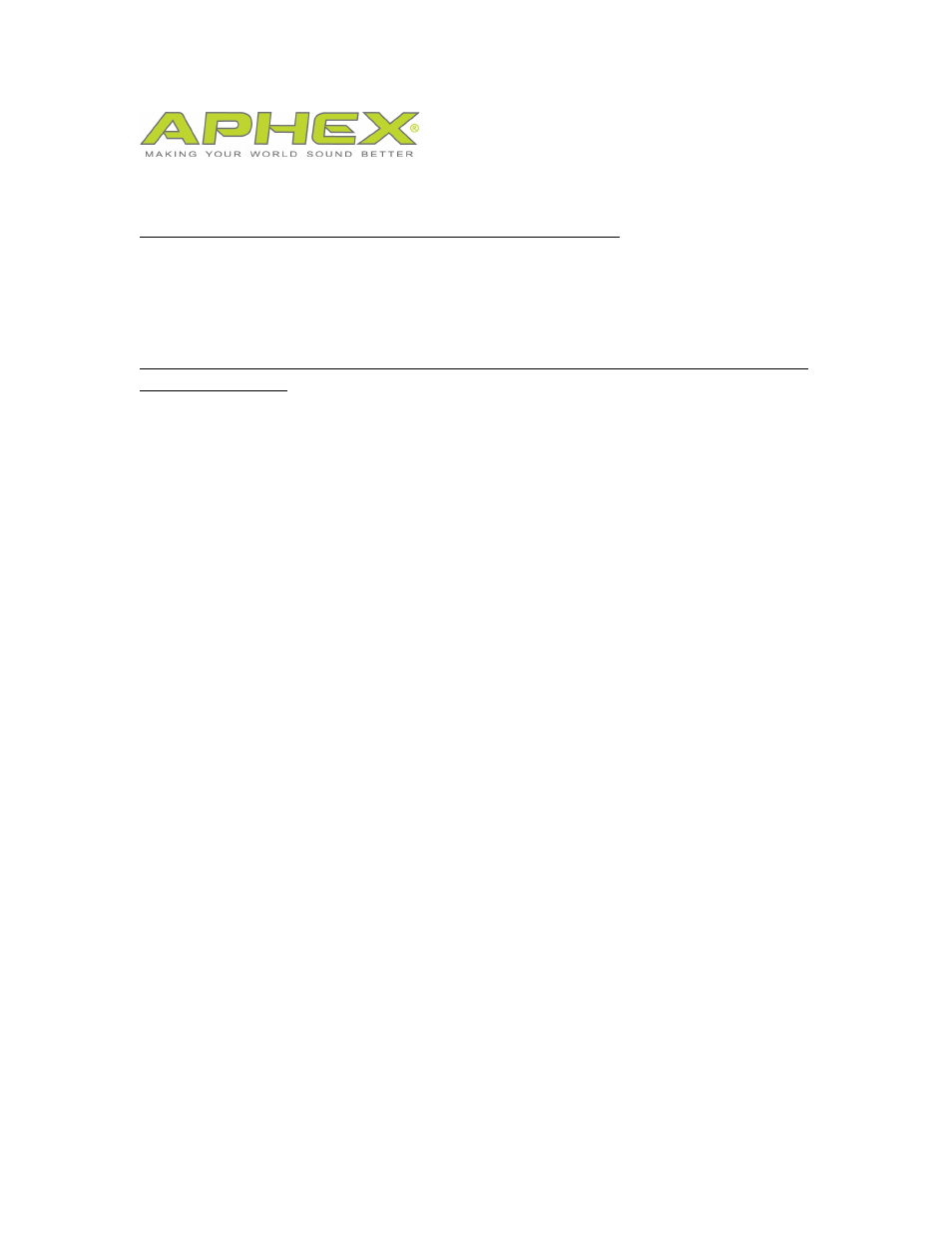
USB 500 Rack and Mac DAW Quickstart Guide
First make sure that your device is selected as the input and output device on
your Mac.
Go to Macintosh HD-Applications-Utilities-Audio MIDI Setup.
Note: You may want to drag this icon to your desktop toolbar so you always have
quick access to it.
When you open Audio MIDI Setup, the Audio Devices screen will appear. In the
column on the left you will see 500 RACK.
Right click on 500 RACK and select Use this device for sound input.
Right click on 500 RACK again and select Use this device for sound output.
THESE INSTRUCTIONS ASSUME THE CONNECTION OF A MICROPHONE
TO SLOT 1, A MICROPHONE PREAMP LOADED IN TO SLOT 1 OF THE USB
500 RACK. IF YOU’RE USING A CONDENSER MICROPHONE, BE SURE TO
TURN ON THE 48V PHANTOM POWER BUTTON ON THE PREAMP
MODULE. SLOT 1 MODULE INPUT SOURCE MUST BE SET TO XLR AND
THE USB SOURCE SWITCH MUST BE SET TO MOD.
Adobe Audition
Under Audition-Preferences, select Audio Hardware.
Under Device Class select Core Audio for Mac or ASIO for Windows.
Set the Default Input and Output to your USB 500 Rack.
Set Master Clock to your USB 500 Rack.
Set Clock Source to Internal.
Set I/O buffer size to 64 samples. (If you hear pops and clicks in your audio,
come back and set the I/O buffer size to 128. Set this as low as possible without
hearing pops and clicks.)
Select a Sample Rate from 44.1kHz to 96kHz.
Under Audition Preferences, select Audio Channel Mapping.
Default Stereo Input
