Aphex USB 500 Rack User Manual
Aphex Hardware
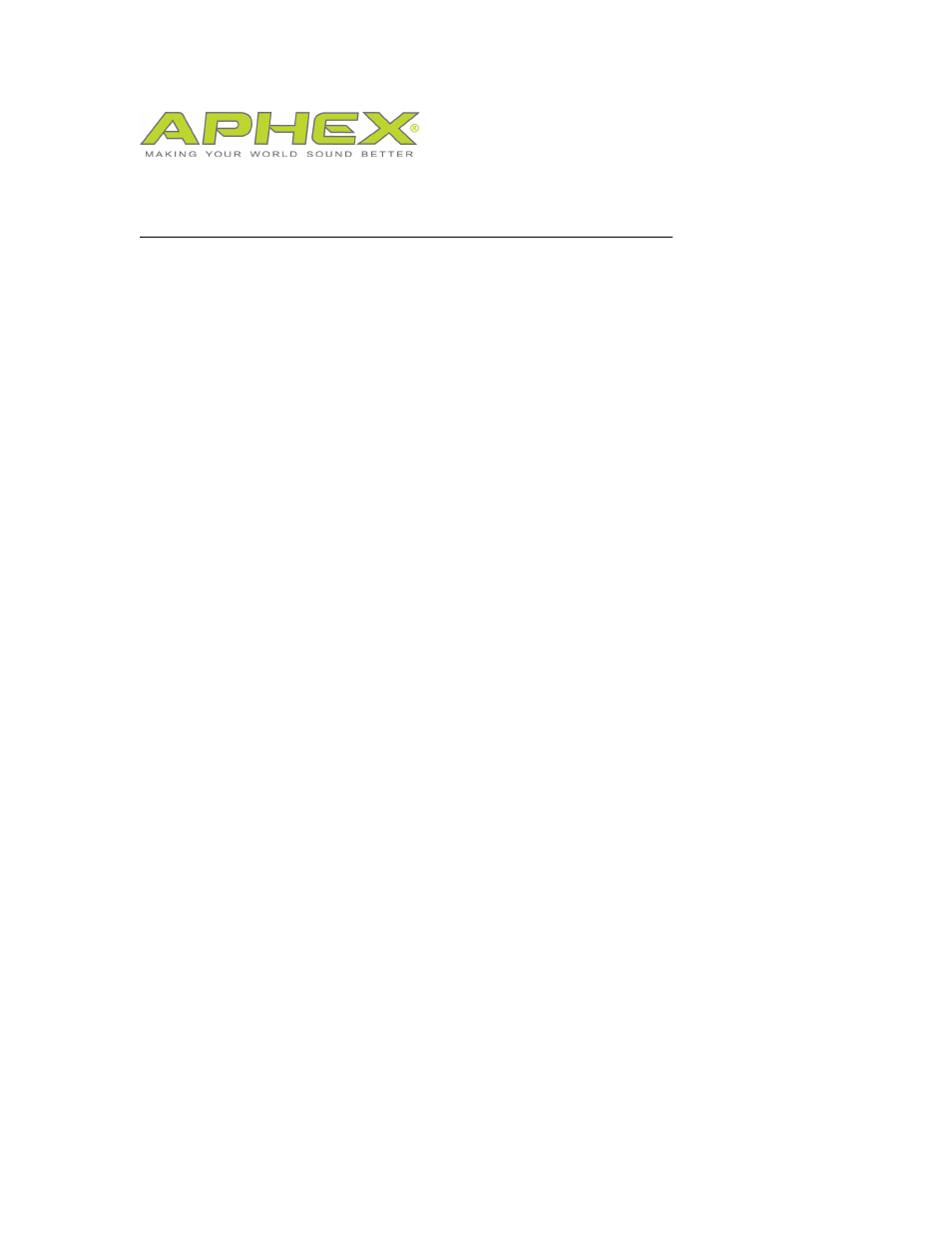
USB 500 Rack and Windows DAW Quickstart Guide
THESE INSTRUCTIONS ASSUME THE CONNECTION OF A MICROPHONE
TO SLOT 1, A MICROPHONE PREAMP LOADED IN SLOT 1 OF THE USB
500 RACK. IF YOU’RE USING A CONDENSER MICROPHONE, BE SURE TO
TURN ON THE 48V PHANTOM POWER BUTTON ON THE PREAMP
MODULE. SLOT 1 MODULE INPUT SOURCE MUST BE SET TO XLR AND
THE USB SOURCE SWITCH MUST BE SET TO MOD.
First make sure that your device is selected as the Playback and Recording
default device on your Windows SOUND control panel. Playback will show
Speakers-Aphex USB Audio. Recording will show up as Aphex Recording Mixer-
Aphex USB Audio.
Launch the Aphex Audio Driver Control Panel.
Click on Aphex USB 500 RACK.
Select the sample rate that you’d like to record with.
Click on ASIO settings and set your latency to 3.0ms to start. You might have to
adjust this later to suit your computer’s capabilities.
Exit the control panel.
Adobe Audition
Go to Edit-Preferences-Audio Hardware.
Under Device Class select ASIO. Click YES.
Set Device to Aphex ASIO.
In the Preferences window in the left column select Audio Channel Mapping.
The Inputs will now show 500 RACK SLOT 1 & 2.
The Outputs will now show 500 RACK Analog L & R. Leave this if you have
speakers connected to analog outputs 1 and 2 on the rear panel. If using
speakers, be careful of feedback with your microphone during this setup check.
Change the outputs to 500 RACK Headphone L & R if using headphones.
Click OK.
