Using the toolbar, Using the status window as an icon – Canon BJC-620 User Manual
Page 21
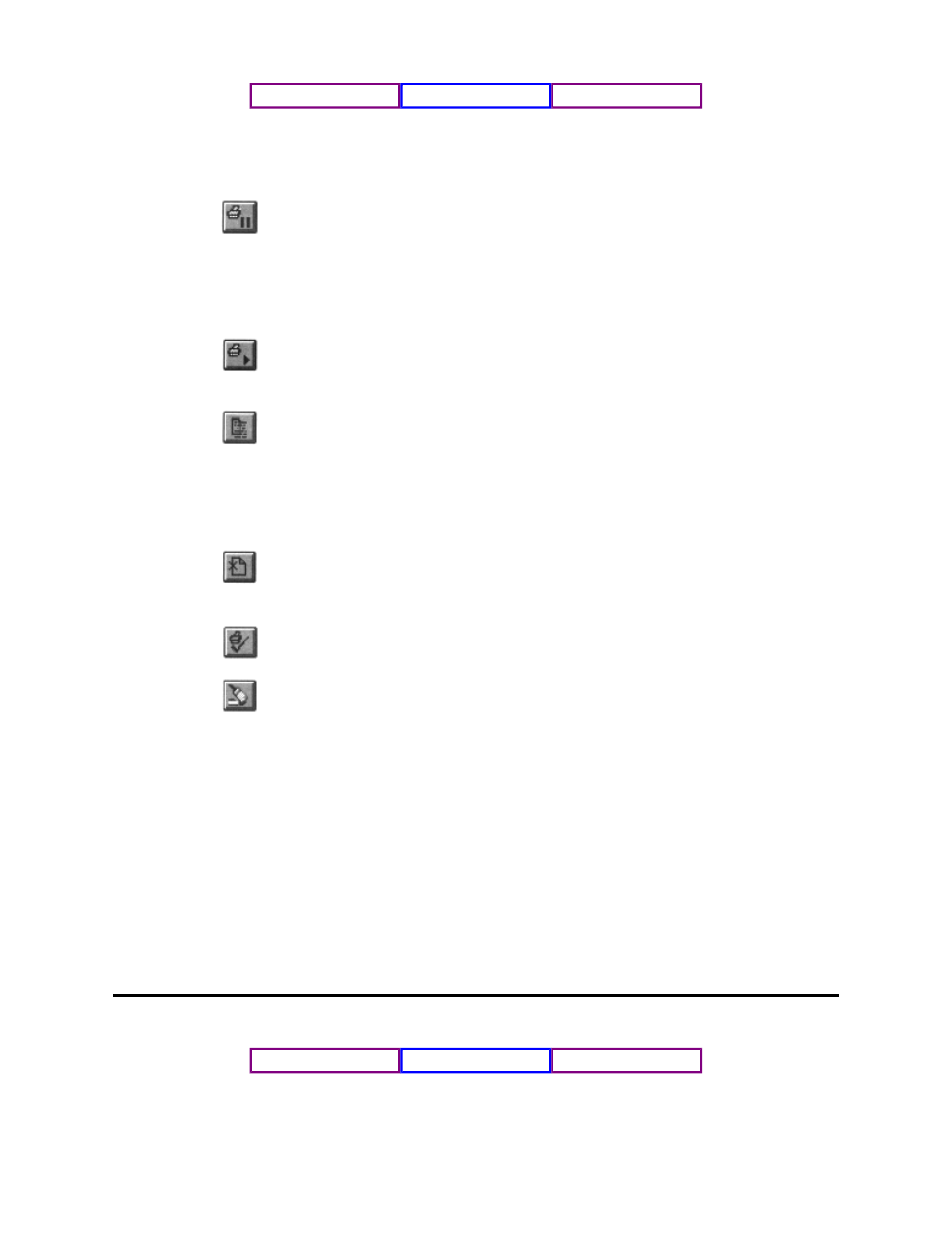
8VLQJ WKH 7RROEDU
The toolbar has six buttons:
3DXVH 3ULQWLQJ
To temporarily halt printing the current
document, click this button. The Microsoft
Windows Printing System finishes printing the
current page, but will not print the remaining
pages until you click the Resume Printing button.
5HVXPH 3ULQWLQJ
To continue printing after a pause, click this
button.
)RUFH 3ULQWLQJ
To force printing of the current print job, click
this button. The Microsoft Windows Printing
System forces printing on a paper size that is
different from the one originally selected for the
document.
&DQFHO 3ULQWLQJ
To cancel printing the current print job, click this
button.
3ULQW 7HVW 3DJH
To print the test page, click this button.
4XLFN &OHDQ
To clean the print head unit, click this button.
The printer performs Quick Cleaning. See
Chapter 4, Maintaining the Printei; for details.
8VLQJ WKH 6WDWXV :LQGRZ DV DQ ,FRQ
You can make the Status Window appear as an icon by clicking on the Minimize
button in the upper right corner of the window. The icon tells you all you want to
know about the print job.
A progress bar appears above the icon when a document is printing. When the job is
finished, the icon changes to show a stack of printed pages. Other icons indicate
when the printer is idle, when the Microsoft Windows Printing System has detected a
condition that requires either your eventual or immediate attention, and when the
status of the printer is not available.
8VLQJ WKH 0LFURVRIW :LQGRZV 3ULQWLQJ 6\VWHP
Chapter 2
