Aligning text, Creating vertical text, Aligning objects – Dymo LabelWriter 300,310,320,330 DLS 8 User Manual
Page 70: Add vertical text to your label
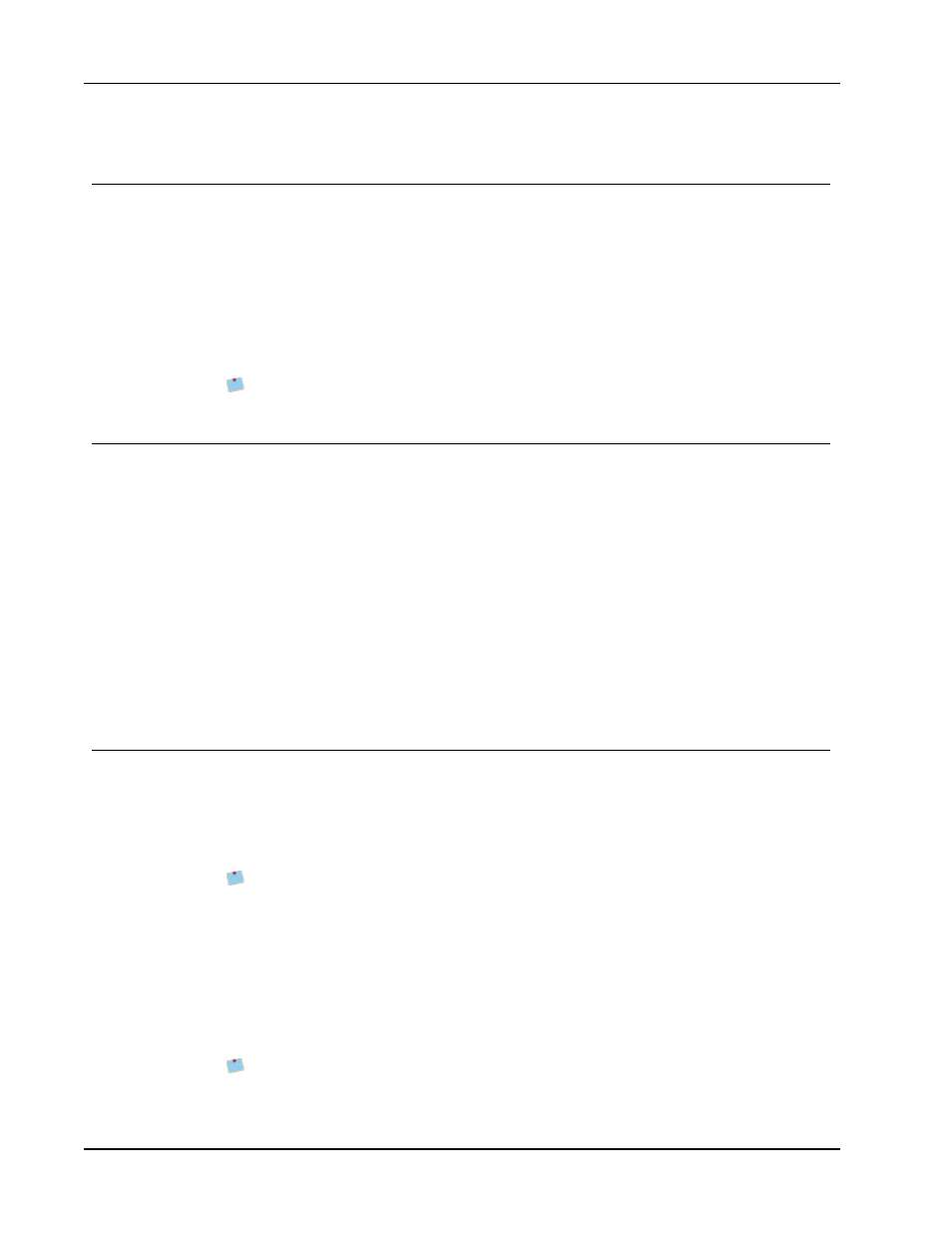
Designing a Layout
Aligning Text
You can choose how to align the text within a Text, Address, Counter, or Date and Time
object. To align the object on the label, see Aligning Objects.
To align text
1. Select the object that contains the text you want to align.
2. Click Properties in the toolbar.
The Properties dialog box for the selected object appears.
3. Select the alignment options you want under Horizontal alignment and Vertical
alignment, and then click OK.
You can also adjust the alignment options using the formatting toolbar.
Creating Vertical Text
You can print any text within a Text, Counter, or Date and Time object vertically. With
vertical text, each character of the first line in the object prints on a separate line, with each
character placed on top of the previous one. Each line of text within the object prints as a
separate column.
You can use this option to quickly create vertically-oriented text for video spine labels or
binders.
To create vertical text
1. Double-click the object that contains the text you want to make vertical.
The Properties dialog box for that object appears.
2. Select the Vertical text check box under Text effects, and then click OK.
The text now appears vertically within the selected object.
Aligning Objects
You can accurately align multiple objects horizontally, vertically, or both. The objects are
aligned based on the location of the first selected object. For example, if you have a Text
object, an Address object, and a line object and you want the Address and line objects to
have their left sides start at the same point as the Text object, select the Text object first,
followed by the other two objects.
You can edit the text in an Address or Text object at any time. However, you must
have the Insert tab selected to make any other modifications to an object.
To align objects
1. Select the objects that you want to align.
2. Choose Align Objects from the Layout menu.
3. Select the horizontal and vertical alignment options that you want to apply.
4. Click OK.
The objects are aligned on the label according to your selections.
Select Center on label to center all objects horizontally or vertically on the label.
62
