Printing from the desktop (windows), Using the quickprint widget (mac), Printing directly from other programs – Dymo LabelWriter 300,310,320,330 DLS 8 User Manual
Page 40: Print a label from the desktop (windows), Print a label using the quickprint widget (mac), Print labels from another application, Print labels directly from other applications
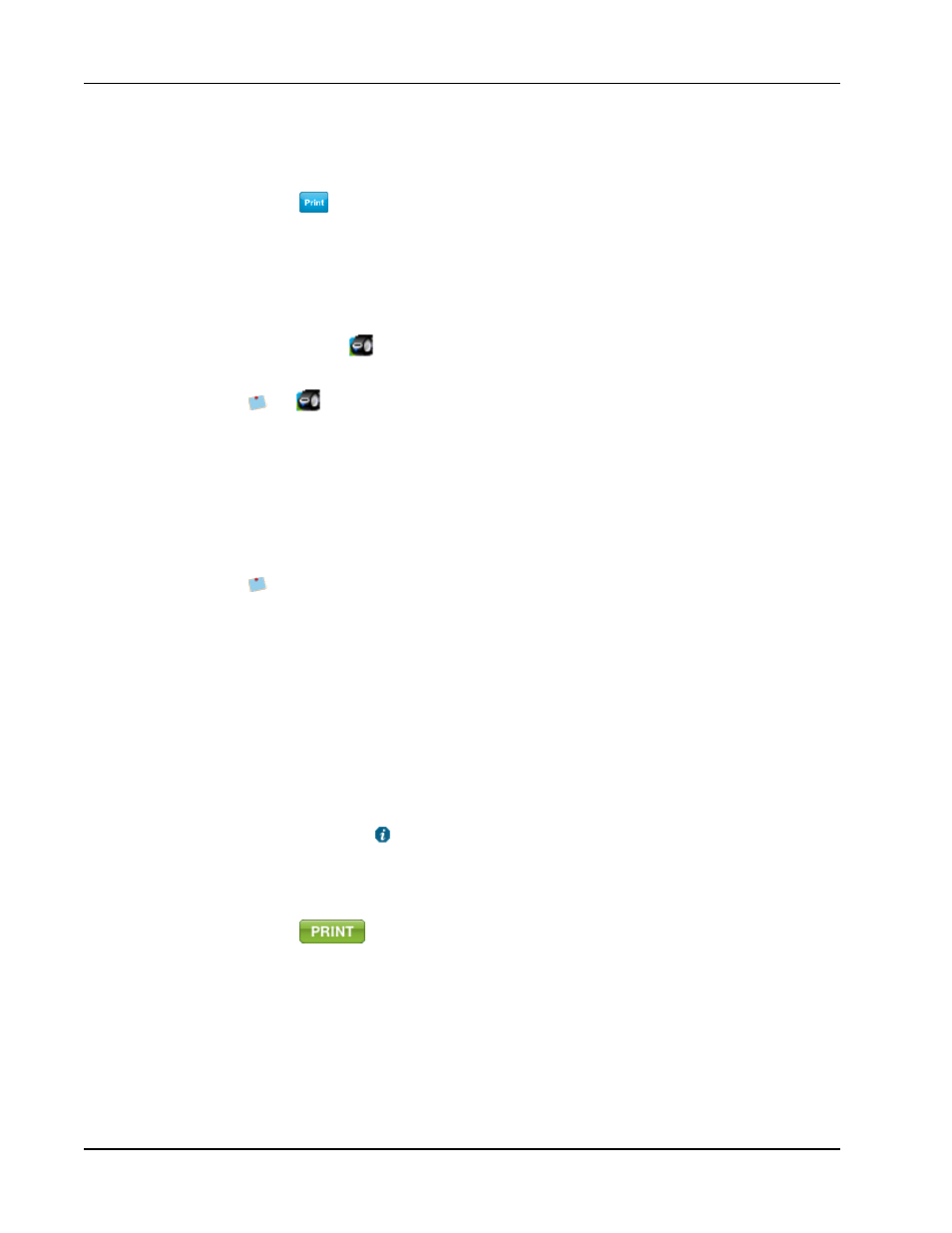
Printing Labels
5. Enter the number of copies to print in the Number of copies box.
The number of labels that will print is displayed under the Print button.
6. Click
.
Printing from the Desktop (Windows)
Using QuickPrint, you can quickly print a label directly from your desktop without opening
DYMO Label software.
To print from the desktop
1. Double-click
in the notification area on the desktop.
DYMO QuickPrint starts.
If
is not displayed in the notification area, from the Start menu, point to All
Programs, DYMO Label, and then choose DYMO QuickPrint.
2. Drag, paste, or type the text you want to print on a label.
3. (Optional) Click Address Fixer to verify and correct the address you entered.
4. Do the following to select the print options:
a. Choose a label layout to use when printing from the Select label layout list.
b. If necessary, choose a printer to print to from the Select printer list.
c. (Twin Turbo Only) Choose the label roll to print to from the Select label roll list.
You can also click Options to select a different printer and to visually choose the
label type or layout.
5. Click Print.
Using the QuickPrint Widget (Mac)
Using the QuickPrint widget, you can quickly print a label directly from your desktop
without opening DYMO Label software.
To use the QuickPrint widget
1. Press F12 to display the installed widgets.
2. In the DYMO QuickPrint widget, enter or paste the text you want to print on your
label.
3. Optionally, click
in the bottom-right corner of the widget to:
l
Change the label layout.
l
Change the position of the Intelligent Mail barcode before printing.
l
Choose a different label printer.
4. Click
.
Printing Directly from Other Programs
You can print directly to your DYMO label printer from most programs in the same manner
as any other printer. To make printing even easier, we have included software add-ins for
some popular Windows and Macintosh programs, such as Microsoft Word and Outlook. For
more information on the add-ins, see Printing Labels from Other Programs.
32
