Getting started, Adding my return address, Adding my logo – Dymo LabelWriter 300,310,320,330 DLS 8 User Manual
Page 25: Chapter 5
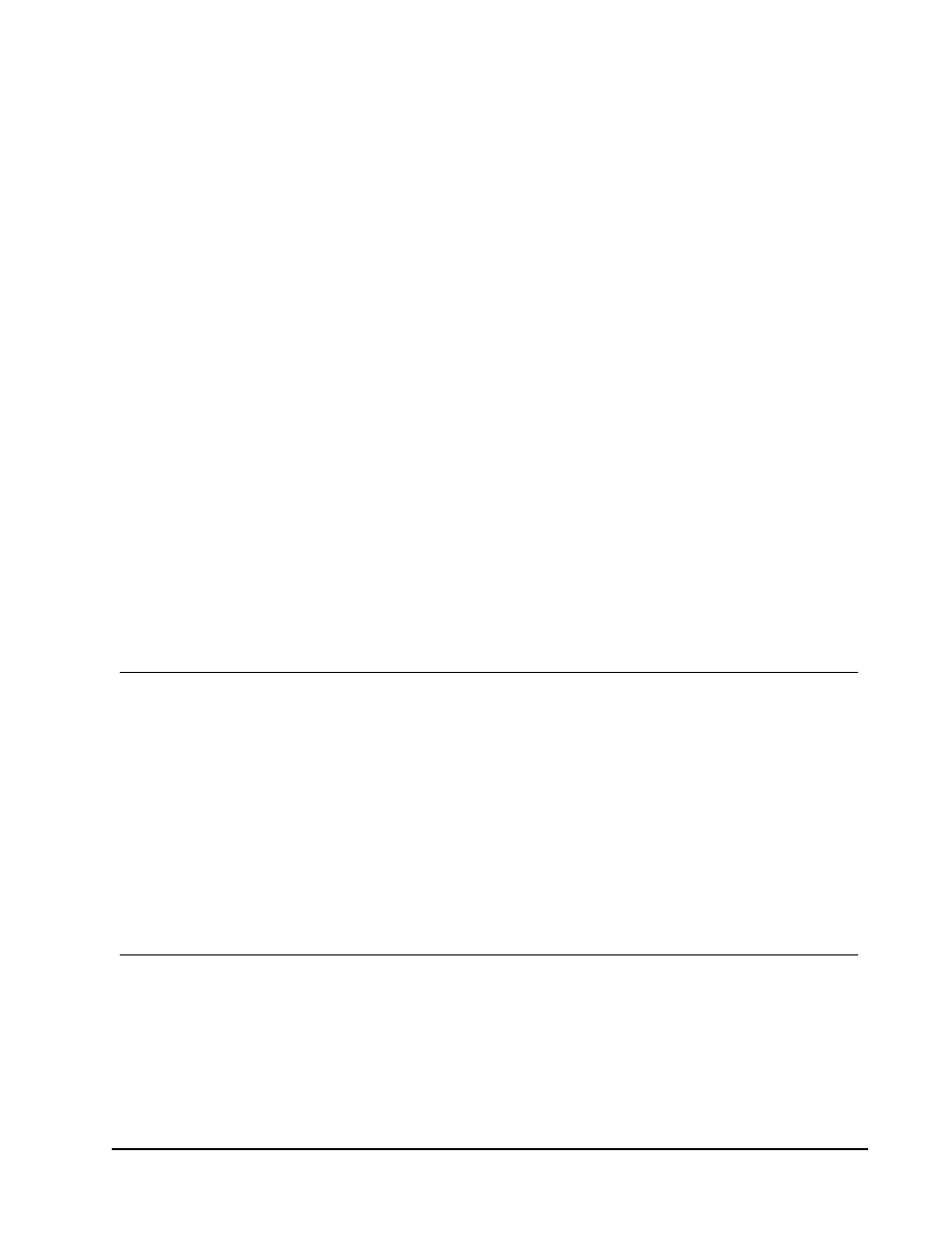
Getting Started
DYMO Label software includes many options for quickly and easily designing and printing
labels. You can visually choose the label type and layout you want, select and insert your
default logo and return address, and even print directly from the desktop without opening
DYMO Label software.
Review the following topics to start using DYMO Label software.
n
n
n
n
n
n
n
Printing from the Desktop (Windows)
n
Using the QuickPrint Widget (Mac)
Adding My Return Address
When you store a default return address, you can quickly insert this return address into an
Address or Text object when needed. You can change your default return address at any
time through the Preferences settings.
To change or add your return address
1. Do one of the following:
l
For Windows, choose Preferences from the Edit menu.
l
For Mac, choose Preferences from the DYMO Label menu.
The Preferences dialog box appears.
2. If necessary, select the User information tab.
3. Enter your address in the Default return address box, and then click OK.
Adding My Logo
You can store an image file to use as your default logo. Once you have stored a default
logo, you can quickly add that logo to any label you create. You can change your default
logo at any time.
You can use the following types of image files for the logo:
BMP
GIF
PNG
JPG
TIF
17
Chapter 5
