Operation ~ utilities – ClearOne XAP 800 User Manual
Page 79
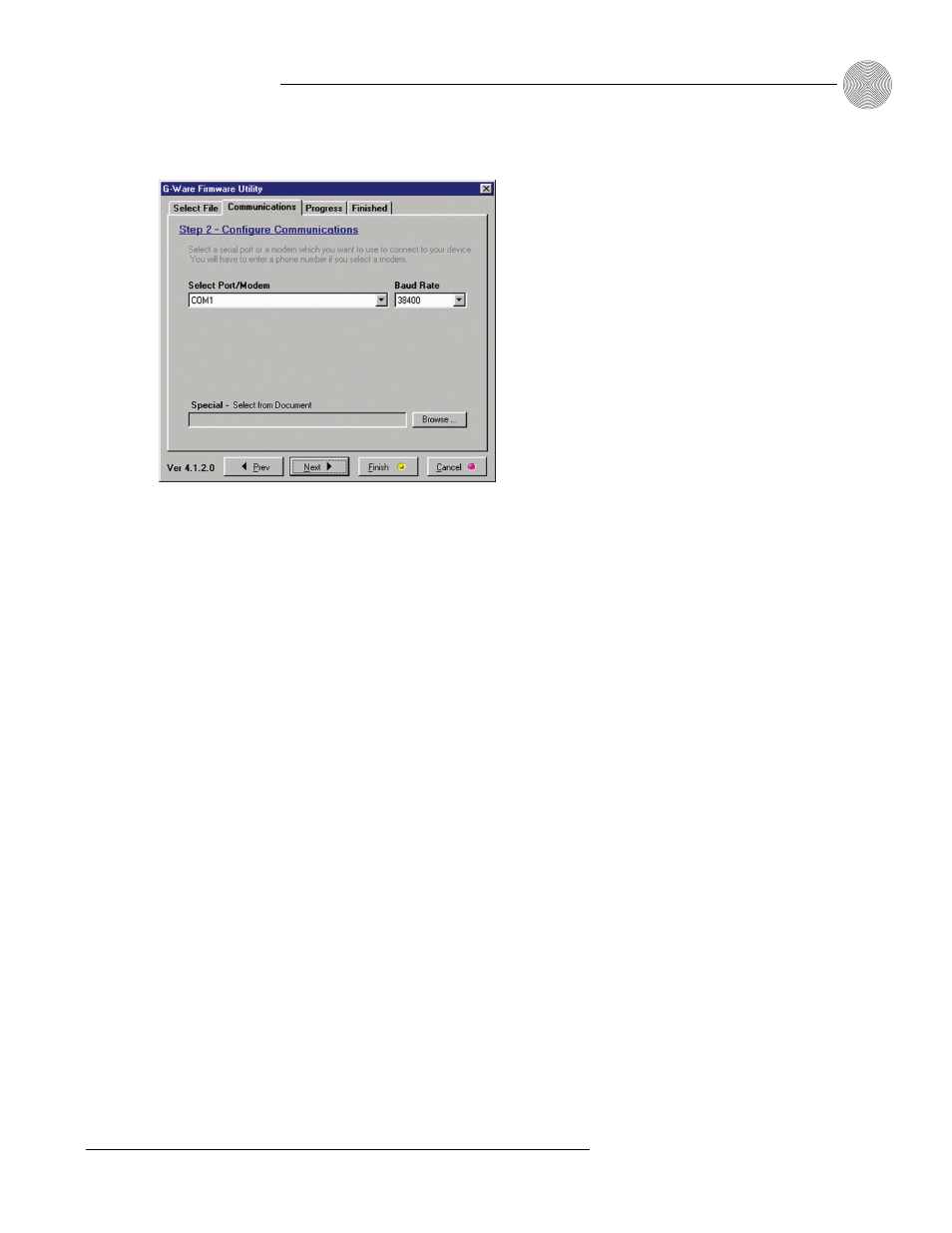
73
Operation
~ Utilities
Technical Services Group ~ 1-800-283-5936 (USA) ~ 1-801-974-3760
5.
Select the PC COM port you are using for the upgrade. Select the Baud
Rate that matches the baud rate in the Site Properties window.
6.
Click Next. If the upgrade requires you to save your site files, a warning
message will display. You will need to exit the G-Ware Firmware Utility, sync
to the units with G-Ware, and save the site file(s) if you have not done so
already. Click Yes, Continue to begin firmware upload.
7.
The Progress tab displays the status of the firmware upgrade. Do not
interrupt the procedure. The process begins by erasing flash sectors and then
uploading the firmware file.
8
If the process fails, do not use the Start Over button. Close GFirm instead
and verify you are using a 9-pin straight-through serial cable and that baud
rate and flow control are configured properly. Restart GFirm and return to
step one of this procedure.
9.
When the upgrade is complete, the Finished tab appears. Check the front
panel of unit and verify the proper firmware version for your unit is now
displayed. If you have no more units to upgrade, you can now close the
GFirm program.
If updating multiple units, move the RS-232 connection to the next unit and
click Start Over to continue.
10. After upgrading the firmware on all units, restore expansion bus connections.
Figure 5.13. Selecting baud rate
