Creating floppy disk copies, Installing g-ware – ClearOne XAP 800 User Manual
Page 28
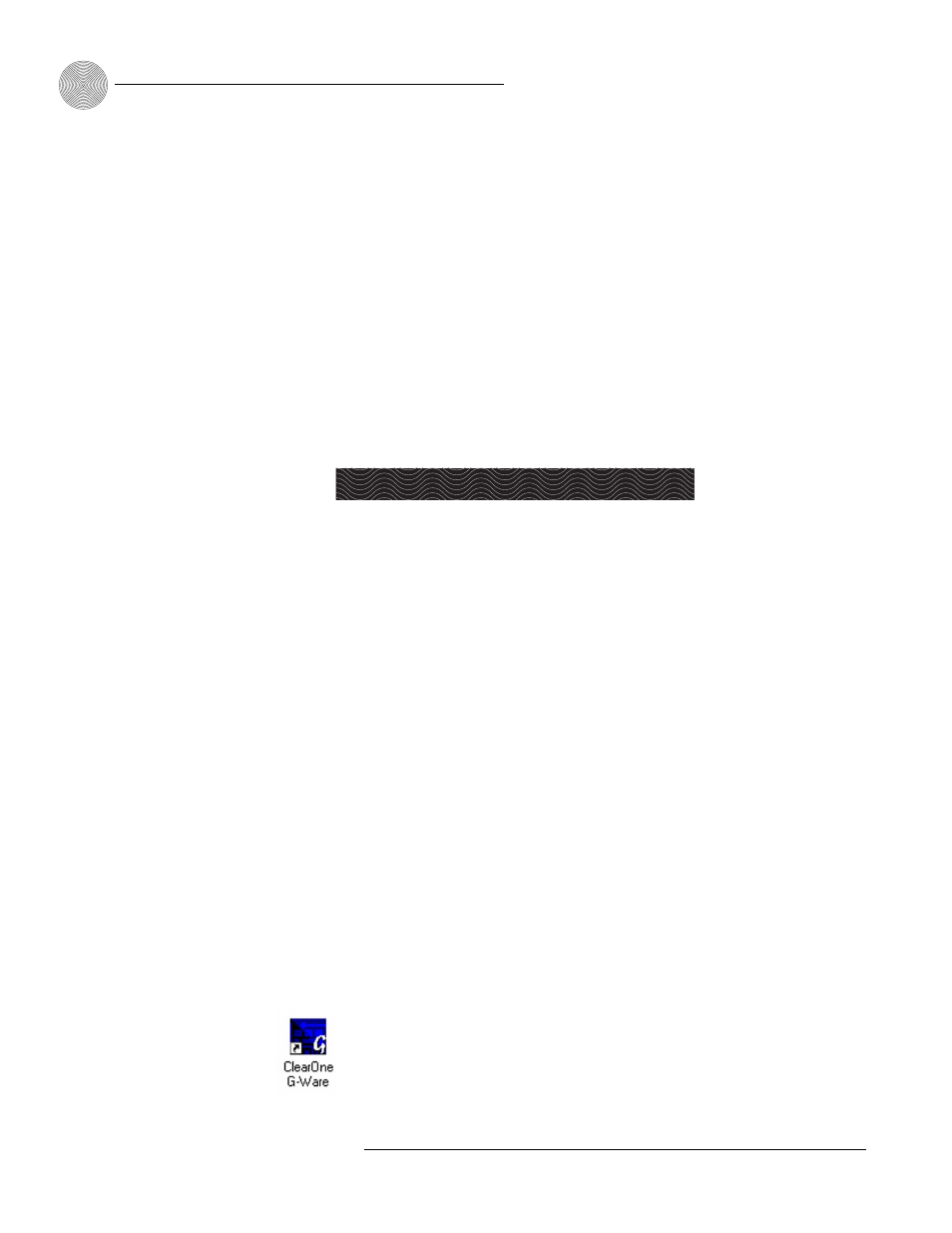
System Configuration
~ Installing G-Ware
22
Technical Services Group ~ 1-800-283-5936 (USA) ~ 1-801-974-3760
To select an alternate
destination directory, click
Browse and use the
Choose Directory window to find
the desired location. Click OK to
return to the previous window.
✍ ✍
Figure 3.1. Desktop icon
Creating Floppy Disk Copies
Depending upon the computer equipment you have available, you might need to install
G-Ware software from floppy disks rather than the included CD. To do this, a Disk
Copy program is provided in G-Ware that allows you to transfer G-Ware to floppy
disks. You will need a PC with a CD-ROM drive to make the transfer. You can access
the Disk Copy program in the following ways:
•
After installing G-Ware, go to the Windows
®
Start menu, select Programs,
then ClearOne G-Ware, then Create Install Floppy Disks.
– or –
•
In the G-Ware section of the Audio Video Product CD, click on Install Now.
Choose Create Installation Floppy Disks from the G-Ware setup menu.
To install G-Ware
1.
Boot the PC to the Windows operating system. Ensure that all other
programs or applications are closed. Insert the Audio and Video Products CD
into the CD-ROM drive.
If the Autorun feature is enabled on the PC, the ClearOne Welcome window
opens. Click the Software tab and select G-Ware.
If the Autorun window does not open, open the Windows Start menu and
choose Run. Type “
the CD-ROM drive (e.g., D:\\clearone.exe).
2.
At the G-Ware window, click Install G-Ware near the bottom of the window.
3.
The InstallShield Wizard opens, and guides you through the Welcome and
License Agreement windows. At the Choose Destination Location window,
choose the directory where G-Ware will be installed. We recommend that
you use the default directory.
4.
Click Next or Yes to move to proceed through the windows that follow or
No or Cancel to end the installation process.
5.
Follow the onscreen instructions. You must restart your computer once
installation is complete.
The G-Ware Program Folder is now added to your Start menu. You can start
G-Ware through the Start menu or by double-clicking the desktop icon.
Installing G-Ware
