Mline - mic/line adjust, Mmax - maximum number of microphones, Mpass - modem password – ClearOne XAP 800 User Manual
Page 123
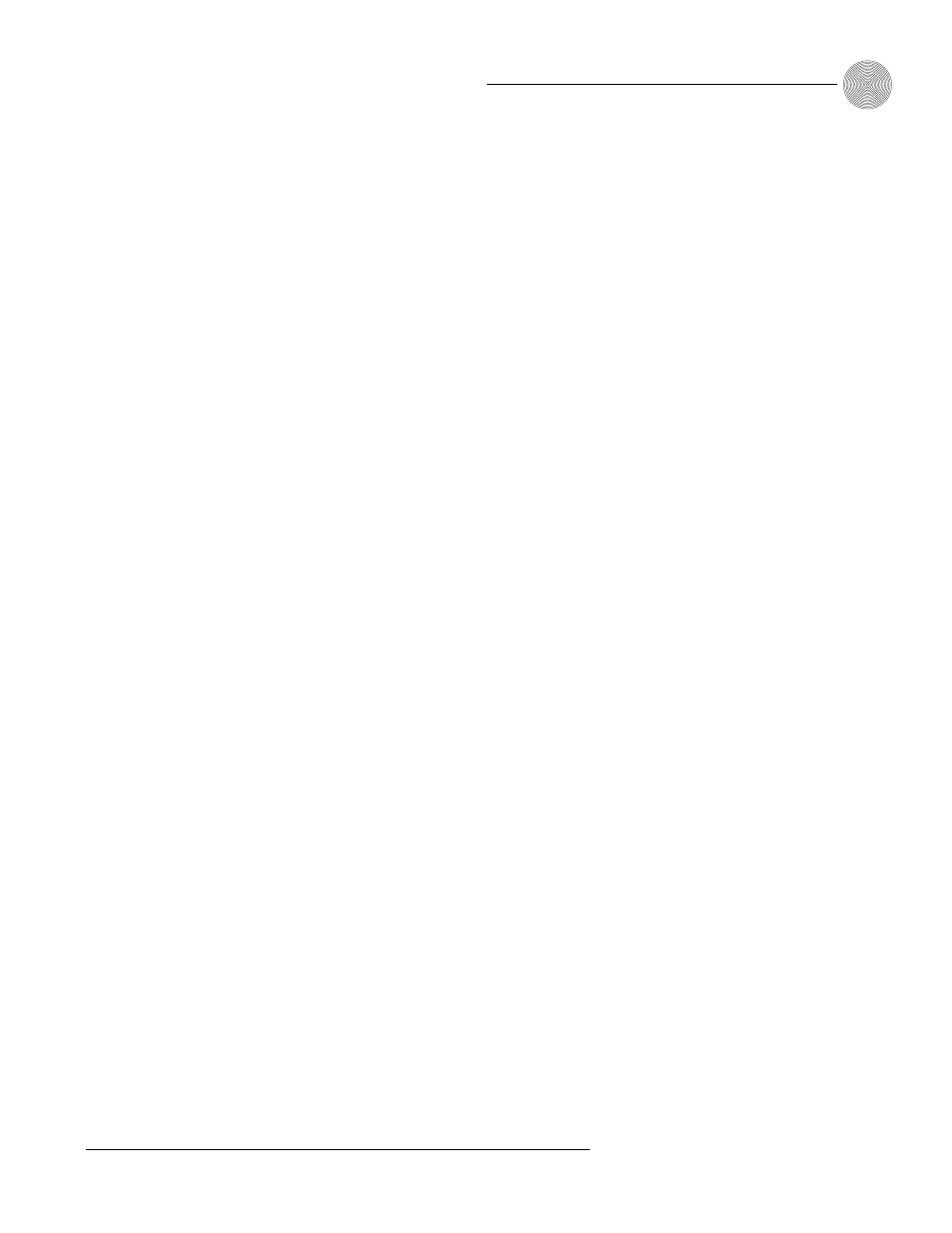
117
Technical Services Group ~ 1-800-283-5936 (USA) ~ 1-801-974-3760
Appendices
~ Appendix E: Serial Commands
MLINE - Mic/Line Adjust
This command selects/reports the setting of coarse gain adjustment on the input
channels 1-8. The three settings are 0dB, 25dB, and 55dB.
Command form: DEVICE MLINE
Argument details
Name
Description
Device
0–7 or * to select all units
MLINE
Command form
Channel
1–8 (selects mic inputs)
Value
0 = 0dB (line level), 1 = 55dB, 2 = 25dB, Null = current level
Example:
#53 MLINE 1 2 On XAP 800 unit 3 (#53), the mic/line (MLINE)
setting for input 1 is 25dB (2).
MMAX - Maximum Number of Microphones
This command selects/reports the maximum number of microphones for each gating
group.
Command form: DEVICE
MMAX
Argument details
Name
Description
Device
0–7 or * to select all units
MMAX
Command form
Channel
1–4, A-D (gating groups)
Value
0 = Unlimited, 1–8 = Maximum number of mics
Null = Current maximum number of microphones
Example:
#52 MMAX A 4 On the XAP 800 unit 2 (#52), the max number of
mics (MMAX) in gating group A that are allowed to gate on at any one time is 4.
MPASS - Modem Password
This command sets the current password setting for the unit when using modem
mode. The password must be entered in twice.
Command form: DEVICE
MPASS [String]
Argument details
Name
Description
Device
0–7 or * to select all units
MMAX
Command form
String
0-12 characters, CLEAR = to clear the current password
Null to report the current password
Example:
#50 MPASS GENTNER On XAP 800 unit 0 (#50), the modem
password (MPASS) is set to GENTNER.
Once the command is
given, the unit responds by
echoing back the
command,
followed by “RE-
ENTER PASSWORD” string. The
command must then be re-entered
exactly as entered previously. Then,
the command will be echoed back,
followed by an “OK,” indicating that
the password has been changed.
✍ ✍
