Exide Technologies GB4127 User Manual
Page 15
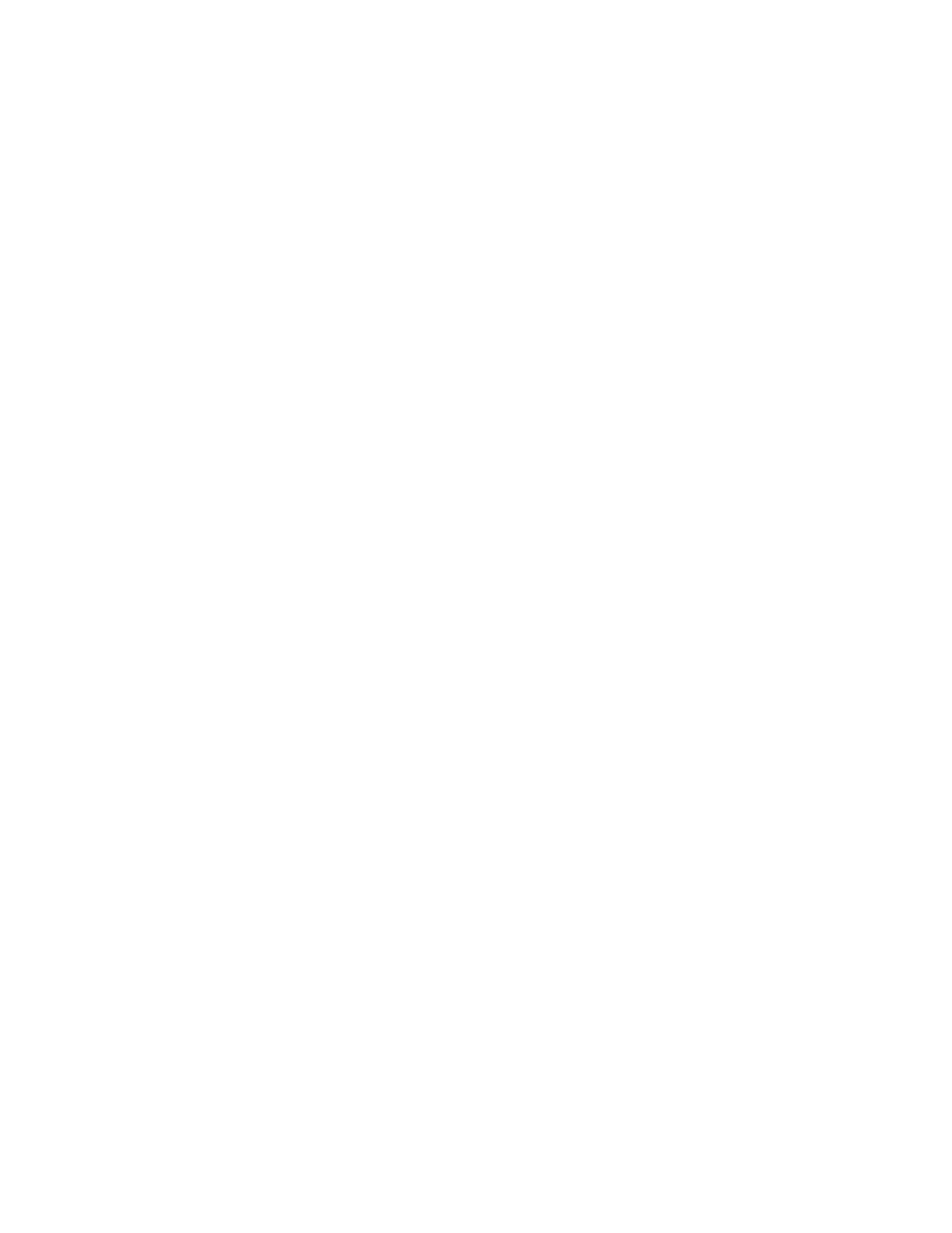
14
SECTION 2 – OPERATION (continued)
2.2 046-0372
CONTROL
2.2.1 DESCRIPT ION
The 046-0372 charger control provides fully automatic battery charging in standard taper ferro-resonant chargers.
The control is powered from a 24VAC transformer that provides isolation from the AC service line. The presence of
a battery is detected by the control and causes a charge cycle to begin automatically. Each charging profile, or
algorithm, uniquely controls the output current and voltage to optimally charge a particular type of battery, based on
battery manufacturer’s recommendations. The control can be set to start charging at a certain time of day. It can be
used with the I’m Cool System and the TOBi
®
Battery Management System.
The front panel has a 16 character LCD display which normally shows charging amps and volts per cell along with a
periodic message showing the charger state. This display also presents messages if an abnormal charge indication is
detected. A yellow ‘Charging’ indicator lights while the charger is charging. A green ‘Complete’ indicator lights
when the charge is complete. A red ‘Fault’ indicator lights if an abnormal charge indication is detected.
A 16-key keypad allows the user to display various parameters and to customize the operation of the
charger.
2.2.2
PROGRAMMING
A minimum of five parameters must be programmed for proper operation: 1) the time of day and date, 2) the
algorithm, which is determined by the type of battery being charged, 3) the amp-hour rating of the battery which is
obtained from the charger data plate, 4) the nominal battery voltage which is obtained from the charger data plate,
and 5) the current shunt rating which is imprinted on the side of the current shunt located inside the charger. Gather
this information before programming the control.
Press the SET key to enter the programming mode. The display shows ‘SET PARAMETER’. Then another key or
keys are pressed for the parameter to be programmed. The display then shows a brief description of the parameter
and its current value. The parameter is changed by entering a new value using the numeric keys on the keypad. Data
entry is from left to right. If more than four digits are entered, the left-most digits scroll off the left end of the
display. If an incorrect number is keyed in, press 0 four times to scroll the bad number off the display and continue
entering the correct value. (Note that if no keys are pressed within about 8 seconds, the programming mode times-
out and the control returns to the normal ‘#A #.##VC’ display). Once the value is entered, press ENTER. If the
value entered is correct, the display shows ‘PARAMETER SAVED’ to confirm the value. (If an incorrect value is
entered the display shows ‘!! ERROR !!‘ and then returns to the normal ‘#A #.##VC’ display.)
Some of the programming parameters can be locked out to prevent a user from intentionally or unintentionally
changing the settings. When a parameter is locked, a lock appears on the display and the value cannot be changed.
Refer to the section on jumper settings for information on locking out parameters.
2.2.2.1 Setting the Time-of-Day
Press SET, then CLOCK. The display shows ‘TIME OF DAY’ followed by ‘TD:’ and then the time-of-day. Time is
entered in 24 hour format (military time). If the actual time is 3:27 PM, it is entered as 15.27. Enter the correct local
time using the numeric keys on the keypad. Press ENTER to save it.
2.2.2.2 Setting the Date
The date is set in 3 steps, first the month, then the day, then the year. Press SET, then 5, and then CLOCK. The
display shows ‘MONTH (1-12)’ followed by ‘MO:’ and the month, 1-12. Enter the month using the numeric keys
on the keypad and press ENTER to save it. If the month is accepted, the display then shows ‘DAY (1-31)’ followed
by ‘DY:’ and the day-of-month, 1-31. Enter the day using the numeric keys on the keypad and press ENTER to save
it. If the day is accepted, the display then shows ‘YEAR (0-99)’ followed by ‘YR:’ and the year, 0-99. Enter the year
using the numeric keys on the keypad and press ENTER to save it.
2.2.2.3 Setting the Algorithm
Some algorithms have additional parameters that must be set for proper operation. Refer to table 2 to
determine which algorithm to use for your charger and battery type, as well as any additional parameters
that need to be set. If uncertain about which algorithm to use, contact the factory before attempting to
program the control.
