Triton EPA 001 User Manual
Page 5
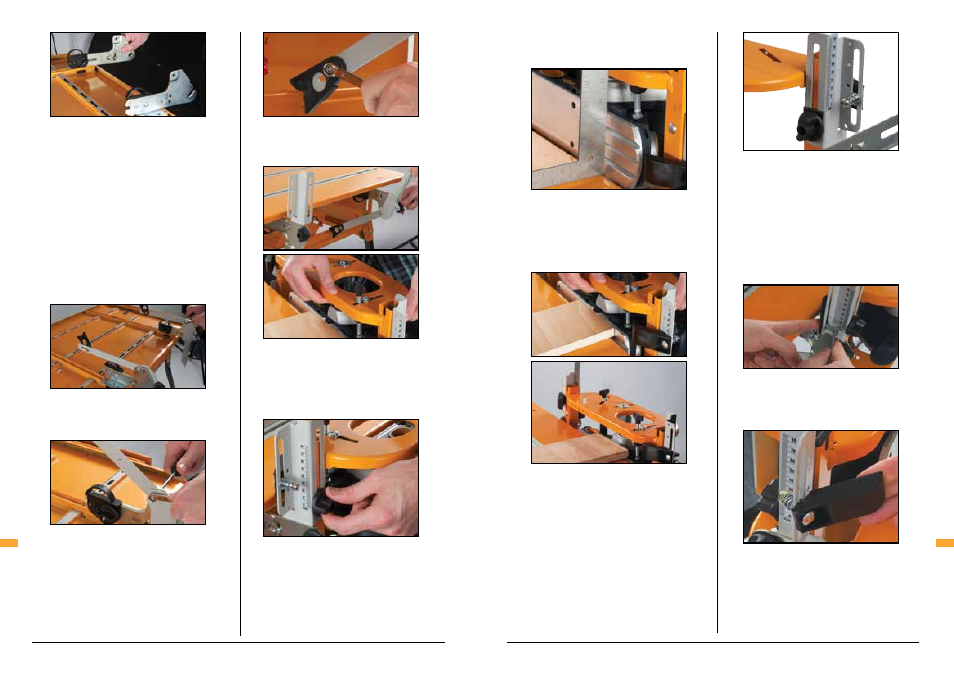
8
9
GB
GB
screws and relocate the front and rear angle stops
up or down their slots until the blade is square, then
re-tighten.
Loosen the height adjustment knobs and lower the
chassis until the top of planer blade is level with
the table. The best way is to place a flat board on
the table and adjust the chassis until the top of the
blade just touches the underside of the board
(Fig. 22).
Ensure that the chassis is level by measuring up
from the square tubes to the top of the height
brackets (Fig. 23). Independently adjust both ends
of the chassis until an equal reading is reached at
both ends. Re-check that the blade is still flush with
the table and make adjustments if necessary.
Apply the Scale Labels (29) to the height brackets.
Peel the ‘Front’ label from its backing and insert it
under the front scale indicator (nearest to the front
shoe of the planer). Align ‘0’ to the top edge of the
indicator and press into place, wrapping it around
the fold in the bracket (Fig. 24). Apply the rear label.
Return the planer to full height.
Fit the Pressure Fingers (30) to the height brackets
using the short Coach Bolts (17), Springs (31),
Washers (7) - fitted at each end of the springs, and
Nyloc nuts (26) (Fig. 25). They should both point
inward toward the planer (see also Fig. 27).
Tighten the nut until the bolt just protrudes through
it.
The tighter the nut, the greater the tension of the
pressure finger. Adjust the tension as required after
you have performed some cuts.
The pressure fingers can be easily re-located to any
of the four pre-set positions, or angled outwards
when not required. Pull the pressure finger outward
to disengage the locating pins then slide and/or
rotate it to the desired position (Fig. 26).
Loosen the plastic wing nut on the Planer Guard
Assembly (32) and insert it fully into the front
chassis tube. Retract the guard and tighten the
wing-nut to secure it in place (Fig. 27).
Insert the Front and Rear Pivot Brackets (21 and
22) between the plastic and steel components of
the table brackets and push until the steel tabs and
notches engage (Fig 14). Note: these parts may
be already pre-assembled. The small plastic stops
must face inward, toward each other. Tighten the
knobs.
Fit the Brace Struts (25) and Front and Rear Height
Brackets (23 and 24) to the inside face of the pivot
brackets using short M6 Screws (12), Nyloc Nuts
(26) and Washers (7) (Figs. 15 and 16). The bolts
prefitted to the height brackets locate in the slots
on the pivot brackets. Two washers are used at
each end - against the nut and inserted between
the height adjustment bracket and brace strut (Fig.
16).
Fit the brace with holes in it at the end furthest
away from the table T-slots and fit both braces with
the plastic toggles facing away from the T-slots
(Fig 15).
Turn the table over and re-fit to the Workcentre.
Ensure the table brackets are fully located and
tightened. Locate the braces with the toggles
resting on the Workcentre base channel (Fig. 17).
Loosen the nuts and adjust the toggle positions
until the braces 'snap' down into place (Fig. 17)
(inset).The correct position should support the table
without lifting it. Re-tighten the nuts.
Fit Round Knobs (18) to the front and rear height
adjustment brackets and lock them tilted outward
slightly, for easy mounting of the planer chassis
(Fig. 18).
Slide the planer chassis down between the
brackets and insert a long Coach Bolt (27), as
shown, through the square tubes at each end while
supporting the chassis (Fig. 19).
Fit the Height Indicators (28) and Round Knobs (18)
to the coach bolts (Fig. 20).
Lift the chassis to full height and tighten the round
knobs. Loosen the pivot knobs and pivot the
chassis vertical to the table then tighten
(Fig. 21).
Use a square to check that the planer blade is 90˚
to the table, as shown. If necessary, loosen the
Assembly
Assembly
Fig. 14
Fig. 15
Fig. 16
Fig. 17
Fig. 18
Fig. 19
Fig. 20
Fig. 21
Fig. 22
Fig. 23
Fig. 24
Fig. 25
Fig. 26
