SONIQ PB100 User Manual
Page 16
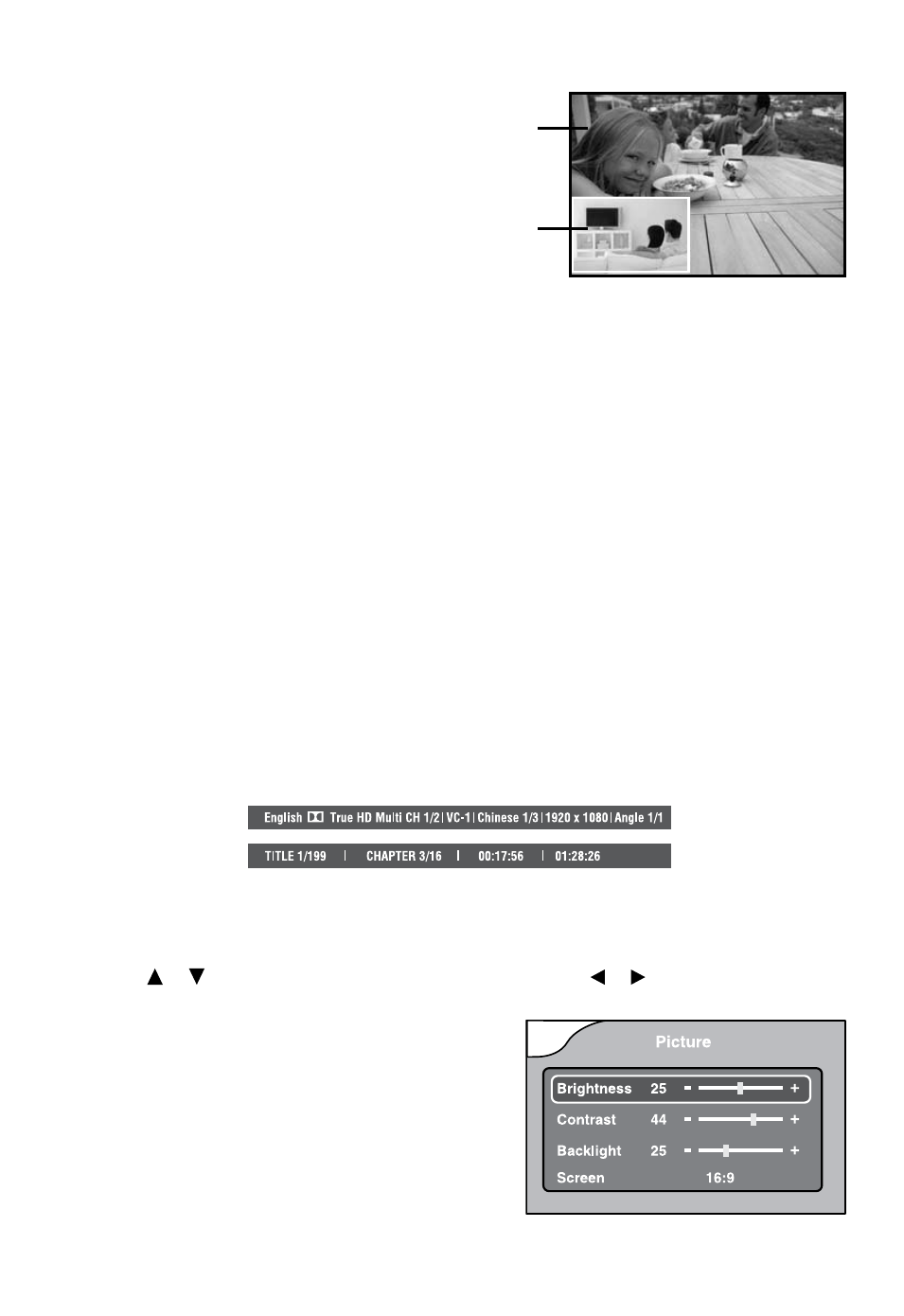
16
Primary video
Secondary
video
Using the PiP (Picture-in-picture) mode
Some Blu-ray Discs support picture-
in-picture (PiP) mode. In PiP mode,
the primary video is displayed on the
full screen, and the secondary video is
displayed in a small window.
• Press PiP button to turn PiP mode on
or off.
• Press AUDIO or SUBTITLE button to
turn the audio/subtitle for the video in
the PiP window on or off.
Note:
• The available options of Audio vary from different disc format.
• PiP Subtitle is not available for all discs. It only applies to Blu-ray discs that support picture in
picture features.
Using a Disc Pop Up Menu
1. During Blu-ray or DVD playback, press POP UP button, the Blu-ray popup menu or the title menu
of DVD disc opens.
2. Press the cursor buttons to select an option, then press OK button.
Displaying Disc Information
• Press INFO button, your unit displays information about the Disc, such as type of disc, current
elapsed time in title, total number of chapters.
• Press INFO button again to exit.
Note:
The information displayed for discs other than Blu-ray Discs will be different.
Using the Picture Menu
Press the PICTURE button, you may change the Brightness, Contrast, Backlight and Screen.
• Use the or button to highlight your selection, then use the or to change the settings.
• Your setting will be changed immediately.
