Editing a title recorded – SONIQ DVR200 User Manual
Page 25
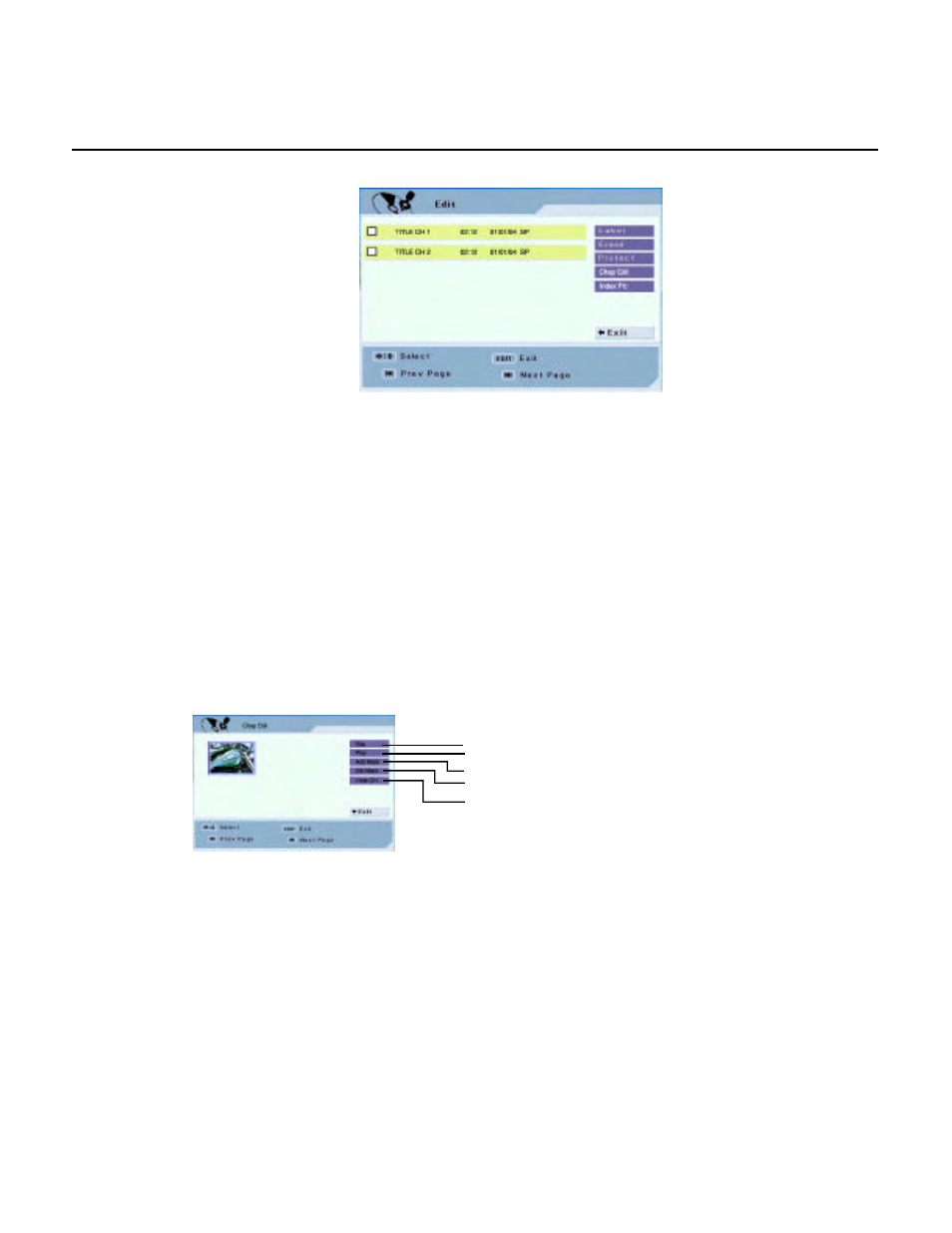
24
1. Press EDIT to access the menu:
Cursor to the title you want to edit, press SELECT, the edit options are available: Label, Erase, Protect, Chap Edit
and Index Pic.
a. Label -- rename the title.
Cursor to “Label” and press SELECT, the edit menu will appear, follow the descripton on the bottom to
edit title name.
b. Erase -- erase the selected title.
Cursor to “Erase” and press SELECT, it will ask you if you determine to erase it, confirm with OK, and cancel it
with Cancel.
c. Protect -- protect the title.
Cursor to “Protect” and press SELECT, it will ask you if you determine to protect it, confirm with OK, and cancel it
with Cancel. If you want to deactivate this function, cursor to “Unprotect”, and press SELECT.
d. Chap Edit -- edit the chapter of the current title.
• How to add a new chapter mark? Cursor to “Add Mark”, press SELECT, the selected chapter begins to
playback, press SELECT again at the point where you want to add a chapter. Press STOP to exit.
• How to delete a chapter mark? Highlight the chapter which mark you want to delete , Cursor to “Del Mark”,
press SELECT, the chapter mark will be deleted.
• How to hide/unhide a chapter? Highlight the chapter which you want to hide/unhide, Cursor to “Hide
CH”/”Unhide”, press SELECT, the selected chapter will be invisible/visible when it plays.
e. Index - Pic -- make the screen shot as the index picture of the title.
Cursor to “Index - Pic”, press SELECT, the selected chapter begins to playback, press REC/OTR at the scene
which you want to make as the index picture. The screen shot will be saved as the index picture of the title.
Editing a Title Recorded
Return to the previous menu
Play the selected chapter
Add a new chapter mark
Delete a chapter mark
Hide/unhide the selected chapter
