Quick start guide – SONIQ DVR200 User Manual
Page 10
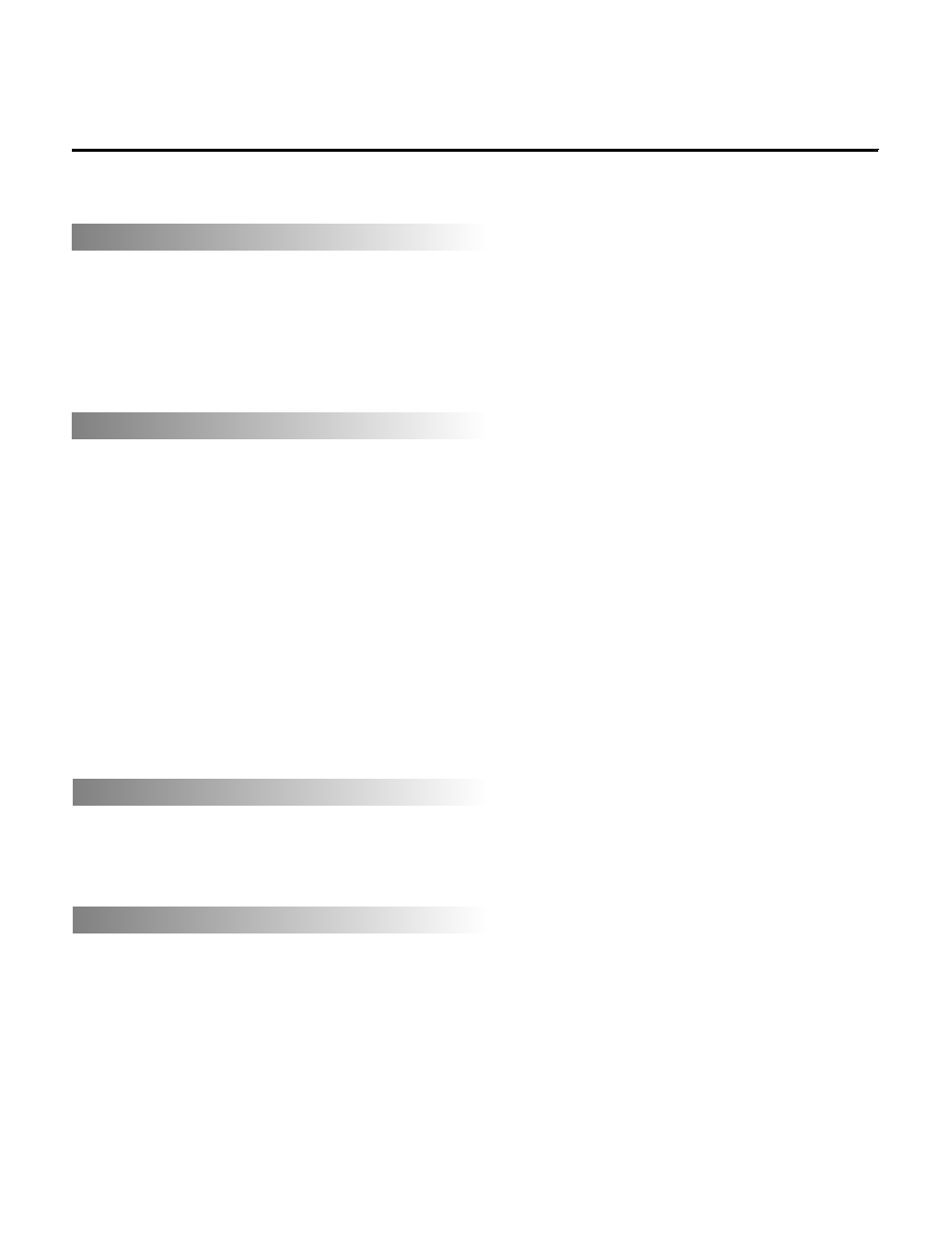
9
Quick Start Guide
After the initial setup, you can enjoy your recorder now.
TO PLAYBACK A DISC
1. Press INPUT to switch over to the power-on logo.
2. Press OPEN/CLOSE on the front panel or on the remote to open the disc loader.
3. Place your disc into the loader, and then press OPEN/CLOSE to close it.
The disc will automatically start to play and may pause at the start menu, to enable you to make any appropriate
selections
TO WATCH TV OR RECORD SOME TV PROGRAM
1. Press INPUT to switch over to “Tuner”.
On the top right corner of the screen it appears “Input: Tuner”.
2. Press CH+ or CH- to skip forward or backward the channel which you’ve searched.
You can also use the numeric keys on the remote to input the number of a specific channel to select it.
3. Insert a recordable DVD+RW or DVD+R into the recorder.
4. Press REC/OTR to record when you find some scenes exciting.
Your recorder starts to record current playing program onto the disc your inserted.
For some regular TV programs you want to record, this unit allows you to schedule a recording, details see the
chapter “ Scheduling a recording”.
5. The record time will extend for another 30 minutes with each press.
The length of recording time is determined by disc capacity and record quality.
With your setting, if it will exceed the capacity of the disc, the recording will be canceled till the limit is reached.
TO PAUSE OR RESUME A RECORDING
Press PLAY/PAUSE on the remote if you want to pause the current recording. And press REC/OTR to
resume the recording.
The recorded contents still belong to the same title.
TO STOP THE CURRENT RECORDING
Press STOP on the remote or the front panel to stop the current recording.
