English – Reloop DIGITAL JOCKEY 2 IE User Manual
Page 19
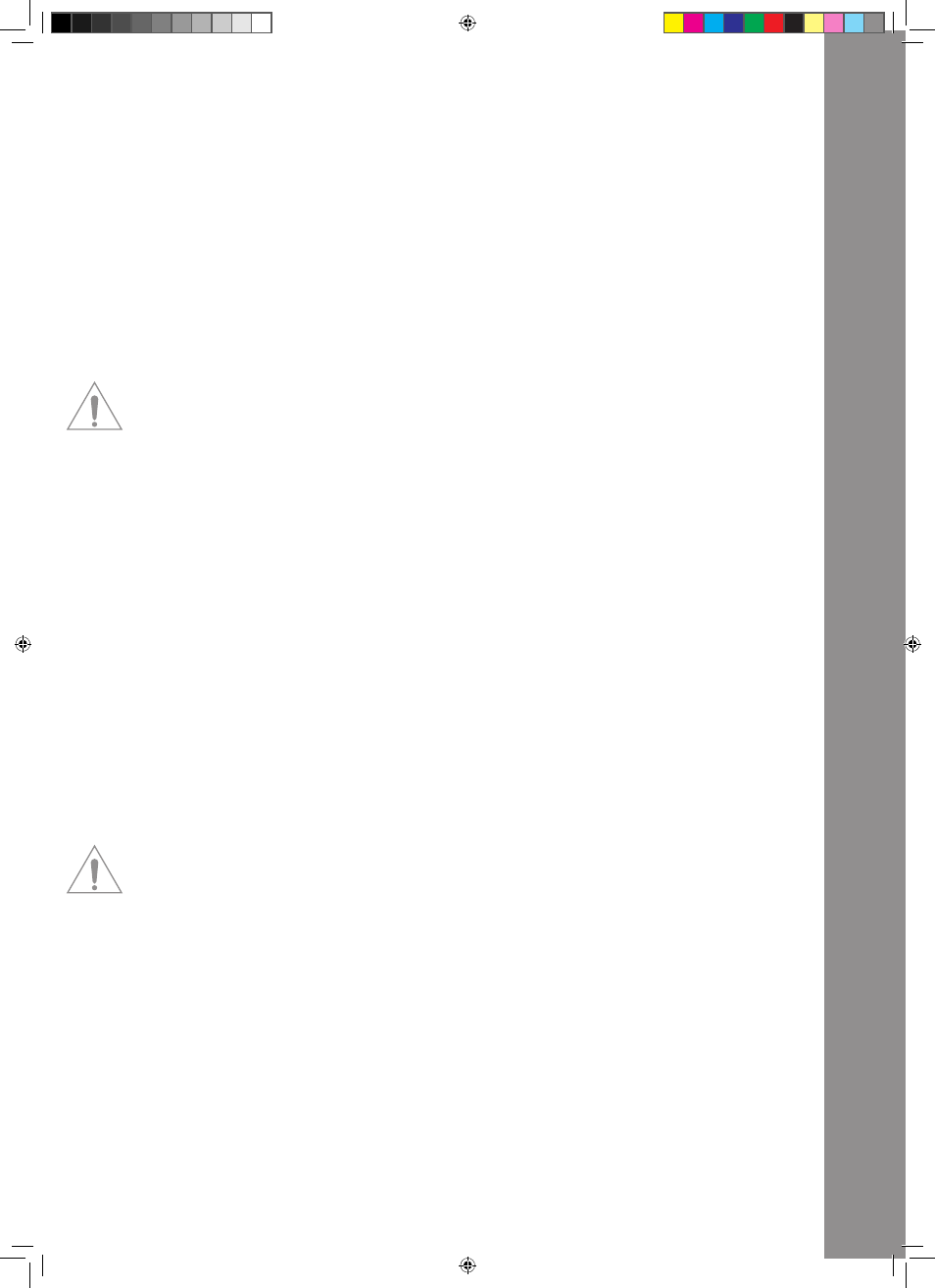
ENGLISH
19
B18. Mid knob
With this knob you can adjust the mid frequencies.
Pushing the Mid Knob: Mid Kill function. By pushing the Mid Knob you can filter out the mid frequen-
cies.
Shift: Key function. While additionally holding the shift button the tone pitch can be adjusted.
Shift & pushing the Mid Knob: Key On. By simultaneously holding the shift button and pushing the
Mid Knob you will activate the key function.
B19. Low knob
With this knob you can adjust the low frequencies.
Pushing the Low Knob: Low Kill. By pushing the Low Knob you can filter the bass frequencies.
Shift: Pan function. While additionally holding the shift button it is possible to adjust the pan value
(balance).[Traktor PRO]
Shift & pushing the Low Knob: By simultaneously holding the shift button and pushing the Low Knob
you will activate the Pan function.
B20. trax Encoder
With the Trax Encoder it is possible to navigate through the tracklist.
NOtE BrOWSE MODE!
By pushing the trax Encoder the Browse Mode will be activated. In Browse Mode you can navigate
through the tree structure by using the left jog wheel. the right jog wheel can be used in order to
navigate through the track list. By pushing the shift and pitch bend buttons +/- you can open and
close chosen folders respectively. By pushing the trax Encoder once more you will exit Browse
Mode.
Shift: Folder Search. By holding the shift button and turning the trax Encoder you can change
between folders.
B21. Load a/B Button
In order to load a track onto a desired player push the Load A for the left and Load B for the right
player.
Shift: Load C/D. In order to load a track onto a desired player push the Load C for the left and Load
D for the right player. [Traktor PRO]
B22. Loop In/Set Cue Button
By pushing the Loop In button you will set the starting point of a manual loop. Simultaneously a cue
point will be set.
Shift: Loop In Deck C/D. Here you can set a loop in point for Deck C/D. [Traktor PRO]
B23. Loop Out/reloop Button
Push the loop out button in order to set a loop ending point. Now the player will change to loop mode.
By pushing the loop out button again you will leave the loop out mode. When pushing the loop out
button in playback mode you will call up a previously set manual loop (Reloop).
Shift: Loop Out C/D. Setting a loop out point for deck C/D. [Traktor PRO]
B24. auto Loop Button
With the Auto Loop function you can set an automatic loop with the push of a button without having
to set the loop ending point manually. The desired bar length can be adjusted beforehand.
Shift: Auto Loop Deck C/D. [Traktor PRO]
Note!
By holding the shift button and turning the Dry/Wet Encoder -B30- you can vary the auto bar
length.
B25. Loop active Display
If a loop is active this button will be illuminated.
Shift: FX Select (Advanced Mode). In Advanced Effect mode you can switch through the effects by
using this button. [Traktor PRO]
B26. FX/Value 1-3 Encoder [traktor prO]
Depending on the chosen effect it is possible to adjust the parameters 1-3 with this controller.
Shift: FX Select 1-3. In Chained Effect mode you can choose the effects for banks 1-3 with the enco-
ders. [Traktor PRO]
B27. activate 1-2 Buttons
Depending on the selected effect you can activate parameter 1 or 2 with these buttons.
B28. activate 3 Button [traktor prO]
Depending on the selected effect you can activate parameter 3 with this button.
Shift: FX 1. With this function it is possible to assign and activate the effect bank for player A. [Trak-
tor PRO]
IM_Digital_Jockey_2_Interface_Edition_US_GB.indd 19
10.12.2010 11:09:21
