Changing the print server settings – Brother DCP 9040CN User Manual
Page 19
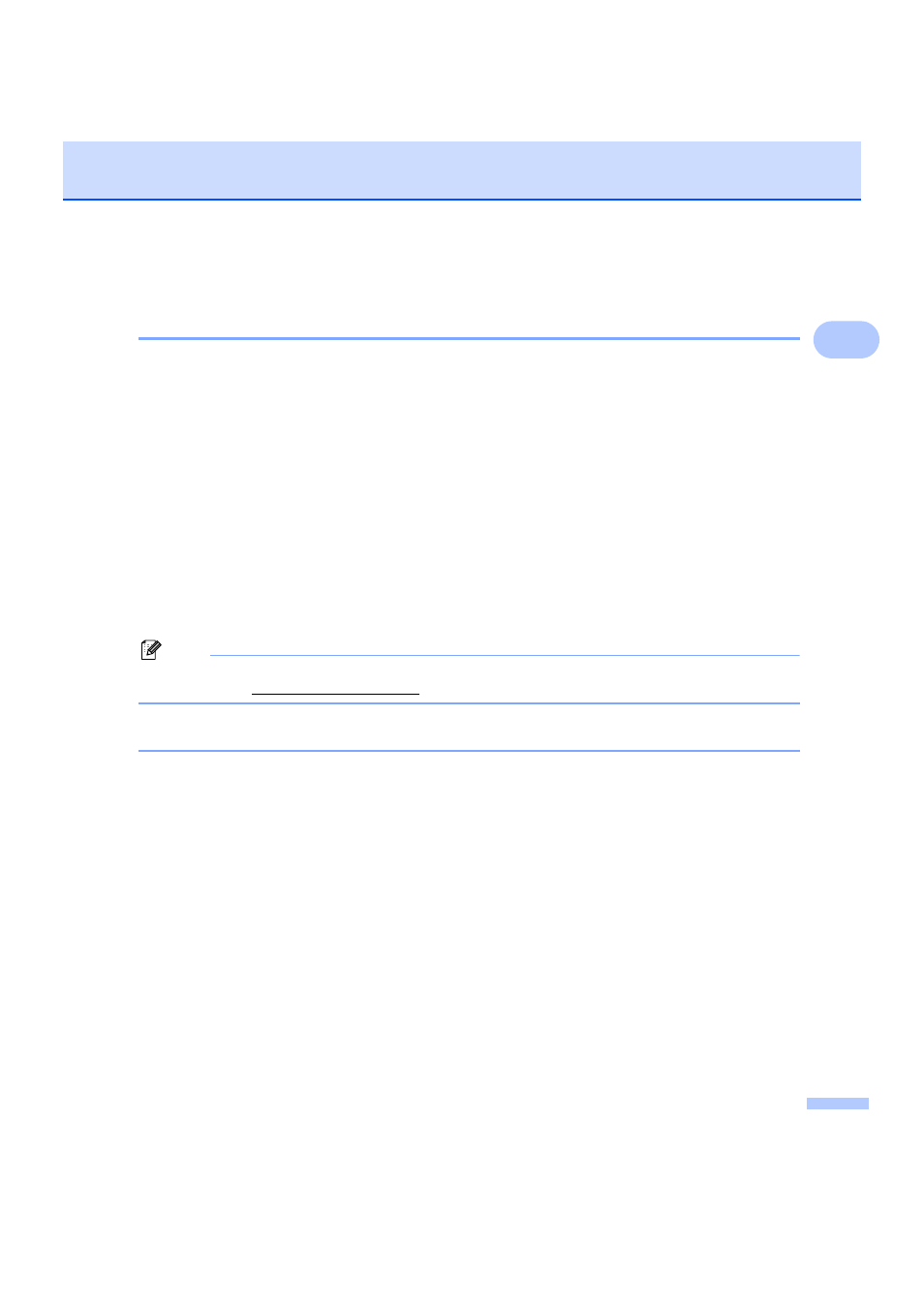
Configuring your network printer
13
2
Changing the print server settings
2
Using the BRAdmin Light utility to change the print server settings
2
a
Start the BRAdmin Light utility.
For Windows
®
2000/XP, Windows Vista™ and Windows Server
®
2003 users
Click Start / All Programs
/ Brother / BRAdmin Light / BRAdmin Light.
1
Programs for Windows
®
2000 users
For Mac OS
®
X 10.2.4 or greater users
Double-click Mac OS X or Macintosh HD (Startup Disk) / Library / Printers / Brother / Utilities /
BRAdmin-Light.jar file.
b
Select the print server which you want to change the settings.
c
Select Network Configuration from the Control menu.
d
Enter a password. The default password is “access”.
e
You can now change the print server settings.
Note
If you want to change more advanced settings, use the BRAdmin Professional utility that is available as a
downloa.
Using the control panel to change the print server settings
2
You can configure and change the print server settings using the control panel LAN menu. See Control panel
setup on page 16.
