Adding a user-defined character image to the text, Using template data – Brother 1600/1650 User Manual
Page 60
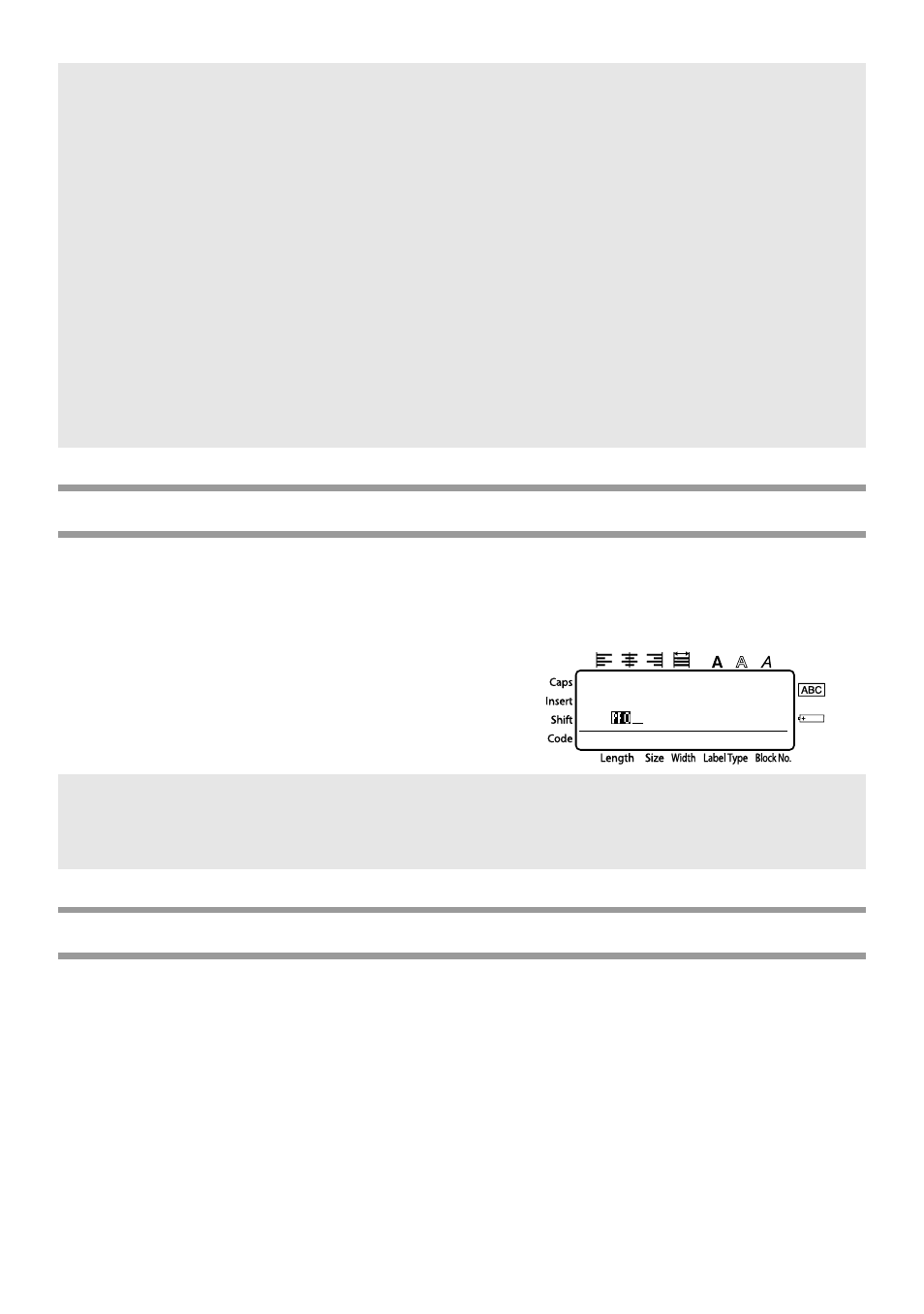
52
Adding a user-defined character image to the text
If a user-defined character image (a bitmap character not usually available on the
P-touch) is assigned to a PF key, that character can be added to any label that you create
on the P-touch.
●
Press g, then the applicable PF key.
The character is added to the text at the
cursor’s position.
Using template data
A label layout created with P-touch Editor (*.lbl file) can be downloaded to the P-touch,
where it can be used as a template for printing labels. The templates can be printed using
text either from a database or text directly typed in.
When a database (*.mdb file created with P-touch Editor 3.2 or *.csv file) is downloaded
to the P-touch, data from selected records can be added to labels either using a template
linked to the database or using a new template. In addition, the database data can be
searched to find specific records.
☞ The P-touch can only contain one database at a time. However, the database can be
replaced or updated.
☞ When data is downloaded to a PF key, it replaces the preset template initially
available on the P-touch. To restore the initial templates, use Transfer Manager to
download the *. pd3. files from the folder located at \etc\Transfer in the P-touch
Editor folder.
☞ Only one character image or template can be assigned to a PF key. If a character
image or template is already assigned to a PF key, the previous data is erased when a
different character image or template is transferred.
☞ Only the files that are selected will be transferred. To transfer more than one file at
the same time, hold down the keyboard’s Ctrl key, and then click the name of each
file that you wish to transfer.
☞ To stop transferring the data, click “Cancel” in the dialog box that appears during
transfer.
☞ Only a monochrome bitmap (*.bmp) file can be transferred to the P-touch.
☞ A high-resolution file can be cut from a file with the specifications described above.
☞ The downloaded image is automatically resized to the width of the tape being used.
1:
ABC IMPORT/EX
R
R
----
-- 1
NORMAL 1
