Entering text, Bar codes – Brother 1600/1650 User Manual
Page 57
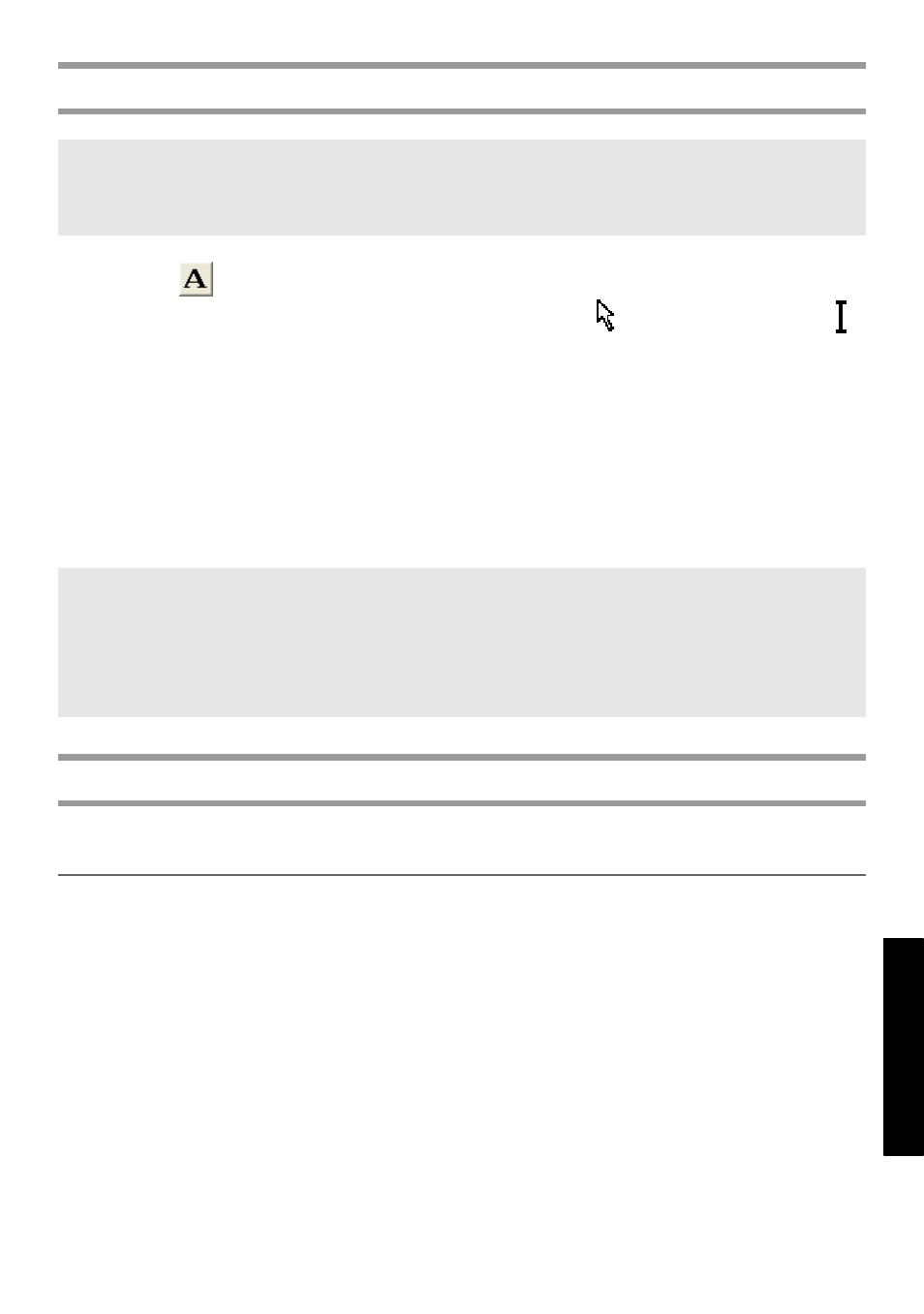
49
U
s
ing P
-to
uch W
ith
a
C
o
mp
uter
(fo
r P
T
-1650 o
n
ly)
Entering text
1
Click
(Text button) on the draw toolbar.
Text can be typed in, and the pointer changes from
(selection pointer) to
(I-beam pointer).
2
Move the I-beam pointer to the position in the layout area where you wish to type
in text, and then click the left mouse button. The cursor flashes in the layout area
to indicate that you can now type in text.
3
Use the computer keyboard to type in the text.
4
To create a new line of text, press the keyboard’s Enter key.
Notes on usage
Bar codes
Keep the following points in mind when using P-touch Editor 3.2 to print bar codes.
•
Bar code readers may not be able to read bar codes printed with certain ink colors
on certain label tape colors
.
• Be sure to test the bar code reader to make sure that it can read printed bar
codes in the environment where you plan to use them.
• The bar codes protocols that can be used are limited to those available with the
P-touch. Refer to page 19 for a list of the available bar code protocols.
☞ Although the screens shown in the following explanations are for Windows
®
98, 98
SE and Me, the operations for Windows
®
2000 and XP are the same unless
specifically mentioned.
☞ With P-touch Editor 3.2, text is always typed in using the insert mode. The overwrite
mode cannot be used to type in text.
☞ To change the font and text size, click the appropriate icon in the property dock, and
then select the desired settings from the Properties that appear.
☞ For details, refer to
Reading the User’s Guide
on page 46.
