Installing the p-touch editor 3.2 software – Brother 1600/1650 User Manual
Page 51
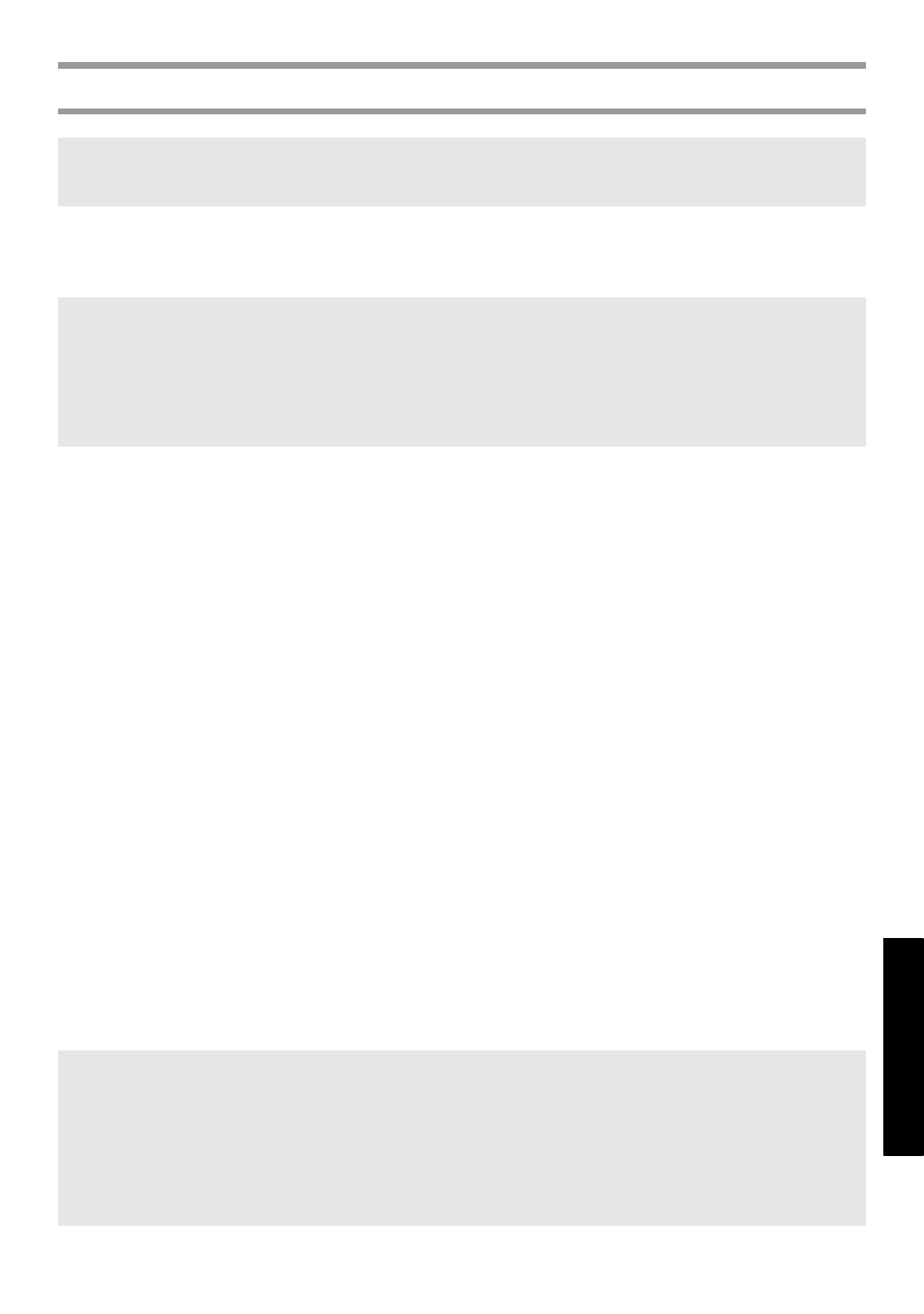
43
U
s
ing P
-to
uch W
ith
a
C
o
mp
uter
(fo
r P
T
-1650 o
n
ly)
Installing the P-touch Editor 3.2 software
1
Insert the enclosed CD-ROM into the computer’s CD-ROM drive. The InstallShield
®
Wizard
for installing the P-touch Editor software starts up, and then the “Welcome” dialog box appears.
2
Carefully read the contents of the “Welcome” dialog box, and then click “Next ”
to continue. The “User Information” dialog box appears.
3
Type the necessary information into the appropriate boxes, and then click “Next”.
A dialog box appears, asking for confirmation of the entered information.
4
Click “Yes” to register the entered information. The “Setup Type” dialog box appears.
5
Select the installation method, and then click “Next”.
If “Custom” is selected, clicking “Next” will display a dialog box that allows you
to select which options to install.
After P-touch Editor is installed, a dialog box appears, allowing you to select
whether or not to install the printer driver.
6
Click “Yes”. The first Driver Setup dialog box appears, informing you that the
P-touch printer driver will be installed.
7
Continue with the procedure in Installing the USB printer driver on page 44.
8
When installation of P-touch Editor is finished, a dialog box appears, allowing
you to upgrade P-touch Editor 3.2 so that it will be compatible with Access 2000.
To upgrade P-touch Editor 3.2 for Access 2000, click “Yes”, and then follow the
instructions that appear.
☞ Do not connect the P-touch to the computer until you are instructed to.
☞ We strongly recommend closing all Windows applications before installing this software.
☞ If the InstallShield
®
Wizard does not automatically start up:
First, double-click “My Computer” on the desktop, and then double-click the CD-ROM
drive containing the CD-ROM. (For Windows
®
XP, click “My Computer” in the Start
menu, and then double-click the CD-ROM drive containing the CD-ROM.)
Then, double-click “Setup.exe” to display the dialog box.
☞ If a dialog box appears, indicating that the installation is finished and suggesting that
the computer be restarted, select the option for restarting the computer, click “Finish”
to restart the computer, and then remove the CD-ROM from the CD-ROM drive.
☞ To uninstall the P-touch Editor 3.2 software, double-click “Add/Remove Programs”
(“Add or Remove Programs” in Windows
®
XP) in the Control Panel window, and
then follow the instructions that appear.
