Qc50 series true color sensor, Sensor setup, Select response speed – Banner QC50 Series User Manual
Page 5: Disable push buttons, Enable push buttons
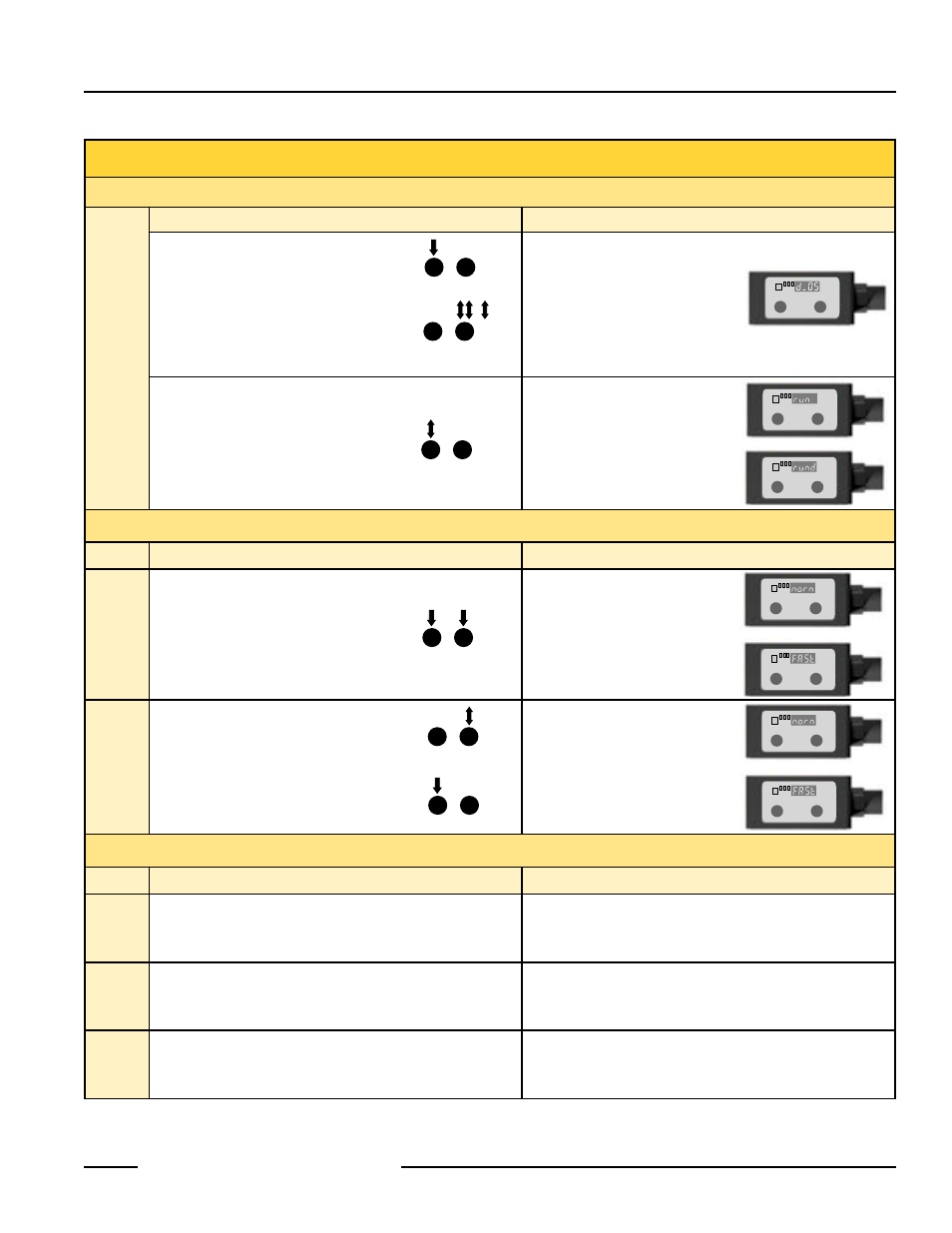
QC50 Series True Color Sensor
4
P/N 111523 rev. B
Banner Engineering Corp.
•
Minneapolis, MN U.S.A.
www.bannerengineering.com • Tel: 763.544.3164
QC50 Series True Color Sensor
31UHY&
5
Banner Engineering Corp.
•
Minneapolis, MN U.S.A.
www.bannerengineering.com • Tel: 763.544.3164
Sensor Setup
OFF-Delay:
Used only for applications that require an OFF-delay (see page 2). Choose from 5 delay options, or no delay.
Set
Output
OFF-Delay
Procedure
Result
• Press Set ≥ 6 seconds
• Click Select repeatedly
until desired delay setting
is displayed (d_00 to d_40)
Output LED: OFF (no target)
Channel Status LEDs: All OFF
Display: d_00 (no delay)
d_05 (5 ms delay)
d_10 (10 ms delay)
d_20 (20 ms delay)
d_30 (30 ms delay)
d_40 (40 ms delay)
• Click Set to store settings
Output LED: OFF (no target)
Channel Status LEDs: All OFF
Display: run (no delay selected)
or
rund (delay selected)
Sensing Response Speed: Selectable only for QCX50 models.
Procedure
Result
Access
Seleection Mode
• Press and hold Set and Select
together ≥ 2 seconds
• Current selection is displayed
Display: norn (normal) or
FASt
Select
Response
Speed
• Click Select to toggle
between fast or normal speeds
• Press Set > 2 seconds or
wait 20 seconds for sensor to time out
and return to Run mode with new settings
• New selection is displayed
Display: norn (normal) or
FASt
Push Button Lockout: For security, the push buttons may be disabled.
Procedure
Result
Connect
Gate Switch
• Connect a switch between
Gate input and +10-30V dc
Sensor is ready for keypad to be enabled or disabled.
Disable Push Buttons
• Close Gate switch and
power up sensor
Sensor push buttons are disabled.
Enable Push Buttons
• Open Gate switch and
power up sensor
Sensor push buttons are enabled.
���
���
���
���
���
���
���
���
���
���
���
���
���
���
���
���
���
���
���
���
���
���
���
���
���
���
���
���
���
���
���
���
���
���
���
���
���
���
���
���
���
���
���
���
���
���
���
���
���
���
���
���
���
���
���
���
���
���
���
���
SET
SEL
SET
SEL
SET
SEL
or
���
���
���
���
���
���
���
���
���
���
���
���
���
���
���
���
���
���
���
���
���
���
���
���
���
���
���
���
���
���
���
���
���
���
���
���
���
���
���
���
SET
SEL
SET
SEL
or
SET
SEL
SET
SEL
or
���
���
���
���
���
���
���
���
���
���
���
���
���
���
���
���
���
���
���
���
