6 troubleshooting connection problems, Troubleshooting connection problems – Metrohm NIRS XDS MultiVial Analyzer User Manual
Page 17
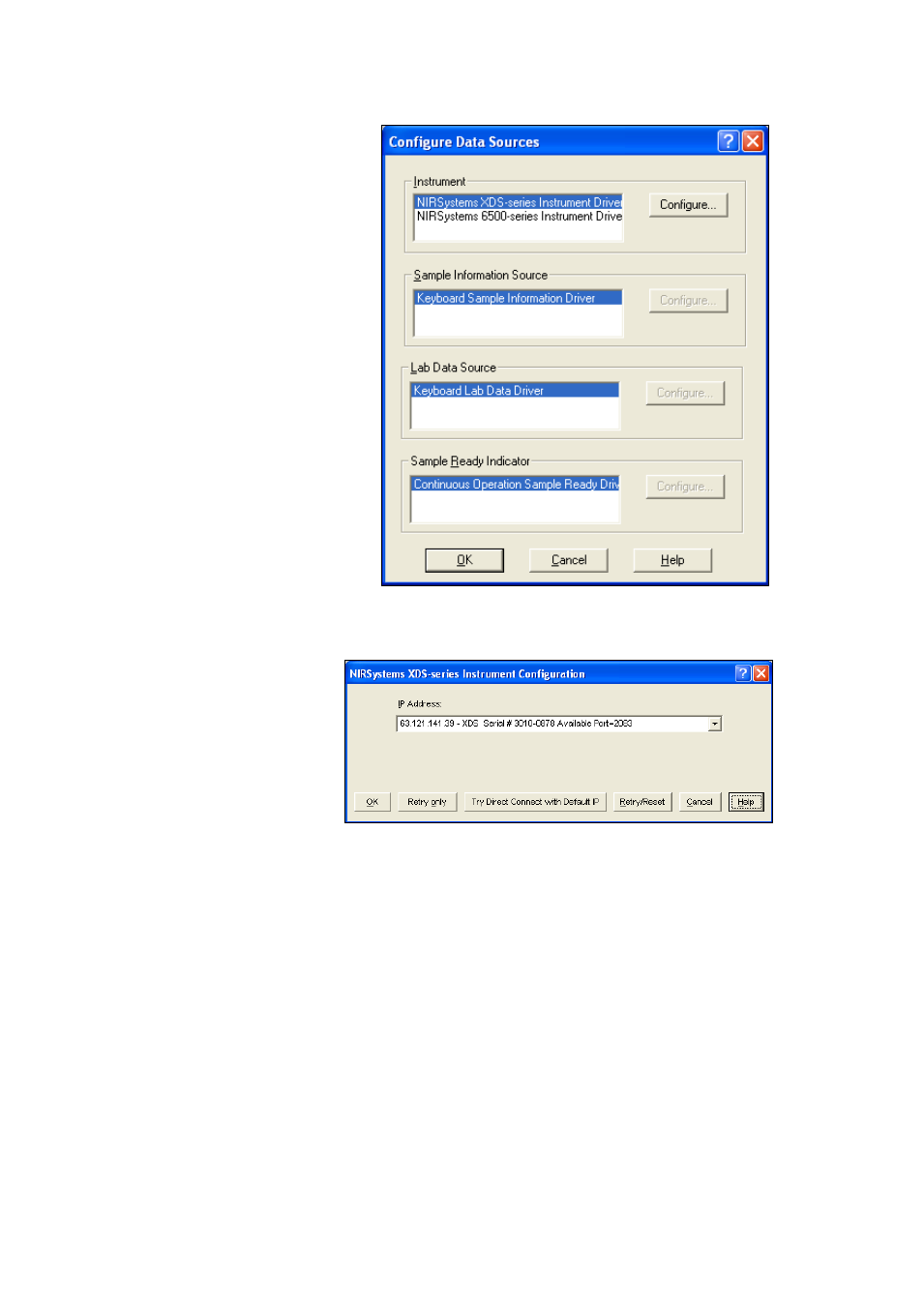
▪▪▪▪▪▪▪
15
2.
Highlight “NIRSystems XDS-
series Instrument Driver” as
shown, then click on
“Configure”.
Information:
At this point, Vision requests any
XDS instrument on the local area
network (LAN) to report
connection status. This may take a
few moments.
If the instrument is not on a LAN,
and instead is connected with a
crossover cable, this will take a
minute or more. Vision first
requests a dynamic IP address, If
no server or router is available to
assign an IP address, Vision waits
45 seconds, then searches for the
default instrument IP address, in
the event of Direct Connection
using a crossover cable.
3.
When Vision “finds”
the instrument on the
LAN, it will be shown.
The dynamic IP
address (assigned by
the server) is shown,
along with the XDS
Serial number. The
instrument is shown
as “Available” on port
2083.
Highlight the instrument and
click “OK”.
4.
If the IP Address field is empty, the user should consult “Troubleshooting Connection
Problems”.
3.6
Troubleshooting Connection Problems
Many connection problems are easily solved, especially with Windows® XP operating systems.
Windows XP is currently the preferred operating system, and has enhanced connectivity over other
operating systems. Vista is good also, but may impose user security restrictions. Windows 2000 is
almost as simple, but may require an extra step or two, as discussed.
