3 addition of new administrators – Metrohm TiNet 2.5 User Manual
Page 64
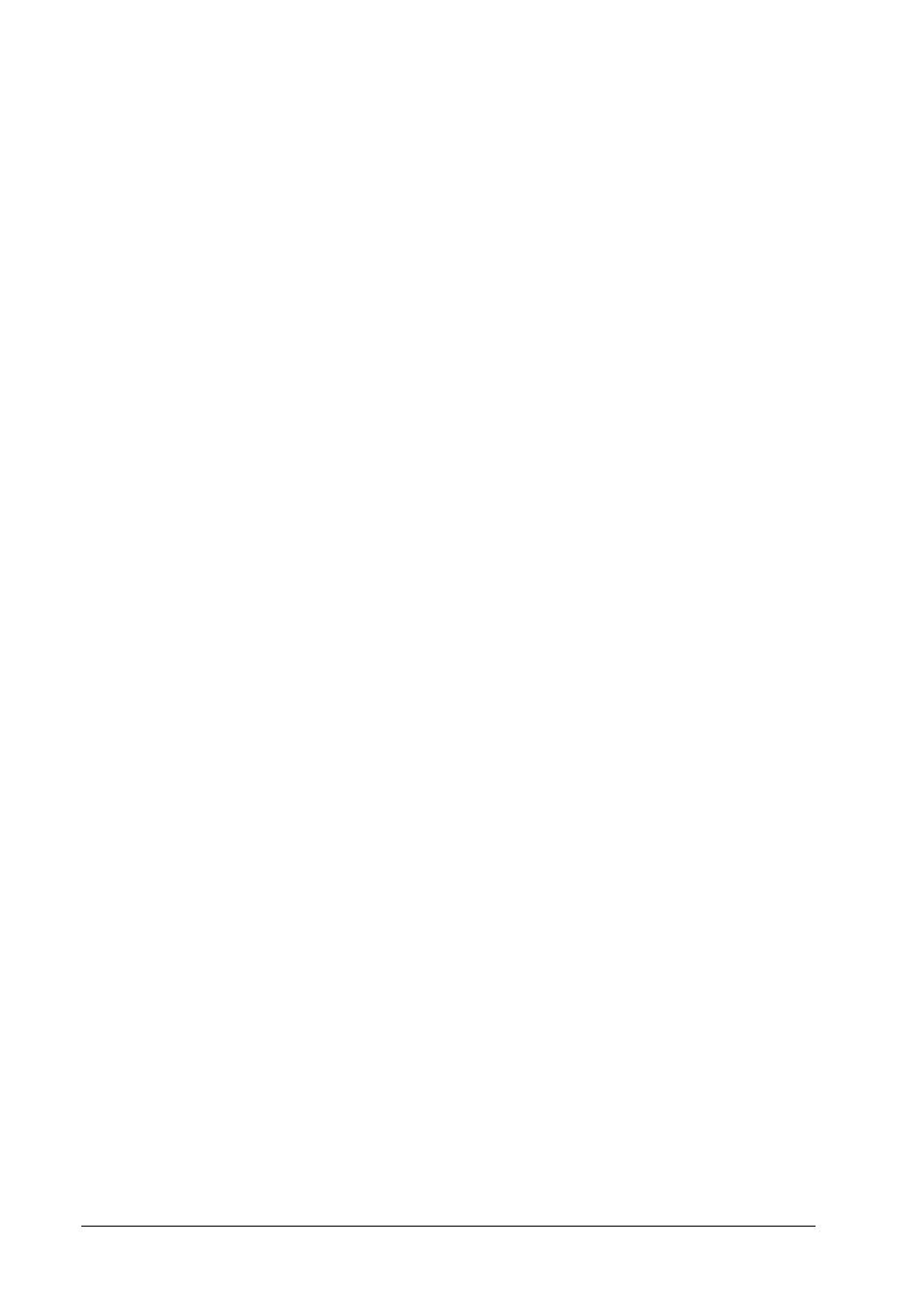
62 • Working according to 21 CFR 11
TiNet 2.5 Compliant
7.1.3
Addition of new administrators
1. Select
Extra/User administration
to open the
User administration
window
(see section 3.2).
2. Using the right mouse key, click on the selected
Administrator
group
and select the
New user
menu item.
3. Enter
User name
,
Full name
and
Remarks
for the new administrator and
click on
.
4. Repeat this procedure (steps 2 and 3) to enter a second new user
with administrator policies.
5. If desired, repeat this procedure (steps 2 and 3) to enter more users
with administrator policies.
6. Click
on
to close the
User administration
window.
7. Click
on
. The
Login
window opens (see section 3.3.1).
8. Enter the user name of one of the new administrator users into the
User name
field and the same user name into the
Password
field. Click
on
.
9. Confirm the message appearing in the
Information
window with
.
The
Change password
window appears.
10. Enter the user name into the
Old password
field and a new password
into the
New password
field. Confirm this password by reentering it in
the
Confirm password
field and click on
.
11. Enter the new password in the
Login
window and click on
.
12. Select
Extra/User administration
to open the
User administration
window.
13. Expand the
Administrator
branch in the left field of the window and se-
lect the
Admin
user.
14. Using the right mouse key, click on the selected
Admin
user and select
the
Remove user
menu item.
15. Confirm the appearing message with
. The
Admin
user will be
removed from the
Administrator
group.
